Forgot your MacBook password? Simple solutions to regain access 2025
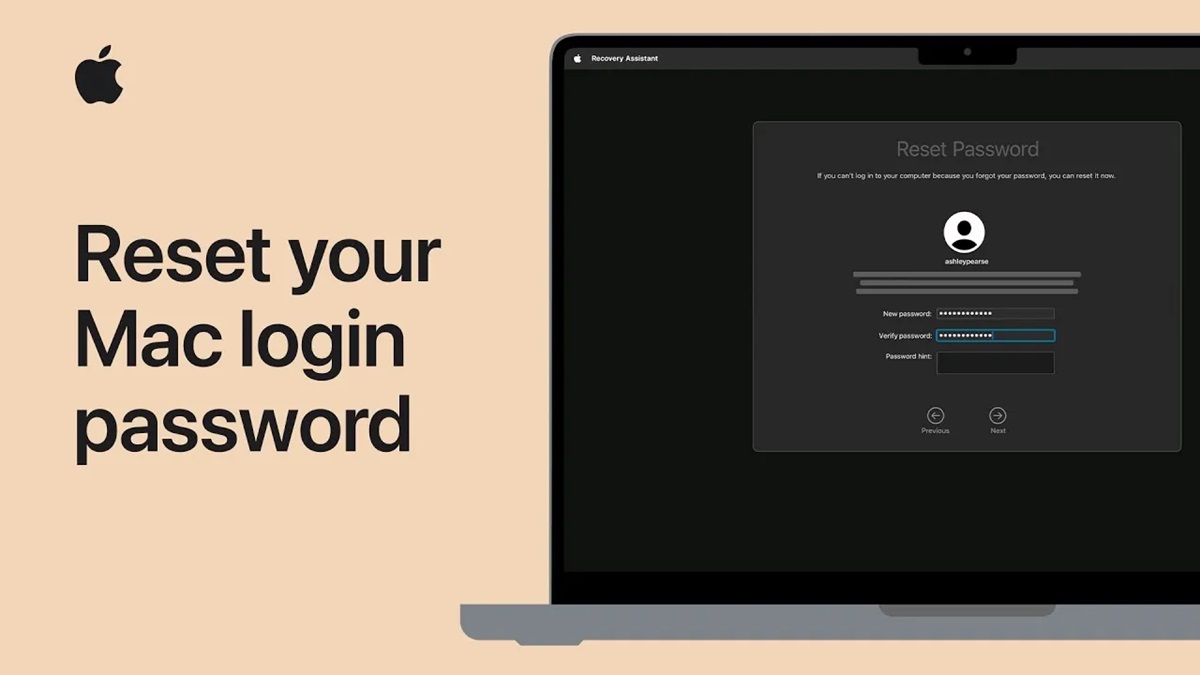
If you’ve forgotten your MacBook password, don’t worry; Apple has provided helpful tools to help you regain access.
According to Follow Technologies, forgetting your Mac password can be a frustrating experience; fortunately, Apple has provided users with several reliable solutions to restore access to their system.
Forgot MacBook password
This guide will explain two main methods: using your Apple ID and using macOS Recovery Tools. By following these steps, you can reset your password without losing any data and with minimal disruption.
Basic tips before resetting your password
Before you go for the main methods, it’s better to check a few simple points; maybe the problem will be solved without the need for a reset:
- Turn the system off and on once. Sometimes, a reboot can fix temporary problems.
- Enter your password carefully. Note that macOS passwords are case-sensitive.
- If you have entered your password incorrectly multiple times, your account may be temporarily locked. In this case, a message will be displayed on the login screen.
If none of these options help, try one of the two methods below.
Method 1: Reset your password using your Apple ID
If your Apple ID is linked to a Mac user account, this is the easiest way to recover your password.
- On the login page, click the question mark next to the password box to display a hint.
- If the instructions don’t help, enter the wrong password a few times until the reset option appears.
- Then, by entering your Apple ID details, your identity will be verified (via a code sent to your trusted email or phone).
- After verifying your identity, enter and confirm your new password. You can also add a hint for yourself.
This method is very convenient, provided that your Apple ID is connected to the Mac.
Method 2: Using macOS Recovery Assistant
If you can’t use your Apple ID for any reason, you can use the macOS System Recovery tool. The steps depend on the type of Mac processor:
- For Macs with Apple Silicon: Shut down the system and hold down the power button until startup options appear.
- For Macs with Intel processors: Turn on the system and immediately hold down the Command and R keys until the Apple logo or spinning globe appears.
Then:
- From the Utilities menu, select Terminal and type resetpassword.
- Follow the on-screen instructions to temporarily disable the device (this will not affect your data).
- Enter and confirm the new password. You can also add a hint if you want.
Finally, restart the system and log in with the new password. This method is useful when you don’t have access to your Apple ID.
Important notes after resetting your password
To stay safe and prevent potential problems in the future, don’t forget to take the following steps:
- Test the new password again to ensure it works properly.
- Learn about Mac recovery methods specific to your model (Macs with Apple Silicon are different from Intel models).
- Use a password hint, but not in a way that reduces its security.
- Make sure your Apple ID information is up to date to make it easier to recover your password in the future.
- Using password management programs can also help you remember passwords and provide greater security.
Answers to two frequently asked questions.
1. Why won’t my Mac let me reset my admin password?
If your Mac doesn’t allow you to reset the admin password, you may already lack permission to do so. If the option to reset using your Apple ID doesn’t appear on the login screen, it’s probably because you haven’t previously enabled it in System Preferences.
2. Can I log into my Mac without a password?
Yes, but only if you have set up automatic login. Otherwise, you will need your login information to access the system.
By following these simple tips, you can have more secure access to your Mac and reduce the chance of future problems.



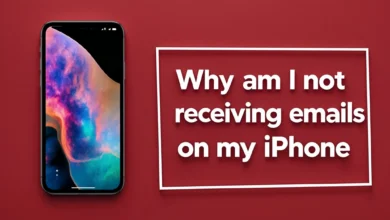




How can I easily access my forgotten MacBook password?
Of course! Here are a few other ways to recover your forgotten MacBook password:
1. Using the Recovery Key: If you have used FileVault to encrypt your disk and saved the recovery key, you can use it to access your data. On the login screen, there is an option to enter the recovery key.
2. Creating a new user via Terminal mode:
– Shut down and restart your MacBook and simultaneously hold down Command + R to enter Recovery Mode.
– From the Utilities menu, select Terminal.
– In Terminal, type the command resetpassword and press Enter. This will take you to the password reset tool.
3. Using Safe Mode:
– Shut down and restart your MacBook and simultaneously hold down the Shift key to enter Safe Mode.
– Once you enter Safe Mode, you can try to change your password.
4. Using a bootable USB: If you have a bootable USB with macOS, you can connect it to your MacBook and use it to reinstall the operating system. This may cause data loss, so be sure to back up your data.
5. Apple Authorized Service Provider: If none of the above methods work, you can visit an Apple Authorized Service Provider. They can help you access your device.
With these methods, I hope you can easily access your MacBook!
How can I easily access my forgotten MacBook password?
If you have forgotten your MacBook password, don’t worry. Here are some simple solutions to regain access to your device in 2025:
1. Use Apple ID: If you see the option to “Reset it using your Apple ID,” you can use your Apple ID to reset the password. Just click on it and follow the instructions.
2. Recovery Mode: Shut down your MacBook and then turn it on while holding down the Command + R keys at the same time to enter Recovery Mode. From there, you can open Disk Utility and create a new user or change the password.
3. Use Terminal: In Recovery Mode, you can use Terminal to reset the password. You can access the password reset tool by entering the resetpassword command.
4. Back up your data: If none of the above methods work, you can connect your MacBook to another computer and back up your data.
5. Contact Apple Support: If you still can’t access your device, it’s best to contact Apple Support for further assistance.
By following these steps, you should be able to access your MacBook easily.