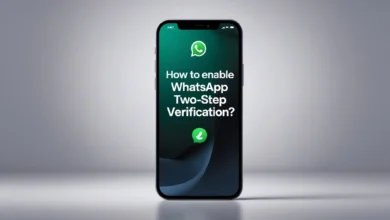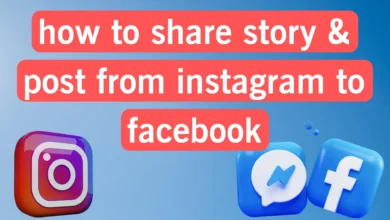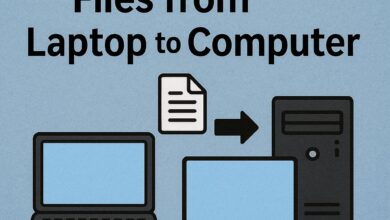Reasons why laptop battery drains quickly: Is it time to replace the laptop battery?

There is nothing more frustrating than seeing your laptop, the primary tool for work, education, and entertainment, no longer charging or holding a charge as it used to. The good news is that a laptop battery not charging is not a problem without a solution, and you can learn how to troubleshoot and extend the life of your laptop battery by reading the rest of this article. Finally, if you need the help of a specialist to resolve your laptop battery issue, we will also advise you on when to visit specialized repair shops.
Introduction
Anyone who has used a laptop or any other battery-powered electronic device for a long time knows that the battery life of these devices decreases over time. This can be due to a decrease in battery capacity due to wear and tear, excessive background applications, and incorrect settings. Also, sometimes hardware problems such as a damaged charging port, adapter, or a damaged cooling system of the device may cause the laptop to reduce charging or not charge at all.
In this comprehensive article, we will guide you from the simplest physical checks to the most complex software and hardware troubleshooting so that you can find the cause of your laptop’s charging problem, take the necessary steps to solve the laptop charging problem, and, if necessary, use the services of reputable laptop repair centers to fix the problem.

Reasons for rapid laptop battery drain
A laptop’s battery life is not always the result of a battery problem, and there are many hardware and software reasons that can be involved. In this section, we’ll look at the most common reasons for a laptop’s battery life to be reduced or not charge.
Incorrect operating system power settings
On any Windows or Mac operating system, it is possible to adjust the behavior of the system when the laptop is plugged in or when it is running on battery power. Sometimes, applying these settings incorrectly can lead to excessive battery consumption.
Choosing the right Windows energy settings
In Windows 10 and 11, you can switch Windows power consumption between Best Battery modes by clicking on the battery icon. Up to Best Performance, when you are not using a mains power source, make sure to set the battery settings to Best Performance for the best battery life.No.
If Best Battery mode is selected, the operating system will try to extend the device’s battery life by applying appropriate settings such as reducing screen brightness, turning off the screen more quickly when the system is idle, and limiting the performance of background applications.
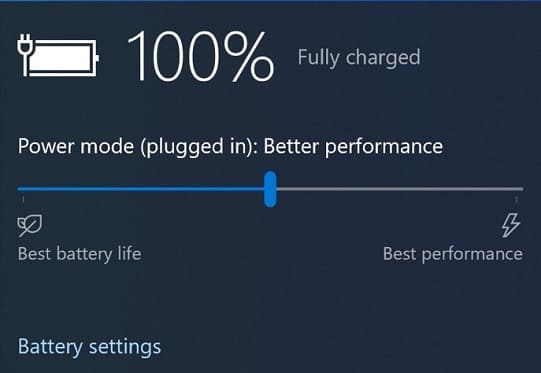
To do this, in Windows, click on the battery icon next to the Windows clock on the toolbar and select the Best Battery Life option.
macOS Battery Settings
Apple MacBooks also have settings to extend laptop battery life, and turning them off can reduce the device’s battery life.
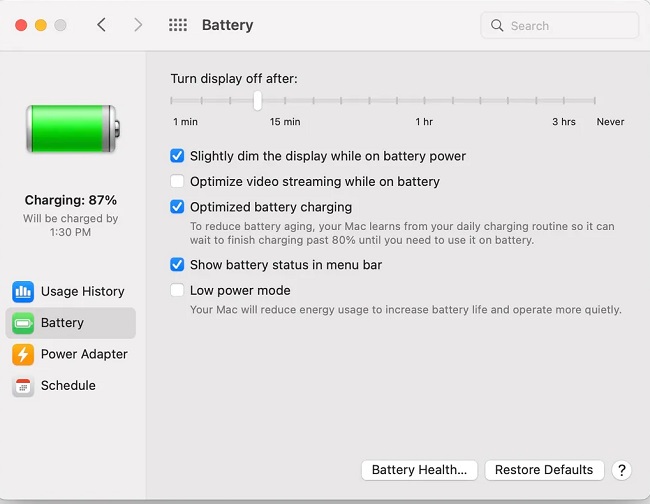
In the macOS Battery Settings section, make sure options like reducing screen brightness when running on battery, automatically turning off the screen when the system is idle, and Low Power Mode are enabled. They are clear.
High-usage background apps
If you’ve recently installed a new app or made changes to your frequently used apps, that could be the main reason for your laptop’s battery drain. Apps like Messenger can constantly sync messages in the background, draining your battery. Additionally, sometimes settings, optimizations, or bugs in web browsers like Chrome and Firefox can also increase system resource usage and shorten battery life.
In Windows 11, Microsoft has provided the ability to limit the activity of background applications, which you can control through high-usage applications.
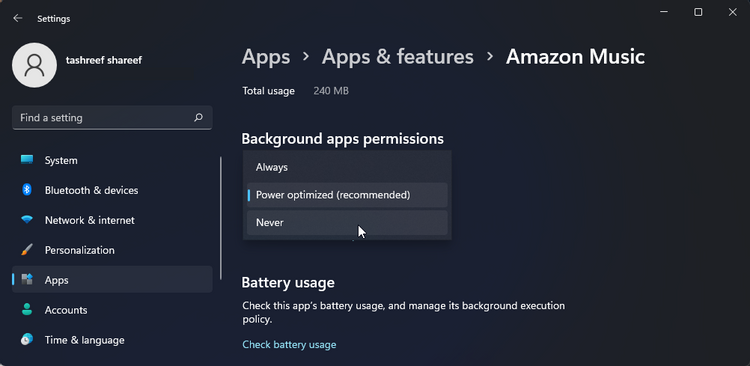
To do this, from the Start menu, go to Settings > System > Power & battery > Battery usage. Go to More options for the app you want to manage background activity for. And then manage backgroundSelect.
On that app’s settings page, turn off the setting for Let this app run in the background. Change:
- Always: The app is always allowed to run in the background.
- Power optimized: In this mode, background app performance is controlled by Windows. This option may limit the performance of power-hungry apps.
- Never: The app will not be allowed to run in the background.
High device temperature
Heat is the number one enemy of lithium-ion batteries used in today’s phones and laptops. If your laptop gets too hot, it can have a detrimental effect on the battery’s performance and even how quickly it charges. More importantly, high temperatures can also accelerate the battery’s aging process, causing it to lose capacity more quickly.

To help your laptop’s cooling system, make sure to always place the device on a flat, clean, and lint-free surface. Also, make sure the ventilation openings are not blocked by foreign objects.
In addition, periodic servicing and replacement of laptop silicone paste are other measures that are necessary to ensure the proper functioning of the laptop cooling system. Of course, keep in mind that servicing a laptop is a specialized job, and it is better to leave it to specialized laptop repair centers.

The charger or port is broken.
A faulty charging port or adapter, or using the wrong port, can also be the reason why your laptop is not charging or is charging slowly.
Dirty charging port: Your laptop’s charging port can become clogged with dust and lint over time. This debris can create an insulating layer and prevent a proper connection between the charger connector and the pins inside the port.

Safe cleaning method: To clean the port, use a can of compressed air at a reasonable distance to blow out the dust. If you don’t have access to compressed air, you can very carefully use a wooden or plastic toothpick to remove larger particles.
Important warning: Never use metal objects, such as pins or paper clips, to clean the port. This can permanently damage the sensitive pins inside the port and cause a short circuit. Also, avoid using cotton swabs, as cotton fibers may remain inside the port and make the problem worse.
Broken charging connector: Gently wiggle the charger connector while it is connected to the laptop, without applying too much pressure. If you notice that the connector is loose in the port and not firmly connected, or if the laptop only charges at certain angles and stops charging with the slightest movement, this is a strong indication that the charging port is damaged. In this situation, you should definitely visit a specialist to carefully replace the faulty port.

Charger adapter: Using the original laptop charger provided by the manufacturer is always the best option. If you have to use a replacement charger, make sure that its wattage matches the wattage required by your laptop.
Additionally, discoloration or swelling of the charging case or the smell of burning plastic could be signs of a faulty charging adapter. In this case, you should stop using the charger immediately and replace it.
Please note that repairing a faulty charging port or adapter is a sensitive and specialized process that should be performed by experienced professionals.

USB-C port: Many new laptops use a USB-C port. They are used for charging. But usually, not all USB-C ports have charging capabilities. To identify the correct port, look for a small lightning bolt, power plug, or battery icon next to the port, or refer to your laptop’s manual.
Static electricity
Sometimes, laptop electronic circuits experience temporary errors due to the buildup of static electricity. These errors can interfere with the battery detection and charging process. Performing a ” power cycle” can drain this excess electricity and return the system to normal.
- Turn off the laptop and unplug the power adapter.
- If the battery is removable, remove it.
- Press and hold the power button for 15 to 30 seconds. This will completely discharge any remaining electrical charges on the motherboard capacitors.
In many cases, this simple process can fix strange charging issues.

Battery depletion
Despite the factors we’ve mentioned so far, battery life is the most common reason for a laptop battery to lose charge. Most lithium-ion batteries have a lifespan of between 2 and 4 years, and factors such as improper use or heavy use of the laptop on battery power can accelerate this process.
Signs of a laptop battery life include:
- The device suddenly shuts down even though the battery charge has not reached zero.
- Rapid decrease or percentage of battery charge that is noticeable compared to the first few days of use
- Rapid increase in battery charge percentage when connected to the charger
- Abnormal battery heating
- Physical deformation, including battery swelling, which can be very dangerous
Of course, later in the article, we will talk about methods for checking battery health or battery life in laptops.
It is recommended that you contact specialists in this situation, and perhaps the best solution is to visit a specialized laptop repair center and use standard and professional services.
How to check the health of a laptop battery?
One way that can help us know if it’s time to replace the battery is to check the health of the laptop battery.
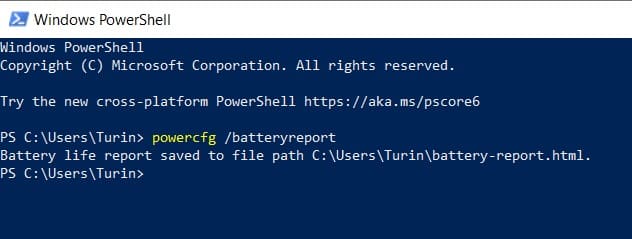
Checking battery health in Windows
The best way to test laptop battery health in Windows is to use the powercfg tool. This provides a comprehensive report on battery health. Command Prompt یا Windows PowerShell as administrator. Open. Open it and run the command powercfg /batteryreport Type. After running, the address of an HTML file will be given to you. Open it in your browser.
There are two key metrics in this report:
- Design Capacity: Maximum battery capacity on the first day.
- Full Charge Capacity: The current maximum capacity of your battery.
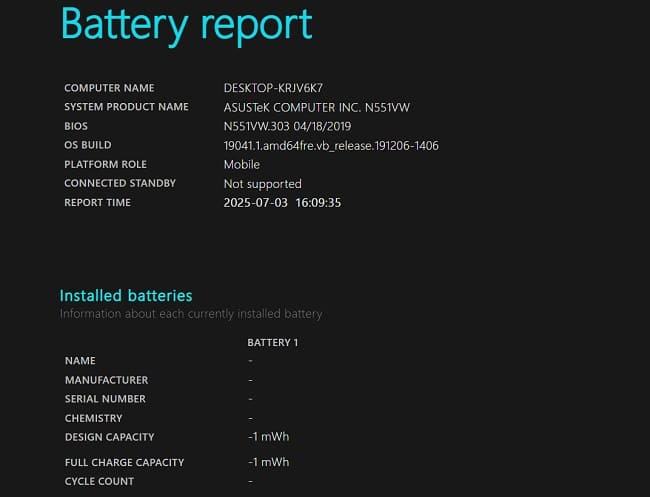
The greater the difference between these two numbers, the more worn out your battery is. As a general rule, if the Full Charge Capacity is less than 80 percent of the Design Capacity, the battery is significantly worn out. If it drops below 50 percent, the battery is at the end of its life.
Also, Cycle Count(Number of charge cycles) is an important metric that indicates how many complete charge and discharge cycles the battery has undergone.
Checking battery health in macOS
To check the laptop battery on a Mac, press the Option key. Hold down and select System Information. Open the Power section. You can Cycle Count”Battery Status” or Condition to see the number of battery charge cycles.
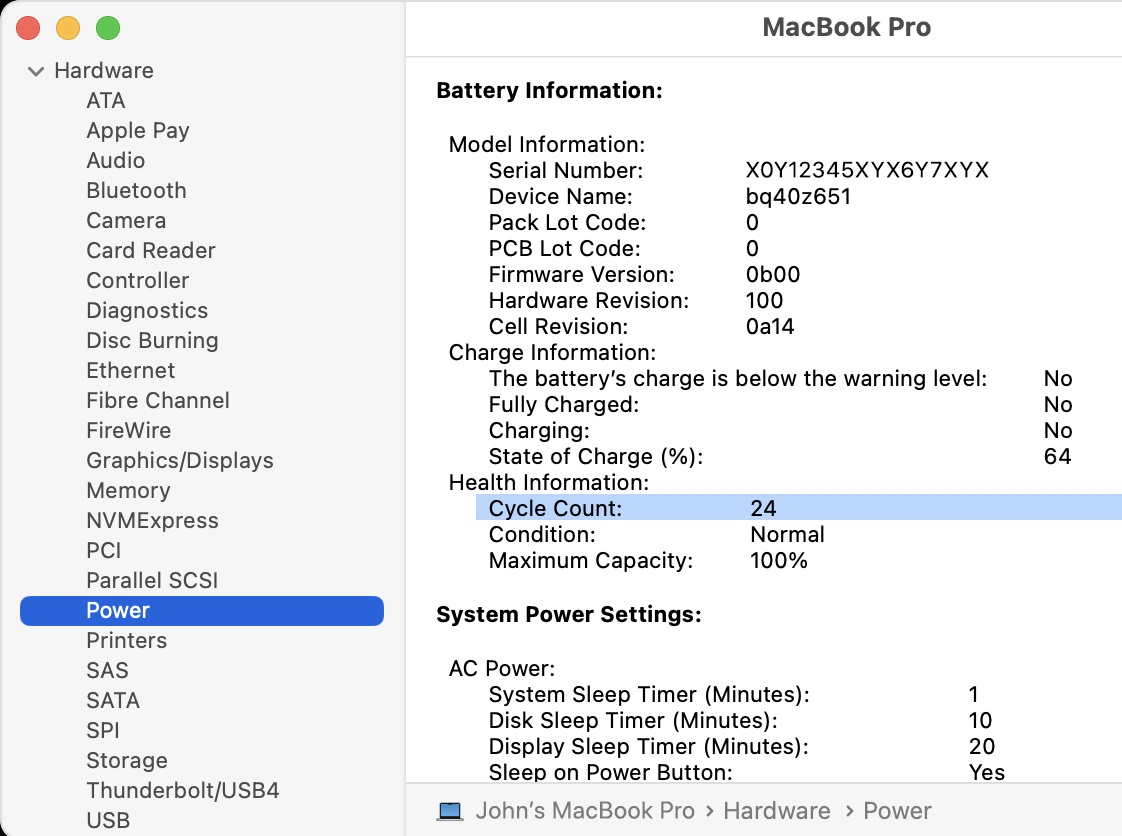
Using third-party software
In addition to the operating system’s built-in tools, there is specialized software available for monitoring laptop battery status that you can use to get more accurate information about the battery status.

BatteryInfoView: Software BatteryInfoView is a free and open-source tool for Windows that you can use to easily check your laptop’s battery status.
In this app, you can view the battery health status, such as charge level, current capacity, initial capacity, and number of charge cycles. In addition, this software also allows you to record battery logs, which is very useful for monitoring how the battery is charging and discharging.
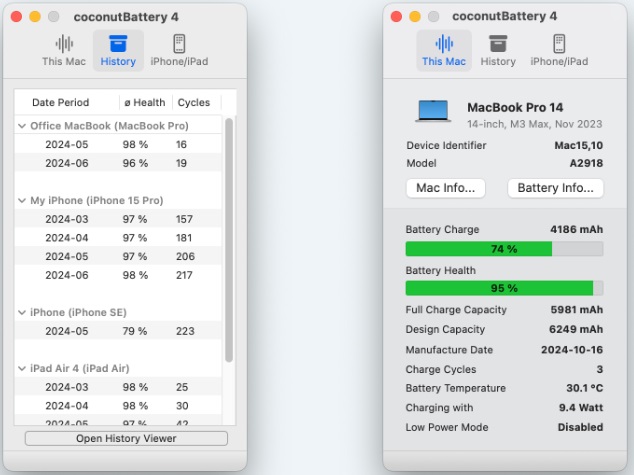
HWinfo: If you are looking for a tool that allows you to monitor all the sensors on your device, HWinfo is the one to consider. It is suitable for you. In addition to displaying hardware specifications such as frequency, temperature, and load on the processor, graphics card, and RAM, this tool also displays battery information such as capacity, charge cycles, and battery percentage.
CoconutBattery: If you use the Apple ecosystem, CoconutBattery provides integrated battery health monitoring for all your devices, including your iPhone, iPad, and MacBook. It shows information like charge level, current capacity, number of charge cycles, and even charging speed and whether Battery Saver mode is enabled. It also displays.
Is it time to replace the battery? When should I visit a repairman?
With all this in mind, it’s time to answer the question of when the device’s battery needs to be replaced, and if so, what is the best way to do it?
Cases when the laptop battery needs to be replaced:
Battery capacity reduction: If the laptop battery life has decreased so much that it has disrupted the process of using the device, it is recommended to replace the laptop battery. Generally, when the battery capacity drops below 80% of its original capacity, its charging performance is noticeably reduced. Also, a reduction in capacity to less than 50% is a good criterion for considering the laptop battery obsolete and in need of immediate replacement.
High Cycle Count: Although the number of useful charge cycles of batteries is constantly improving, the number of charge cycles is still one of the main limitations of lithium batteries. Typically, after 300 to 400 charge cycles, most batteries experience a significant loss of capacity. As a rule of thumb, it is time to replace the battery after 500 to 1000 charge cycles, depending on the model.
Laptop becoming unusable for other reasons: If you encounter problems such as sudden laptop shutdown, swollen battery, or loose charging port, it is recommended to visit specialized repair shops to replace the battery or repair the charging port or charger.
How to replace the battery?
If your laptop battery is removable, you can find it by finding the model and part number. You can purchase and install the appropriate model as written on the battery itself.

But since most laptops today, especially Apple MacBooks, have an internal battery that cannot be replaced without opening the laptop, attempting to open the laptop and remove the internal battery without expertise can seriously damage your device. In this situation, our advice to you is to seek the help of specialists and specialized laptop repair centers.
Where to go for battery replacement or laptop repair?
As mentioned in various sections of this article, many laptop battery troubleshooting operations require the use of special equipment and specialized knowledge in this field. In many cases, the safest solution to fix the problem of a laptop not charging and replacing the battery is to visit a specialized repair center.
Keep in mind that a specialized laptop repair center, in addition to using expert and experienced personnel, should have original equipment, high-quality and original spare parts, and a commitment to warranty repairs.
Conclusion: When should we visit a repairman?
In this guide, we have provided the tools you need to diagnose and fix many of the problems related to poor charging and no laptop battery charging. You can now fix simple laptop battery charging problems yourself. However, in many cases, it is worth seeking the services of professionals.
In the following situations, it is recommended that you visit an authorized repair center:
- If your charging port is loose or damaged.
- If you are facing physical swelling of the battery, which is a very dangerous situation.
- If your laptop won’t turn on even without a battery and with a direct connection to a working adapter, that could indicate a problem with the laptop’s motherboard.
- If the battery health percentage has dropped very low (below 50 percent), the battery life has ended.
- If you have tried all the solutions to fix the laptop charging problem mentioned in this guide, and the problem persists.
Answers to frequently asked questions.
Why does my laptop battery drain quickly?
This problem is mainly caused by natural battery wear and tear and reduced capacity. Other causes include high screen brightness, heavy applications running in the background, power-hungry operating system settings, and overheating.
How do I know if the problem is with the battery or the charger?
If your laptop has a removable battery, remove it and power up the laptop directly with the charger. If it powers up, the problem is with the battery. If it doesn’t, the problem is with the charger or the laptop’s internal power supply.
Could a laptop not charging be a software problem?
Yes, software issues such as a battery driver crash in Windows or the need to reset SMCs on MacBooks can prevent them from charging properly. Often, reinstalling drivers or resetting system controllers will fix the problem.
Is it worth replacing a laptop battery?
In most cases, yes. Replacing the battery is much cheaper than buying a new laptop and can extend the life of your current device by several years, as long as the laptop still meets your needs in terms of overall performance.
Where should we go to repair and replace a laptop battery?
To specialized and reputable centers that have the necessary licenses, professional equipment, and original parts.