A comprehensive guide to transferring files between iPhone and Android 2025

Transferring files between an iPhone and an Android is a common problem that most users face. Each of these operating systems has its own structure and limitations, which sometimes complicate the communication between them.
Unlike simple file transfers between two devices of the same type, transferring files from an iPhone to an Android and vice versa requires precise and reliable solutions due to differences in formats, protocols, and applications. Whether you’re transferring photos, videos, documents, or other files, knowing effective and safe methods can save you time and errors.
Therefore, in this article from TechNak, we are going to explore the best ways to transfer files between an iPhone and an Android, including how to use third-party apps, wireless methods, and cloud services.

Why is transferring files between an iPhone and an Android challenging?
Transferring files from an iPhone to an Android is often challenging due to the structural differences between the two operating systems. Apple’s file-sharing limitations, different formats, lack of uniform standards for connectivity, and incompatibility of some apps have made it difficult for users to easily transfer data.
These differences have made it more important to know effective and secure ways to transfer files between these two operating systems. Below, you will learn more about the challenges and limitations of transferring files from Android to iPhone.
Operating system limitations
One of the main challenges of transferring files between iPhones and Android devices is the inherent limitations of both operating systems. To maintain security and control, Apple does not allow direct access to iPhone system files and only supports methods like AirDrop or iCloud, which are incompatible with Android.
While Android supports a wider variety of formats and methods, these differences prevent users from directly and seamlessly transferring files between the two operating systems.
Differences in formats and storage paths
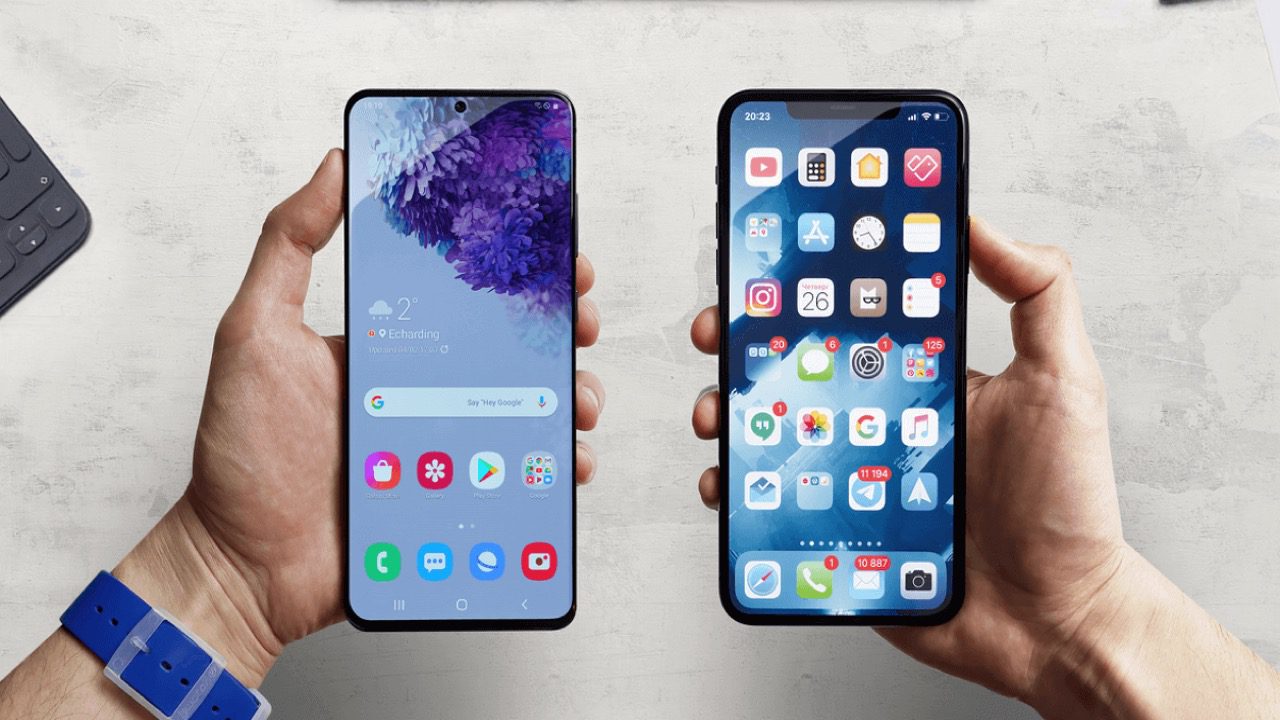
The differences in file formats and storage paths between iPhone and Android are another challenge to transferring data easily. iPhone stores files in a closed and limited structure, and users often only have access to data through specific apps like Photos or Files.
Android allows you to easily manage files through a file manager and access different folders. Also, some formats used on the iPhone, such as HEIC for images or AAC for audio, may not be supported by default on Android. These differences have caused incompatibility and complexity in transferring files between Android phones and iPhones.
Problems with the direct connection between devices
Another major challenge in transferring files between iPhone and Android is the issues related to the direct connection between the two operating systems. Unlike the easy file transfer between two Android phones or two iPhones via cable or wirelessly, connecting an iPhone and an Android often comes with limitations.
The difference in ports, the lack of support for some communication protocols such as AirDrop on Android or Android Beam on iPhone, and the lack of devices recognizing each other have made direct communication between these two operating systems and file transfer simply impossible.
App-free methods for transferring files
For users who prefer not to use third-party apps to transfer files, there are various ways to transfer files from Android to iPhone.
Suitable connection cables, cloud services like Google Drive and iCloud, or sending via email and messengers are some of the solutions for transferring files without the need to install an app. While these methods may have limitations, they provide a fast and reliable solution for moving files in most cases.
Using Google Drive, Dropbox, and Cloud Space
Using cloud storage services like Google Drive, Dropbox, and iCloud is one of the easiest and most reliable ways to transfer files between an iPhone and an Android.
To transfer files with Google Drive, upload the desired files from one device to your cloud account and then download them by logging into the same account on another device. Google Drive is fully compatible with Android, and its app is also available for iPhone.
The process of transferring files with Dropbox is similar; Dropbox supports both operating systems and allows for automatic file synchronization. Transferring files with these methods does not require a cable and is ideal for transferring large files.
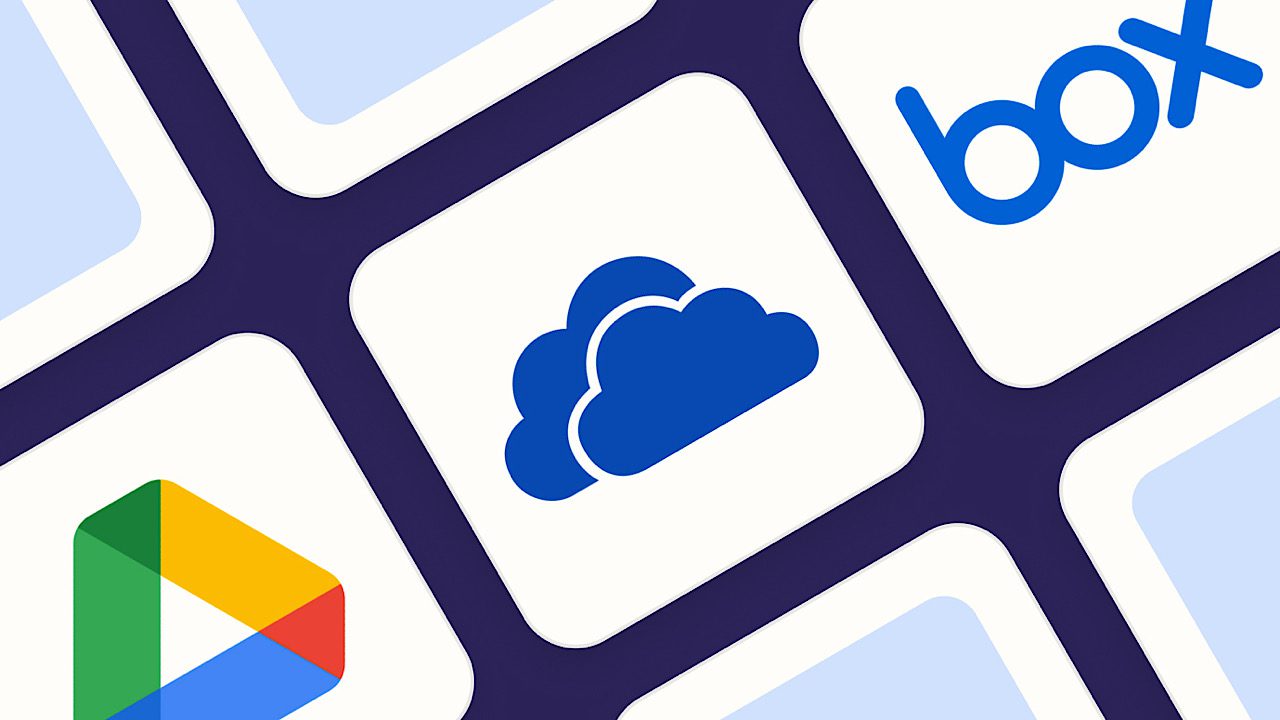
Transfer files by email or sharing link
Transferring files via email is one of the fastest and easiest ways to transfer files between an iPhone and an Android. With the email file transfer method, you can attach the files to your email and download them to the other device.
Many cloud apps and services, such as Google Drive or Dropbox, also allow you to create direct sharing links for files. These links can be sent to another device via messengers, email, or even QR Code. This method does not require installing additional apps, and you can transfer the desired files by simply connecting to the Internet.
Using iTunes to transfer content from iPhone to computer
iTunes is one of Apple’s platforms for managing iPhone data, allowing you to transfer files from your phone to your computer. By connecting your iPhone to your computer via a cable and running iTunes, you can view and download files from specific apps in the File Sharing section.
iTunes also allows you to back up your device’s content. Transferring files with iTunes is more suitable for users who want to manage files on their computer in an organized and categorized manner.

Transfer files between phone and computer with a web browser or FTP
Another helpful way to transfer files between your phone and computer is to use FTP. Some file management apps on Android, such as Xender or FE File Explorer, allow you to create a local server that can be accessed through a browser on your computer.
To start sending files with a web browser, simply enter the displayed IP address into your computer’s browser to access your phone’s files. There are similar apps on the iPhone that support WebDAV or FTP. This method doesn’t require a cable, works with just a shared Wi-Fi network, and allows for high-speed file transfers.
The best apps to transfer files between an iPhone and an Android
Although there are various ways to transfer files from iPhone to Android, using special apps is one of the fastest and most reliable options.
These applications usually bypass operating system limitations and allow you to send large files, photos, videos, contacts, and other data wirelessly and at high speed. Below, we will introduce the best file transfer applications between two operating systems.
Shareit: Easy interface and fast transfer
Shareit is one of the most popular apps for transferring files between iPhones, Androids, and even computers. With a simple user interface, this app makes the process of sending and receiving files very easy and also allows file transfer without an internet connection.
The Shareit app uses Wi-Fi Direct technology to transfer files, so it is swift and does not require internet or cables. It is also possible to transfer videos from iPhone to Android, photos, music, apps, and other files with Shareit.
If you are also looking for a fast, reliable, and free tool to transfer data between an iPhone and an Android, Shareit is one of the best options.
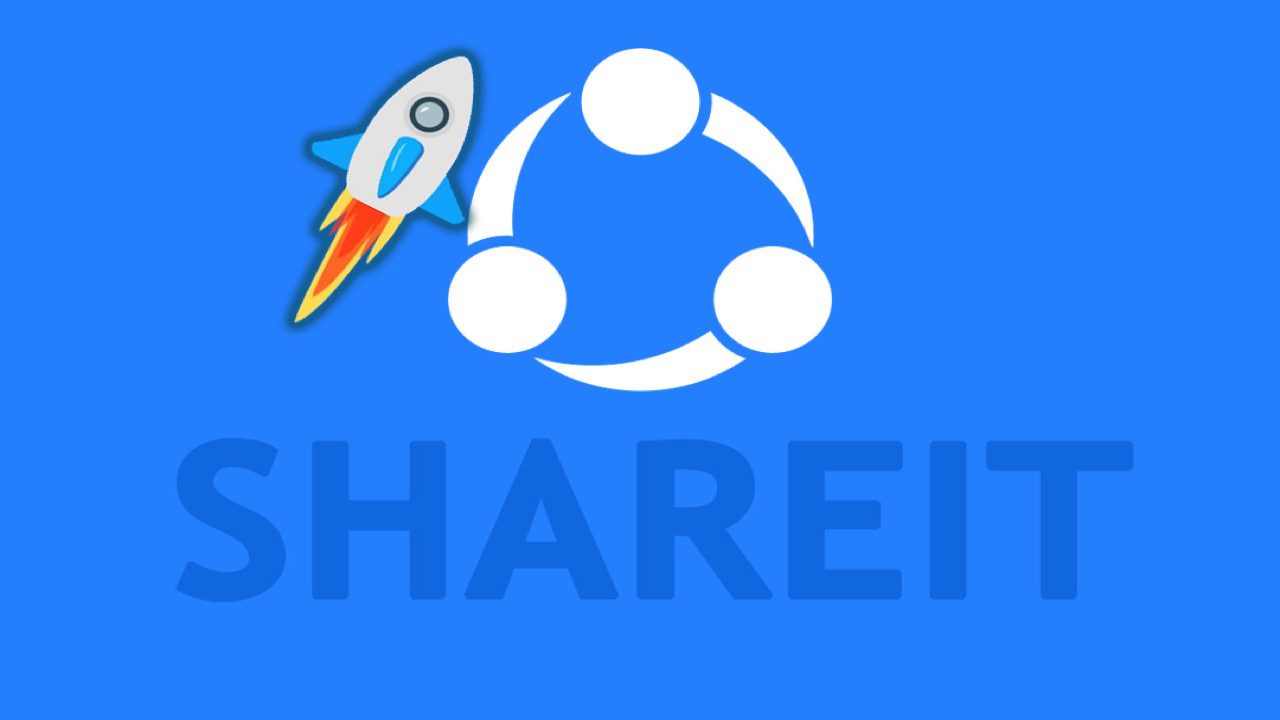
Zapya: No Internet, and with the ability to create groups
Zapya is a popular file transfer app that allows you to quickly transfer data between an iPhone and an Android without the internet or cables. One of Zapya’s unique features is the ability to create sharing groups. This feature allows you to connect multiple devices simultaneously and send or receive files as a group.
The interface of this app is user-friendly and straightforward, and supports all types of files, including photos, videos, music, and documents. Zapya also allows you to scan QR Codes for a quick connection between devices. This app is an excellent choice for those who want to transfer files without an Internet connection.
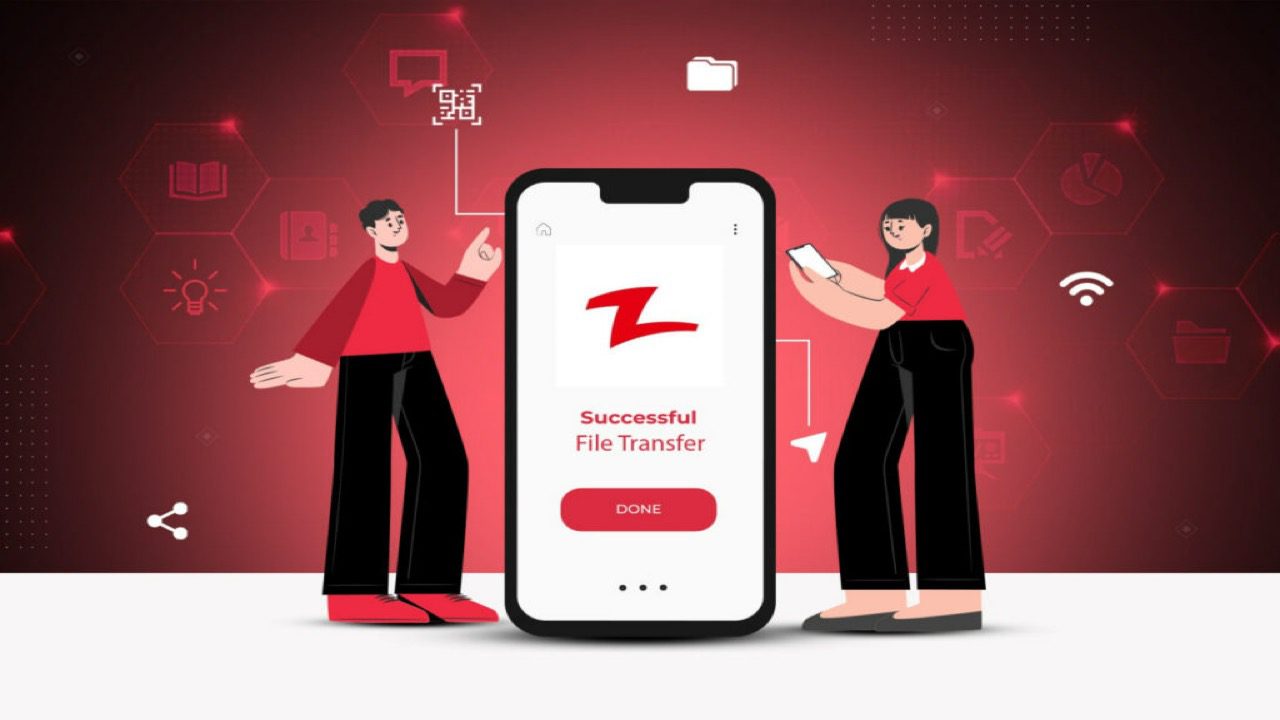
Xender: High-speed file transfer without cables
Xender is another mobile-to-mobile content transfer app that can be used to transfer files from Android to iPhone without the need for the internet. Using Wi-Fi Direct technology, this app provides transfer speeds up to 40 times faster than Bluetooth.
Xender’s interface is modern and straightforward, and it supports all types of files, including photos, videos, music, apps, and even zip files. Xender also has tools for transferring files between your phone and computer via a web browser.
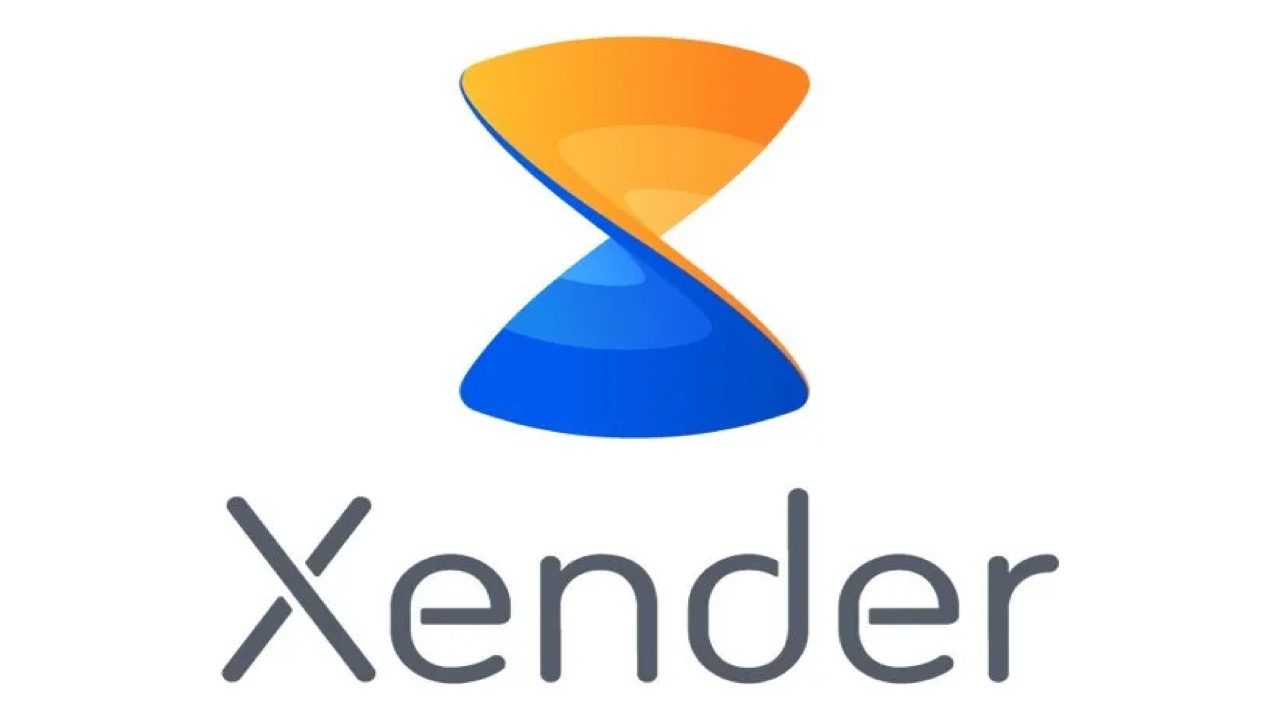
Send Anywhere: secure transfer with encryption and QR Code.
With a focus on security and ease of use, Send Anywhere is one of the best apps for transferring files between iPhones and Androids. The app transfers files between devices using 6-digit encryption or QR Code scanning, a secure method that requires no registration or physical connection.
In this app, files are not stored in the cloud, but are sent directly from the sender to the recipient. If privacy and data security are a priority for you, Send Anywhere is an ideal option.
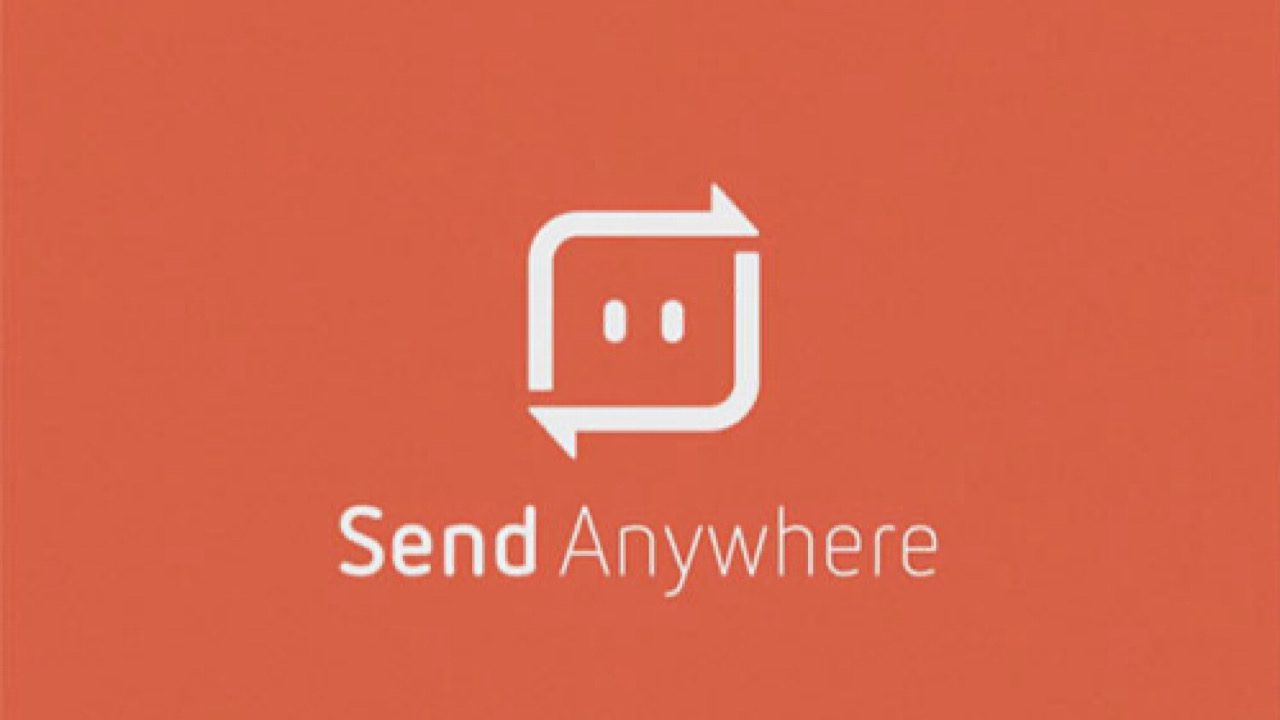
AirDroid: Send files, mirror screen, and manage text messages
AirDroid is a Bluetooth-free file transfer app that allows you to fully manage your Android or iPhone device from your computer. With AirDroid, you can easily transfer files between devices, manage SMS messages from your desktop, and even view calls.
This app also allows you to mirror your phone’s screen on your computer. The connection between devices in AirDroid is usually done via Wi-Fi and is completely wireless. AirDroid also allows the user to remotely control their Android phone.

Feem: suitable for transferring the Internet between multiple platforms
Feem is a lesser-known but useful option for transferring files between iPhone, Android, Windows, Mac, and even Linux. The app doesn’t require an internet connection and creates a local network between devices, transferring files at high speed.
Among the features of the Feem app are support for local chat between devices, secure file transfer without cloud space, and its simple operation. Feem’s user interface is straightforward and can be easily used to transfer large files between multiple operating systems.
ShareMe: Xiaomi’s popular app for exchanging files between phones
ShareMe, developed by Xiaomi, is a popular and widely used app for transferring files between phones, especially between Android and iPhone. The app is entirely free and does not require an internet connection to use.
Its interface is smooth and straightforward, and supports all types of files, including photos, videos, music, and apps. One of the strengths of ShareMe is the ability to send files with a QR Code, and it supports high-speed file transfer. This application is suitable for users who are looking for a reliable and straightforward way to transfer files.
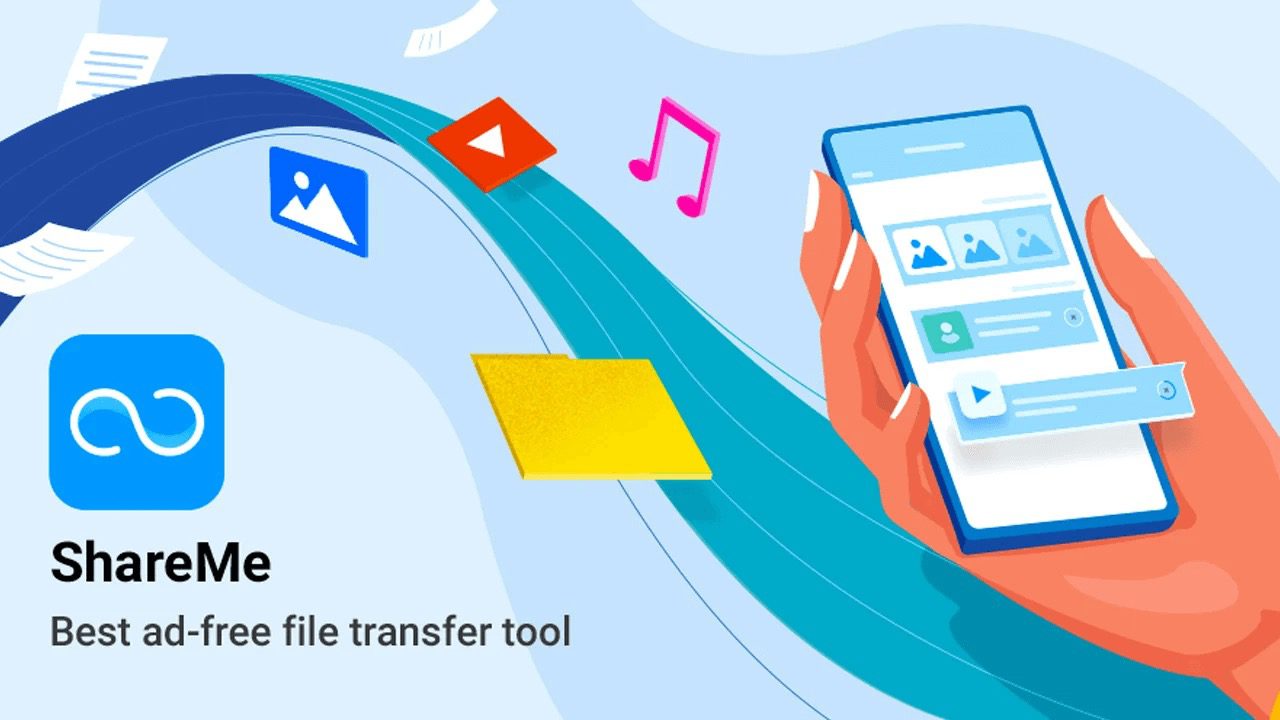
Direct connection methods between phones
One of the most common ways to transfer files between an iPhone and an Android is to use a direct connection between the two phones. This type of connection can be done via cable, Bluetooth, or technologies like Wi-Fi Direct.
Although direct connections are usually faster and don’t require an internet connection, they can be more complicated to implement between two different operating systems due to differences in ports and communication protocols. However, there are ways to make the process easier. Below, we’ll look at ways to connect directly between Android and iPhone phones.
What is Wi-Fi Direct, and how does it work?
Wi-Fi Direct allows you to connect two devices directly over Wi-Fi without the need for the Internet. Unlike Bluetooth, which is slower, Wi-Fi Direct transfers files at speeds many times faster.
This technology acts like an invisible cable between devices and is incredibly useful for transferring videos, photos, or large files. If you’re looking for a hassle-free and fast way to transfer files from iPhone to Android, connecting your phones over Wi-Fi and using Wi-Fi Direct is one of the best options.
Use a portable hotspot to connect without a modem.
It’s also possible to transfer files between Android and iPhone without a computer. A Portable Hotspot can be a handy option when you don’t have access to a modem but want to transfer files between two phones.
By activating the Hotspot on one of the phones, the other device can connect to it and transfer files through it. This method is both simple and does not require the Internet or a cable. Using this method, in addition to being fast, also ensures the security of the connection.
Nearby Share: Android’s own file transfer tool
Nearby Share, like AirDrop on the iPhone, is a proprietary tool on the Android operating system that allows users to transfer files quickly and without the need for an internet connection. It connects devices via Bluetooth, Wi-Fi, or even NFC, and transfers files in the shortest possible time.
To use this method, turn on Nearby Share in the settings and select the destination device. This tool is an ideal choice for Android users looking for a simple, secure, and fast way to share files.
Transfer all types of files between iPhone and Android.
Transferring files between iPhone and Android isn’t just limited to photos and videos; everything from essential work documents to audio files, contacts, and even apps can be transferred. Each type of file has its own method for transferring, and knowing these methods can make the experience simple, fast, and hassle-free. Below, we’ll look at the best ways to transfer file types between these two operating systems.
Transfer photos and videos.
Transferring photos from iPhone to Android has always been a challenge. Unlike simple transfers between devices of the same type, the two operating systems have different structures for storing and processing media.
The best methods usually involve using cloud storage, fast file transfer apps like Shareit, or using a cable and dedicated software. By following these tips, you can transfer your photos and videos to your desired phone without losing quality and at high speed.
Send PDF files and documents.
Sending documents and PDFs between an iPhone and an Android requires more care, as the file size and format may not transfer easily. Transferring files using cloud storage, such as syncing files to Google Drive or Dropbox, is the easiest and most secure way to access documents on both devices.
In addition, email and messaging apps are also reliable options, but for large files, it is better to use fast transfer apps or a USB cable to ensure a smooth and high-speed transfer of files and documents.
Moving contacts and text messages
Moving contacts and text messages between an iPhone and an Android has always been one of the most challenging steps in transferring data due to the structural differences between the systems. To transfer text messages and contacts, the best way is to use cloud services like Google Contacts and iCloud, which allow for quick synchronization.
SMS messages can also be transferred using special applications or by backing up to a computer. Note that maintaining security and preventing unwanted deletion of data is of great importance in this process, so be sure to back up the data before transferring.
Transfer files from a memory card on Android
Android offers easy and flexible file storage with its extensive support for microSD memory cards. To transfer content from a memory card to your iPhone, you first need to copy the files to your computer or the cloud, as the iPhone doesn’t support microSD cards directly.
Also, using USB card readers and file management apps on Android and iOS makes the file transfer process easier. Using this method to move large amounts of data is fast and reliable, allowing for a hassle-free transfer experience.
File transfer apps comparison
In the table below, we compared file transfer applications, and by reviewing their features, you can choose the best program to transfer your files.
| Additional features | Encryption | Transmission speed | Internet required | Application name |
|---|---|---|---|---|
| Folder transfer, video player | No | Top | No | Shareit |
| Internal chat, group creation | No | Top | No | Zapya |
| Send file from computer | No | Top | No | Xender |
| Send with QR Code | Yes | Medium | Yes/No | |
| Control your phone from your desktop | Yes | Medium | Yes | AirDroid |
| Send file offline | Yes | Medium | No | Fee |
| Suitable for Xiaomi | No | Top | No | ShareMe |
Essential tips for successful and secure file transfer
To transfer files between an iPhone and an Android securely, there are a few things you need to keep in mind. The first thing you should keep in mind is to use reputable tools and apps to reduce the risk of viruses and data leaks.
We also recommend reviewing and categorizing your files before transferring them to make the process easier. Maintaining privacy through encryption and a secure connection is also a key to successful and safe file transfers. We’ll explain these tips in more detail below.
Checking the operating system version and application permissions
Before you start transferring files between your iPhone and Android device, it’s essential to check the operating system version of both devices. Older versions may not support some apps or transfer protocols, which can cause problems.
Also, make sure to enable the necessary permissions for storage and file access in file transfer apps to ensure the process runs smoothly. This simple tip ensures that file transfers are fast and error-free, and that your data is kept secure.
Ensure a secure connection and avoid public networks.
To keep your files safe during transfer, it’s always best to use private, secure connections. Public networks and open Wi-Fi increase the risk of hackers and data theft.
The best option is to use Wi-Fi Direct, personal Hotspot, or a USB cable. These methods, in addition to high speed, also provide data encryption. By following this simple tip, you can ensure the security of your data.
Backing up files before transferring
It is essential to back up your files before you start transferring files between an iPhone and an Android. This ensures that your data is safe and can be restored if any problems or errors occur during the transfer. Cloud backup tools like iCloud or Google Drive, as well as local backup software on your computer, are the best options for this.
Check file format compatibility on both operating systems.
One of the challenges of transferring files between an iPhone and an Android is the difference in supported formats. Some files may open fine on one operating system but may not open on another.
Before transferring files, it is better to check the file format and convert them to compatible formats if necessary. This will make the files usable after transfer, and you will not need additional programs to open them.
Conclusion
Transferring files from an iPhone to an Android or vice versa may seem challenging to many people, but with the proper knowledge, the process can be straightforward.
From dedicated apps and cloud storage to direct connection methods like Wi-Fi Direct or Hotspot, there are various ways to transfer files between iPhone and Android, each with its own advantages and limitations. The most important thing to consider when transferring files is to choose a method that suits your needs and circumstances and ensures data security.
In this guide from TechNak, we have thoroughly examined the methods of transferring files between Android and iPhone and introduced various applications for this task. Using the techniques mentioned, you can transfer your files without any hassle and in the best way.
Frequently Asked Questions About Transferring Files Between iPhone and Android.
1. Is it possible to transfer files over the Internet?
Yes. Methods like Wi-Fi Direct, Bluetooth, and USB cable allow you to transfer files without the internet.
2. How to open iPhone files on Android?
You can usually open files on Android using standard formats like JPG, MP4, and PDF. If needed, there are specific apps for specific formats that you can use.
3. What is the fastest way to transfer files between phones?
Using Wi-Fi Direct or apps like Shareit and Zapya is very fast and is considered the quickest method of transferring files between Android phones and iPhones.
4. Which app is the safest option?
Send Anywhere is one of the most secure file transfer apps, with advanced encryption and QR code technology.
5. Can text messages and contacts also be transferred?
Yes. Using cloud services, backup software, and special applications, you can also transfer text messages and contacts from iPhone to Android or vice versa.






