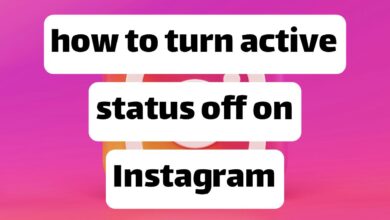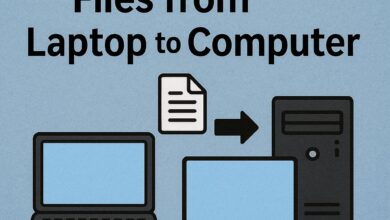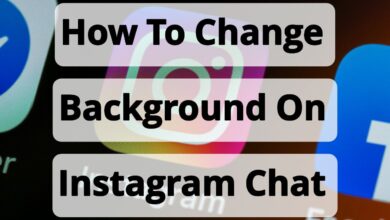Reasons for laptop overheating and how to fix the laptop’s body temperature increase 2025

It’s normal for a laptop to heat up when performing heavy tasks such as gaming, photo editing, or video editing. Still, sometimes the laptop’s high temperature and loud fan noise have other causes. Below, you can learn about the most important ones and solve your laptop’s heating problem yourself.
Introduction
Why does a laptop get hot? How can you prevent a computer from overheating? These are questions you may ask yourself. The laptop’s internal components and outer case heat up, indicating it’s hot. While this is normal most of the time, it can get so hot that you might worry it’s about to catch fire, or you might hear unusual noises.
Both of these signs indicate that your laptop is overheating, which can lead to significant performance degradation or even premature failure. If you notice your computer getting hot or its fan spinning at high speed even when performing light tasks or when not in use, there is a high chance that your laptop’s ventilation is faulty. Below, we will discuss the causes and symptoms of laptop overheating and how to fix it.
How air circulates in laptops
When you use your laptop for heavy-duty activities like gaming or working with software like Photoshop, its internal components generate more heat, with the central processing unit (CPU) and graphics card being the two primary sources of this heat.
To help dissipate this heat and deliver cool air to the laptop’s internal components, mesh vents are usually installed on the bottom and sides of the device to exchange heat with ambient air.

Today’s budget laptops, which often lack fans, still feature mesh vents on the bottom, back, and sides to exchange air with the environment. Some powerful laptops, including exceptionally professional and gaming models, feature multiple fans to enhance cooling.
In general, fan-equipped laptops suck in fresh air from one side and, after it passes through the internal components, the hot air is expelled from the other side. Fanless laptops are not very effective at dissipating heat. In these laptops, the ambient temperature and the surface on which they are placed directly affect the temperature of the internal components.
Signs of a laptop overheating
As laptops have become thinner in recent years and thin and light models have become more popular, the problem of laptop overheating and heat dissipation has become more complex than it used to be. At the same time, the internal components of laptops today are capable of operating at higher temperatures, so the increased heat of some new laptops does not necessarily mean that they are overheating. However, the following signs can help you determine why your laptop is overheating while gaming:
- The laptop body becomes so hot that you cannot touch it for more than a few seconds.
- Continuous fan rotation at maximum speed and abnormal noise production at high temperatures.
- The fan does not work even when using the laptop heavily.
- The laptop suddenly shuts down without warning.
- Errors and Blue Screen of Death during heavy usage.
- Laptop slows down for no apparent reason.
- The screen hangs and freezes, so that the mouse pointer does not move.
If your laptop is showing any of the above symptoms, it’s time to investigate the cause and not ignore it. Of course, some of these symptoms may not be related to overheating, so here’s how to make sure that overheating is the problem.
How to find out the temperature of a laptop?
There are many ways to check your laptop temperature, but the easiest way is to use programs like Core Temp, HWiNFO, and HWMONITOR to find out how hot your laptop is. These programs display the temperature of your laptop’s internal components, including the processor, graphics, and hard drive, allowing you to determine if your computer is overheating.
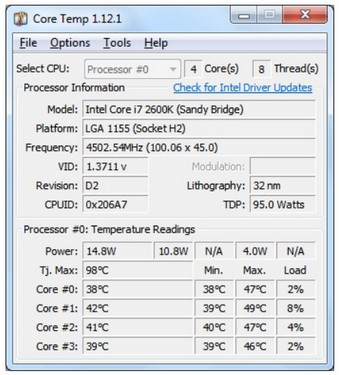
First, you need to carefully measure the current temperature of your system. This is done with the help of specialized monitoring software that displays the temperature of various components, such as the CPU, GPU, SSD, and motherboard, in real time. Here are some reliable and lightweight tools:
Core Temp app
A lightweight and highly accurate software for monitoring the temperature of processor cores. It can also display the maximum tolerable temperature (Tj. Max).
HWMonitor program
It is one of the most complete software programs for displaying thermal and voltage specifications of laptop components. It is possible to view the current, minimum, and maximum temperatures for the CPU, GPU, SSD, and fans.
HWiNFO software
It is a more advanced version of HWMonitor and, in addition to temperature, provides professional users with much more detailed information about system performance.
| item | normal temperature in normal mode | normal temperature at heavy load | critical range |
|---|---|---|---|
| CPU | 40–55 degrees | 65–85 degrees | Above 90 degrees |
| GPU | 45–60 degrees | 70–88 degrees | Above 90 degrees |
| SSD | 30–50 degrees | 50–60 degrees | Above 70 degrees |
What is the normal temperature of a laptop?
Since there are multiple generations of laptops, it is not possible to say precisely what is normal and what is abnormal; however, if the laptop’s CPU temperature reaches 60 degrees Celsius, it indicates a problem with heat dissipation.
Keep in mind that the operating system on most laptops automatically shuts down without displaying any warning message when the CPU temperature reaches a certain threshold (usually 80 to 100 degrees Celsius). Therefore, a sudden shutdown of the laptop can be caused by the computer overheating and not being able to dissipate the heat.
Reasons for high temperatures and laptop overheating
1- Poor ventilation
The main reason many laptops get hotter is poor ventilation. If you place your computer on a rug, pillow, blanket, or your feet, the air intake and exhaust vents may be blocked, causing the temperature to rise.
Solution: Always use your laptop on a flat, hard surface. You can also use a cooling pad with a fan. Raising the laptop a few inches off the surface can also help.

2- Clogged air ducts and fans
No matter how diligent you are in maintaining your laptop, dust can still accumulate. Over time, dust and other environmental contaminants settle on the air ducts and components such as the fan, heat sink, and air inlets and outlets, causing the laptop fan to spin too fast.
As a result, you will face the problem of high laptop temperature. If the fan is spinning well but the volume of air coming out of the laptop is very low, the laptop fan may be working too much because it’s clogged.
Solution: To prevent your laptop from overheating, use compressed air to clean the air ducts and cool the computer. You can use a blower and a compressed air compressor to wash cars. If you possess this ability, you can open and clean your old laptop. Of course, be careful not to do this during the warranty period.
Warning: Never use a hair dryer, vacuum cleaner, or chemical sprays (Venus spray, etc.) to clean your laptop.
3- Fan failure or weakness, heat-conductive paste drying out
After a few years of production, the laptop fan and heat transfer paste often lose their initial efficiency, causing the laptop to overheat. An abnormal fan noise, despite the computer being clean, can also indicate a malfunction, which is why it overheats and shuts down. If more than 3-5 years have passed since the laptop was produced and you have not serviced it, you will likely encounter the problem of the laptop fan speed increasing.
Solution: If the warranty period has expired, you can replace the laptop fan with a new one. Replacing the thermal paste can also be beneficial.
Warning: To prevent your laptop from overheating, never use Chinese pastes, as they lose their effectiveness very quickly or do not perform well from the start. For this, use well-known pastes such as Deepcool, Coolermaster, Green, etc.
4- Driver not installed or using an old driver
Not having the correct and up-to-date drivers installed can cause laptop components (such as the CPU and graphics) to always run at maximum power or in a suboptimal mode, which in turn causes the laptop to overheat and drain the battery. Of course, sometimes new drivers themselves can be the cause of the temperature increase; in such cases, roll back to the previous version.
Solution: To solve the laptop overheating problem, always download and install the latest version of the laptop component drivers from the manufacturer’s website. Never use non-proprietary or outdated drivers.
5- Software problems and an outdated operating system
Sometimes, software errors and faulty programs can cause your laptop’s CPU to be constantly busy, which can cause your computer to overheat. Additionally, running programs unintentionally at startup can increase processor load, leading to higher temperatures.
Solution: To prevent your laptop from overheating while playing games, completely remove incomplete or faulty programs. Check the Windows StartUp list to prevent unnecessary programs from running unintentionally. If the operating system crashes or it has been a long time since you installed Windows, reinstall Windows and any programs you have installed.
6- Using a heavy antivirus
Since laptop hardware is usually weaker than PC hardware, some antivirus and security programs are not suitable for installation on laptops and cause heavy CPU load, one of the consequences of which is high laptop temperature.
Solution: To deal with the problem of laptop overheating, always use a lightweight and compact antivirus on your laptop.

7- Malware infection and laptop overheating
Suppose Windows Task Manager shows heavy usage of hardware resources such as CPU and graphics, but its processes are unfamiliar to you. In that case, it is likely infected with malware, especially CryptoMining malware.
This malware uses your laptop’s processing power to mine virtual currencies and make money. CryptoMining malware is not the only type of malware that can cause your computer to overheat. Many common malware can also cause your laptop to overheat.
Solution: Scan your laptop with a strong and up-to-date antivirus. If you are using a third-party antivirus or Windows’ own antivirus, try a different antivirus.
8- Using a laptop while charging
Many users do not disconnect their laptops from the charger when running heavy software or graphic games. Using the computer while charging can be a significant reason for it to heat up, potentially reducing the life of the laptop battery.
The battery generates heat while charging, which is then transferred to other components, causing the laptop to become very hot. It is worth noting that heat plays a direct role in reducing battery life.
Solution: Try not to work with the laptop while it is charging.
9- Other simple reasons why your laptop gets hot
- Using incompatible or non-genuine batteries can generate more heat and damage the laptop’s internal components.
- Exposing the laptop to hot environments or direct sunlight can increase the temperature of its body and internal components.
- Using the laptop on soft or unsuitable surfaces, such as a bed, carpet, blanket, or your lap, can prevent proper air ventilation and cause clogged air ducts and fans.
- Using a laptop for long periods of time without interruption can increase stress on internal components and cause them to heat up.
To prevent your laptop from overheating, you can use the following solutions:
- Use a laptop cooling pad, which can help dissipate heat and provide ventilation.
- Use an original battery that is compatible with your laptop model, and remove the battery when you plug the laptop into power.
- Use a flat, hard surface to place your laptop on and avoid placing it on soft or unsuitable surfaces such as carpets or blankets with lots of fluff.
- Use a lightweight yet strong and reputable antivirus to prevent your laptop from being infected with malware and viruses.
- Make sure to clean your laptop regularly and remove dust from the air vents and fans.
- Avoid continuous and uninterrupted use of the laptop and give it a chance to rest.

Recommendations for gamers and professional users
Suppose you’re a user who relies on your laptop for graphic design, video editing, heavy programming, or playing AAA games. In that case, temperature control becomes even more crucial. In such scenarios, the heat generated by the CPU and GPU can quickly reach dangerous levels. Here are some specific solutions for this group of users:
Selecting the optimal performance mode
Many laptops, including gaming products from Asus and MSI, have different performance profiles. If you don’t need full processing power, enable the Balanced profile or even Silent Mode to reduce heat generation.
Using a cooling pad with multiple fans
Gaming cooling pads feature powerful fans and RGB lighting, and some models even allow for fan speed control. These gadgets can reduce temperatures by 5–10 degrees.
Reasonable graphics settings in games
Reducing graphics settings such as shadow quality, post-processing effects, or limiting the FPS frame rate can reduce thermal stress without noticeably degrading the gaming experience.
Undervolting and reducing power consumption
Advanced users can use tools like ThrottleStop for Intel processors or AMD Adrenalin for Radeon graphics to reduce operating voltage. This reduces power consumption and heat generation.
Work breaks and active cooling
When running long projects (e.g., multi-hour renderings), it is recommended to put the system in idle mode for 5 to 10 minutes every 90 minutes to reduce component temperatures and maintain long-term performance.
Conclusion
In this article, you read about the reasons for laptop overheating. In general, laptop overheating is a serious issue and should not be ignored. Failing to address laptop overheating can lead to irreparable damage to the hardware and internal components of the laptop. Therefore, it is better to pay more attention to this issue by considering ways to prevent laptop overheating.
The above are the most common reasons for laptop overheating, and you can use the solutions provided to fix the problem of laptop overheating. Also, if you know other ways to prevent your laptop from overheating, share them with us in the comments section. In addition, if your laptop is overheating, share your problem in the comments section and ask the experts at Follow Technologies for advice.
Answers to frequently asked questions.
Why does the laptop fan run all the time?
The laptop fan is a crucial component of the laptop cooling system. As the laptop heats up, the fan starts to spin. Of course, it can be normal for the laptop fan to turn on when charging. Additionally, having too many programs open on the device can cause the system to overheat, leading to excessive laptop fan activity.
How to reduce laptop temperature?
Laptop overheating is an inevitable issue, and you’ll see it on everything from the oldest laptops to the latest gaming laptops. While cooling pads can’t miraculously stop your laptop from overheating, using them can make a big difference.
How can I find out the temperature of my laptop?
To find out the temperature of your laptop, you can use software such as Core Temp, HWMonitor, or SpeedFan, which show the temperature of the processor, graphics, hard drive, and battery. You can download this software from the Internet and install it on your laptop.
What is the normal temperature of a laptop?
The normal temperature of a laptop depends on the model, brand, usage, and environment. In general, the optimal temperature for a laptop is between 40 and 50 degrees Celsius. If the laptop’s temperature exceeds 60 degrees Celsius, it indicates abnormal heating, and you should take measures to cool it down.
Why is my laptop getting hot?
The reason for a laptop getting hot can vary. Some of the factors that can cause a laptop to get hot include:
- Poor ventilation and clogged air ducts and fans
- Fan failure or weakness, heat-conductive paste drying out
- The driver is not installed or is using an old driver
- Software problems and an outdated operating system
- Use of heavy antivirus software
- Malware and virus infection
- Using a laptop while charging
- Using incompatible or non-genuine batteries
- Exposing the laptop to hot environments or direct sunlight
- Using the laptop on soft or unsuitable surfaces
- Using a laptop for long periods of time without interruption
How can I prevent my laptop from overheating?
To prevent your laptop from overheating, you can use the following solutions:
- Use a laptop cooling pad that can help dissipate heat and provide ventilation.
- Use an original battery compatible with your laptop model and remove the battery when you plug the laptop into power.
- Use a flat, hard surface to place the laptop on and avoid placing it on soft or unsuitable surfaces.
- Make sure to install and update your laptop drivers and avoid heavy or unnecessary software.
- Use a strong and reputable antivirus to prevent your laptop from being infected with malware and viruses.
- Make sure to clean your laptop regularly and remove dust from the air vents and fans.
- Avoid continuous and uninterrupted use of the laptop and give it a chance to rest.
What type of cooling pad is right for my laptop?
The type of cooling pad that is right for your laptop depends on the size, model, brand, and usage of your laptop. But in general, a cooling pad that has the following features is suitable for your laptop:
- Ensure you have the correct number and size of fans that can deliver cool air to the laptop’s internal components.
- It should have a low fan speed and noise that does not interfere with the sound of the laptop.
- It has height and angle adjustment capabilities, allowing you to position the laptop in a more comfortable position.
- It should have a suitable material and design that is durable and beautiful.
- Have a reasonable price that fits your budget.