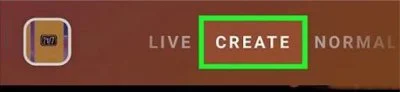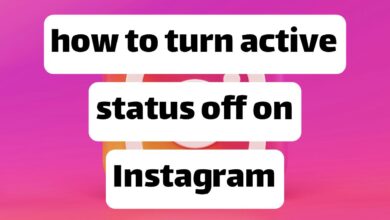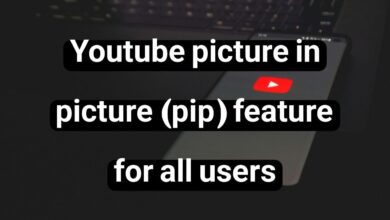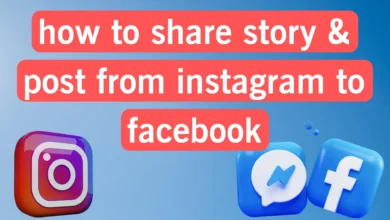How to change Instagram background {Updated 2025}
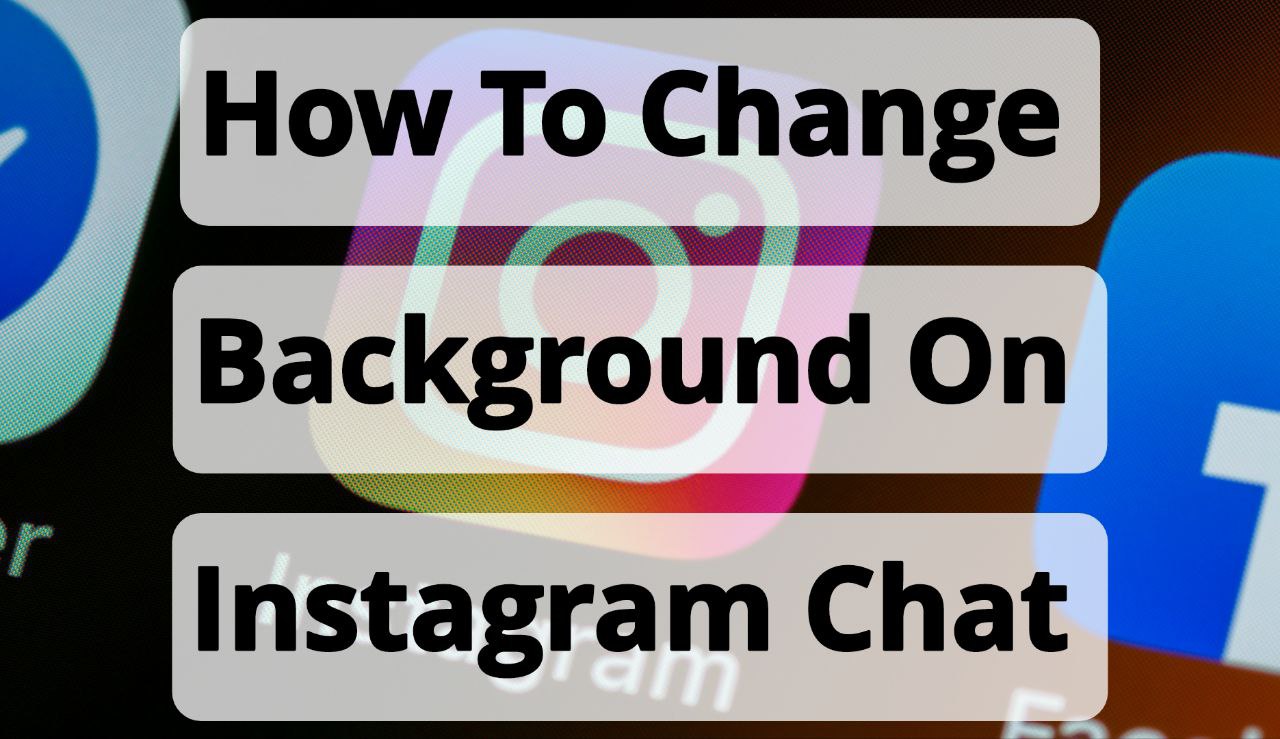
According to Statista, Instagram is the second most popular social media platform in the world, with over one billion active users worldwide in 2022. With such a wide audience, Instagram is constantly looking for ways to improve its quality.
Instagram’s latest effort is the decision to colorize its space: the ability to change the background of Instagram Direct or colorize Instagram Direct, change the message bubbles in chat or, in other words, change the color of Instagram chat messages, and add color and combine it with the background image in Stories. All of these are possible with the Instagram update.
At Follow Technologies, we will teach you how to add colors to your chat manually, direct, and story space. In the rest of this article, follow the step-by-step guide to colorizing your Instagram story and direct background and changing the color of Instagram chat messages on iPhone and Android.
Change Instagram background
Now, many users want to have a more engaging conversation space on Instagram because chatting in the user’s chosen background, in addition to creating variety, is also effective in communicating with followers and conveying meaning.
Gradually, chatting on a white background or in night mode became boring. This time, Instagram developers decided to find a solution to diversify the chat space. Now, with the new Instagram feature, the user can change the background of Instagram Direct.
The Instagram Chat Background Changer feature allows us to choose other modes for our Instagram Direct background besides the classic white and night mode. We can also make our Story background colorful.
With a simple tutorial, you can fill Instagram with color. But before you do anything in this regard, you need to update this program. In the next section, you will read how to update Instagram.
Instagram update
First, you need to download the new version of Instagram or update it if you already have it installed on your phone. Older versions do not allow you to change the color of Instagram chat messages. If you have an older version, you can update Instagram by doing the following:
Instagram update on Android
To update the Instagram app on Android, follow these steps:
- Open the Google Play Store.
- Tap the” ≡ “ sign in the top left corner to open the options menu.
- We select the option “My apps & games”. This will take us to the list of Google Play applications installed on the phone.
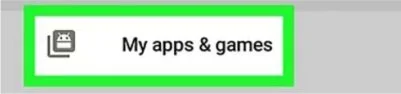
- The apps are listed alphabetically. Find Instagram and tap on the “Update” option on the right side.
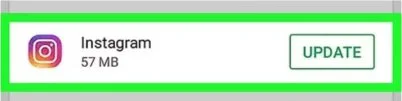
- After updating, open Instagram and refresh it by swiping down the screen.
Instagram update on iOS
To update the Instagram app to the latest version on iOS, you must follow the steps below:
- We open the App Store app on our phone.
- Tap “Updates.” It’s in the lower-right corner of the screen. If there are updates available, a red notification will appear above it, indicating the number of updates available.

- Next to the Instagram icon, tap the “Update“ option.
After updating, open Instagram and refresh it by swiping down the screen.
Change the color of Instagram chat messages.
Instagram Direct is a feature designed for private communication on the app. It is available only on the Android and iOS versions and is not available on the Windows version.
After updating Instagram, we see that the color of the direct message has changed to blue, gray, or purple. This is just a color change, and we are not facing any structural change.
Note! On Android, you can turn off this feature by uninstalling the app and installing an older version of Instagram, but on iPhone, you can’t. However, you can at least customize the color of the messages to your liking.
Changing the color of Instagram chat messages is an interesting idea that changes the mood of our conversation. We can change the background for each chat separately. In this section, join us as we learn how to change the color of conversations in Instagram Direct Messenger.
- We open our updated Instagram.
- Go to the Direct Message (DM) section, then tap Instagram DM in the upper right corner.

- To change the Instagram Direct background, we select a chat.

- On Android, tap on the profile name, and on iPhone, tap on the information “i“ logo in the upper right corner of your screen.
- Under chat settings, we find the “Themes“ button.
- We tap on the “Colors & Gradients“ option and select the color we want. In this section, we can choose from a list, a single color, or a specific color range.
Changing the color of Instagram direct messages
Sometimes, we need to let colors speak for us. Changing the theme or background of Instagram Direct reflects our inner states (happiness, sadness).
To change the Instagram chat background, follow these steps:
- We perform steps 1 to 5 of the previous section (changing the color of Instagram chat).
- We select a background from the (Themes) section. This will change the background of the Instagram chat; that is, the theme of our entire Direct background will change, and the color of the messages will also change accordingly. Note that the (Colors & Gradients) selection will only change the color of the bubbles around our messages.
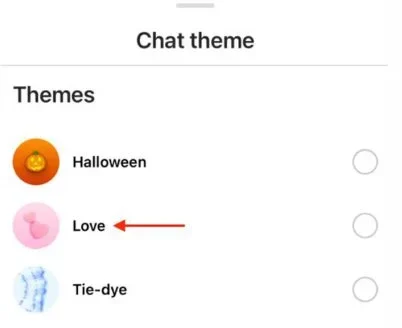
If we change our Direct theme, it will apply to everyone in the conversation. The person we are chatting with will receive a notification of the theme change, and their Direct background will also change, just like ours.
There are apps available to change the theme of Instagram Direct chat. For example, the DirectChat app offers many more features in addition to many themes for any Android messenger, including Instagram Direct. You can download this app via the following links:
Changing the Instagram Story Bag Size
How do you change the background color of your Instagram story on Android, iPhone, or iPad? We have three options:
- Choose an image as a background: You can use your photo or any other attractive photo and add a layer of color to it.
- Create a solid color background.
- Create a background with a color spectrum or rainbow.
The instructions are the same on Android and iOS. Read on for step-by-step video tutorials for all three methods.
Change the Instagram Story background with a photo and a color layer.
If you want to post a photo on your Instagram Story, you can upload a picture of yourself or take a selfie. You can also use any other interesting image for your Instagram Story.
To download cool background images, you can visit various websites. The website pngtree is very interesting, although it has limitations for free download. Unsplash is also worth a look. The website Pinterest also offers really cool background images and ideas.
Changing Instagram Story Background: Steps to Use Your Photo as a Background
- We open the Instagram app on our phones.
- On Instagram, we tap the camera icon to open a new story.
- By tapping the large white circle at the bottom of the screen, we take a selfie.

- If you want, you can select a photo from the gallery by swiping it up with your finger. This will open the photo gallery in the Instagram app.
- We select the photo we want to display on the Instagram background. If necessary, we use two fingers to resize the image, which will stretch it and fill the entire screen.
- We can add more things to the Instagram Story background, such as text, animated images, stickers, emoticons, or even music.
- Now, it’s time to get a little creative: Using the eraser tool, we’ll erase parts of the photo’s color to create an interesting effect.
- Select the Done option at the top of the page.
- Once finished, tap on the “Your Story“ option.
Changing the Instagram Story background to a monochrome
In this section, we will teach you how to create a solid color background for Instagram Stories.
- We open Instagram.
- Tap the camera icon to open a new story.
- We’re going to take a picture and cover it with a layer of paint, so it doesn’t really matter what we’re taking a picture of. To take a photo, we tap the big white circle at the bottom of the screen.
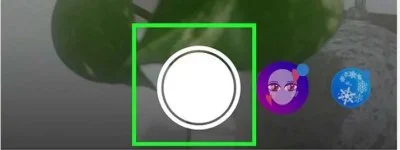
We tap on the line icon at the top right of the screen. This will take us to the drawing board screen.
Now, to choose a background color, we tap on the color we want at the bottom of the screen. We tap and hold on to the color circle to be taken to the color gamut screen, which has more colors to choose from.
- To fill the screen with color, after selecting a color, tap and hold the screen until the entire screen is filled with color. Then tap the check mark.
- Now, we can add the items we want to the page. We can add them to the story by tapping on the text icon, emoji, etc. We can swipe up to add special stickers or other items like polls, quizzes, or countdown timers. We can even add music or video to our story.
- When we’re done, we tap on “Your Story.”
Change the Instagram Story background with a color scheme.
To make Instagram Direct colorful in rainbow colors, we follow the following steps:
- Like steps one and two in the previous section, we open Instagram and tap on the camera icon.
- From the menu at the bottom of the page, tap Create.

- Tap the small circle icon of the color spectrum in the lower right corner of the screen. Select one from the background color options.
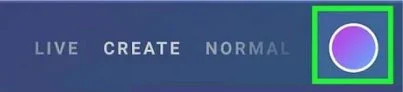
- If desired, we can add other items to the story according to our taste.
- To add text, tap the middle of the screen to start typing, then select Next.
With the typing option active, we tap the middle button at the top of the screen to choose from different font styles. This also changes the background color options.
After each font change, we take a look at the color scheme in the color circle in the right corner to see the new colors specific to that font.
Note that the background color options are related to the font style we choose and will change when the font is changed.
- By tapping on the emoji icon, we can add emojis and animated images to the story.
- We swipe up to add special stickers or other items, such as polls, quizzes, music, or countdown timers.
- When we’re done, we tap on “Your Story.”
Final words
Instagram is the king of social media. The app is constantly updating and adding features. In this article, we have reviewed just one of these updates.
To get the latest Instagram tricks, you can follow Follow Technologies daily; we will teach you everything you expect from this popular social network.