How to record WhatsApp calls? 2025 Quick and easy
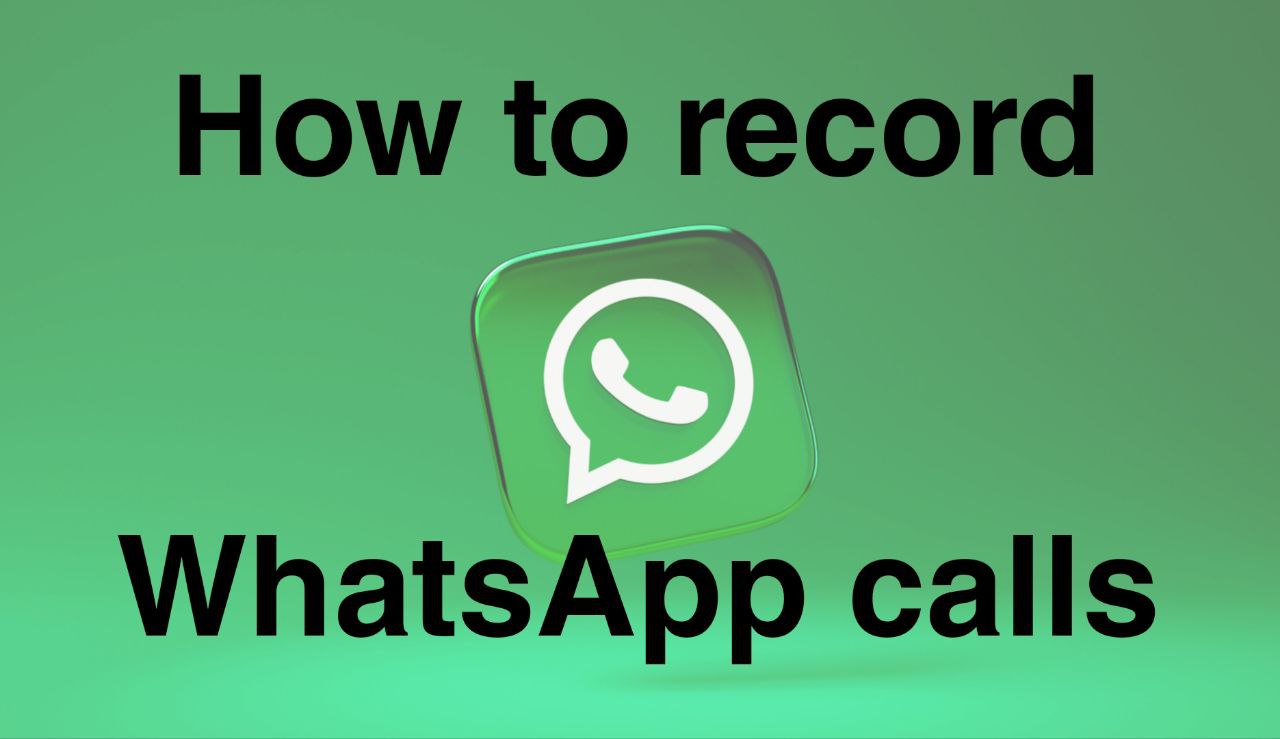
How to record calls on WhatsApp
In this article from Follow Technologies, we are going to examine how to record WhatsApp calls. With two billion active users worldwide, WhatsApp is one of the most widely used secure instant messaging solutions. It allows sending messages and calls with encryption in a completely safe and private manner. This program is not only used for private communications, but nearly three million companies also use it for their business communications.
Banking, Governments, and many other industries use WhatsApp. For some sectors that follow certain communication standards, WhatsApp call recording is essential to facilitate investigations into their employees’ wrongdoings. Therefore, they are in great need of this feature. It is also natural for people to want to preserve the memories of their loved ones in the form of photos, videos, and recorded audio.
However, note that recording your video and voice during conversations or video calls with friends and relatives is not very important. You should be especially careful when recording business conversations or recording conversations with people you do not know well.
Recording calls without the consent of the other party may not be allowed by law in some countries or specific states in the same region. Therefore, it is emphasized that when recording such conversations, be sure to refer to the regional laws of the place where you live. That is why when making a phone call with the support of some companies, it is mentioned at the beginning of the call that your conversations will be recorded in order to control the response so that they have this permission implicitly.
How to record audio and video calls on WhatsApp?
WhatsApp’s applications and features are evolving rapidly, and it adds new features periodically. Some of these innovative and useful features, which have been around for a few years, are WhatsApp voice and video calls.
Users are no longer limited to real-time chat. You can use WhatsApp to make uninterrupted voice or video calls with another user anytime, anywhere, and, most importantly, without paying any fees. However, in the case of our topic, WhatsApp does not provide the option to record calls, which makes its software secure and offers complete security for everyone. The question arises: How can you record WhatsApp calls?
The easiest way is to use the phone’s built-in recording apps. Other apps also support call recording. If recording the audio or video of a call is very important to you, you can use other phones to record audio and video. Below, we will introduce some applications in the field of WhatsApp call recording.
How to record WhatsApp calls (iPhone and Android)
Many smartphone models have built-in audio recording features that users can enable through their phone’s settings. For example, the latest iPhone models have a “Screen Recorder” feature that can record the screen to record all of a person’s activities while the screen is on and save them to the gallery; this way, they will also be able to capture an image during a WhatsApp video call.
How to record calls on WhatsApp iPhone

Since iOS is very strict about protecting user privacy, there is no specific third-party app in the App Store for this purpose, and calls can only be recorded through its screen recording app. To record WhatsApp calls on iPhone :
- First, go to the settings page.
- Tap Control Center and go to the list of more controls.
- Select the Screen recording option by clicking the plus icon in front of it.
- Now that the feature is active, before making a call on WhatsApp, swipe down from the top of the screen to record it.
- At the end of the call, you can also stop recording by pressing the same section.
- The recorded video is now available in your phone’s memory.
How to record WhatsApp calls on Android
Some Android phones have a call recording feature. For example, OnePlus and Samsung Galaxy smartphones have a call recording feature that allows users to record calls without having to manually turn it on every time a WhatsApp call occurs.
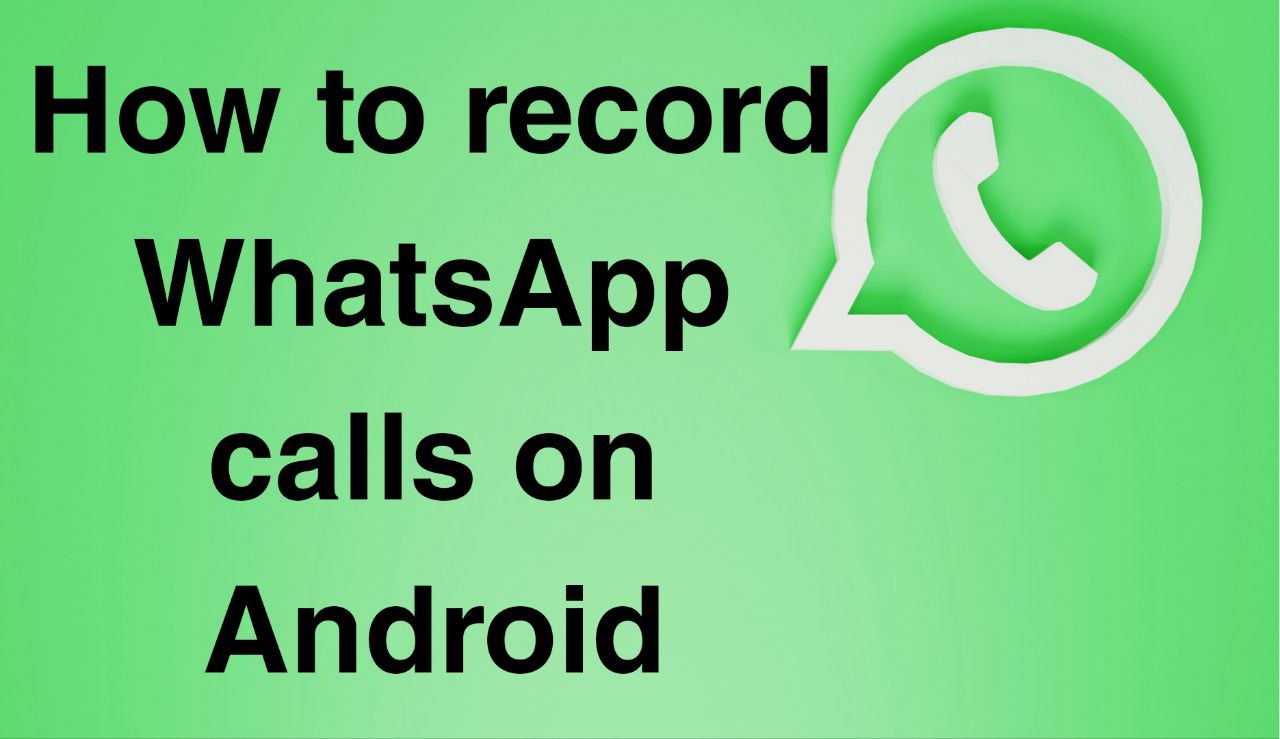
Some smartphones also allow users to record only certain calls, such as those from unknown recipients. The drawback to this method is that this recording process is not automatic.
Recording WhatsApp video calls with the help of third-party software.
Record WhatsApp video calls using AZ Screen Recorder. Available on the Google Play Store, AZ Screen Recorder adds a handy record button to the screen of Android devices, making it easy to record WhatsApp video calls. To record WhatsApp video calls using AZ Screen Recorder :
- First, go to the Google Play Store to download this app.
- Search for AZ Screen Recorder, download the app, and install it on your Android device.
- Then, you can record any WhatsApp video call by tapping the record button.
- Once you’re done recording, open the notifications and tap Stop to stop recording.
- The recorded WhatsApp video call is saved in the Photos app on your phone.
Another software that you can use to record video and audio calls on WhatsApp is DURecorder. This software is available in both free and paid versions on the Google Play Store. To record WhatsApp video calls with the help of DURecorder:
- First, open the Google Play Store.
- Search for the DU Recorder app and then download and install the app on your device.
- After installing the app, you can record WhatsApp video calls by tapping the record button that becomes available on your Android phone screen.
How to record WhatsApp voice calls?
There are a wide variety of apps for recording voice calls on Android phones. One of the most useful and easiest apps in this regard is Cube Call Recorder. By downloading and installing this app and enabling the Force in-call option from the settings section, all your voice calls on WhatsApp will be saved.
How to record WhatsApp calls on the desktop
Recording video calls on a computer has some advantages over recording on a smartphone. First, you’ll have less background noise, better resolution, and probably a few more options for encoding, storing, or processing the resulting files.
For this purpose, you need Wondershare’s DemoAir software on your computer. DemoAir is a very useful application for recording your screen or webcam, and it gives users the ability to share the same recordings. Demo Air is a creative tool and a time saver. Because it allows its users to easily record their interactions with classmates, colleagues, and partners by pressing a few buttons in the fastest possible time, it is interesting to know that all the features of DemoAir are free, and you can use it to record unlimited videos for up to 5 minutes without watermarks or unwanted noise. Just add the extension to Chrome, select the recording option, and start recording what is on your screen.
Final words about recording WhatsApp calls
In this article, we have tried to answer the question of how to record WhatsApp calls on three different platforms: Android, iOS, and Windows. These options will give you the ability to access call recording to record conversations. Whether you are a manager, team leader, teacher, student, engineer, designer, or just a curious user, remember to do your research on legal issues related to video recording, such as licenses, rights, confidentiality, privacy, and more. For more tutorials on WhatsApp and other social networks, stay tuned to Follow Technologies.
Thank you for sticking with us until the end.






