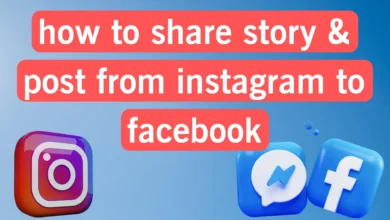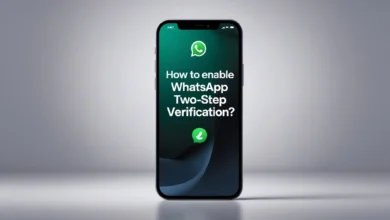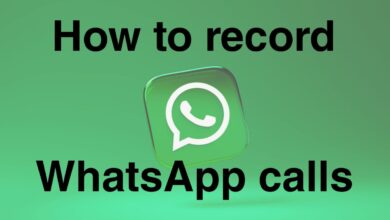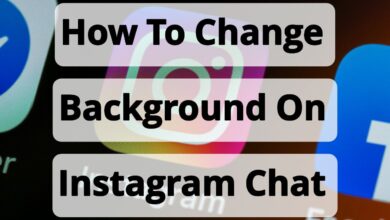How to Stop Instagram From Auto-Scrolling? (Turn off Auto Scroll) 2025
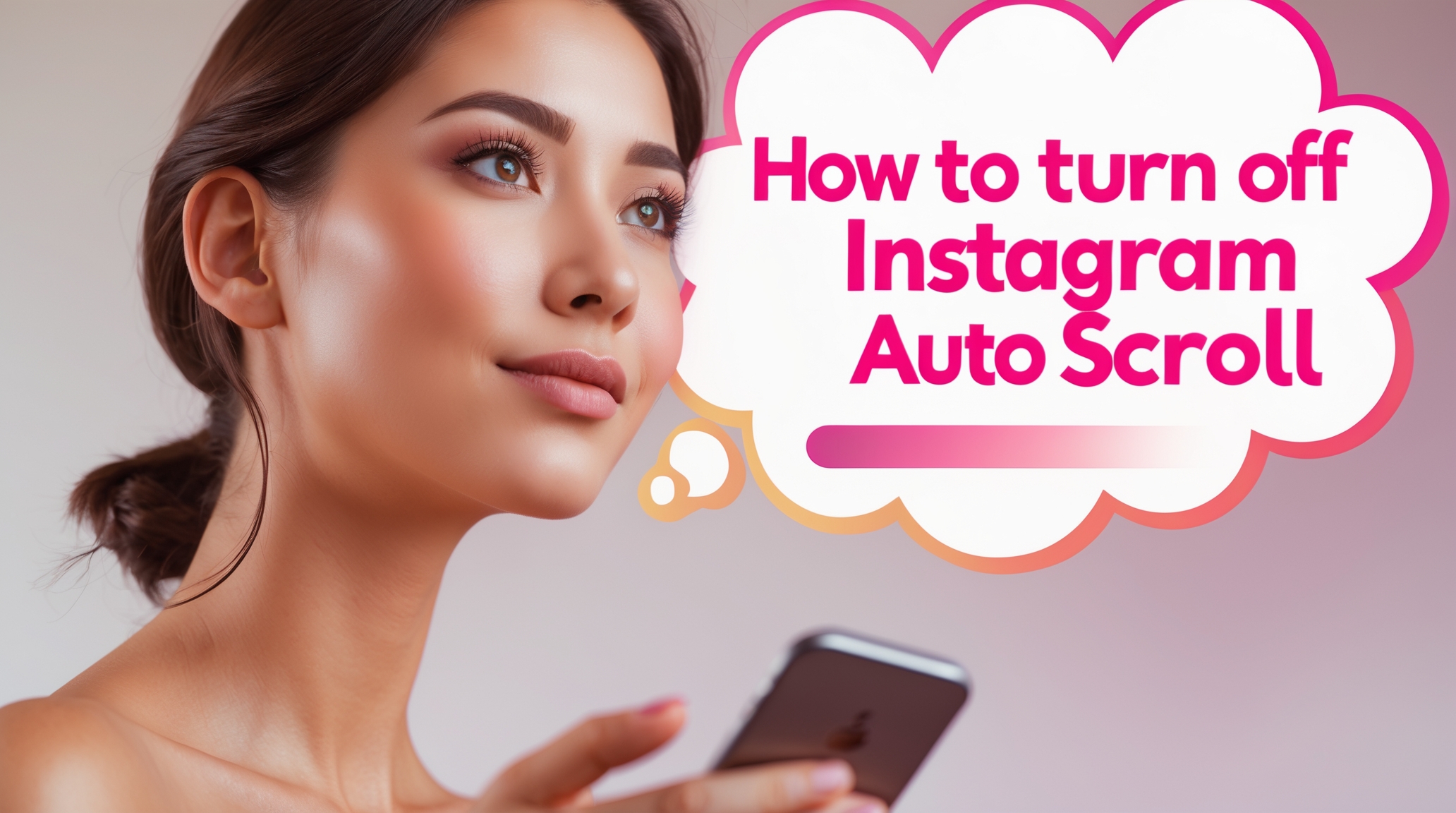
Auto-play video scrolling on Instagram is one of the issues that can be very annoying when using this application. In addition, the automatic and unwanted playback of each Instagram video has a direct impact on your mobile phone’s internet consumption.
For this reason, people are looking for a solution that they can use to stop the auto-play video scrolling on Instagram. This feature is provided on Instagram under the name Data Saver, and it allows users of this social network to take action to disable automatic video scrolling on Instagram. In this article from Follow Technologies, we are trying to teach you how to disable Instagram auto-scroll, so if you want to learn more about how to turn off Instagram auto-scroll in order to reduce internet consumption, stay with us until the end of this article.
how to turn off auto scroll on Instagram reels
The issue you should be aware of is that in current versions of Instagram, this feature does not lead to the complete disabling of automatic video scrolling on Instagram. Only in order to reduce your internet consumption is the video not preloaded. The bugs of this feature will be fixed in new versions of Instagram, and you will be able to use it without problems.
1. In the first step, you need to enter your Instagram Profile page and then touch the 3-line symbol located at the top right.
2. Then, a menu will be displayed. To turn off auto-play video on Instagram, you need to select the Settings option.
3. Now, from the options displayed in the Instagram settings section, select the Account option.
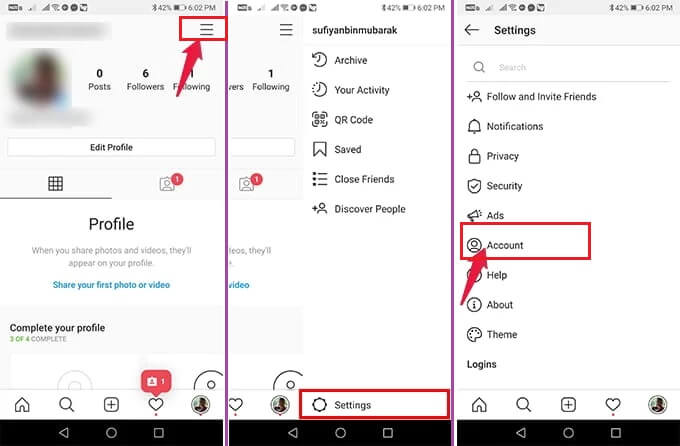
4. On the Account page, you will find an option called Cellular Data Use, which you need to select to disable auto-scroll video on Instagram.
5. Finally, you need to enable the Data Sever option to prevent Instagram videos from automatically downloading. This will save you internet usage, and the video will only play when you want it to.
6. The High-Resolution Media option on this page allows you to determine under what conditions Instagram image media will be displayed in its highest quality.
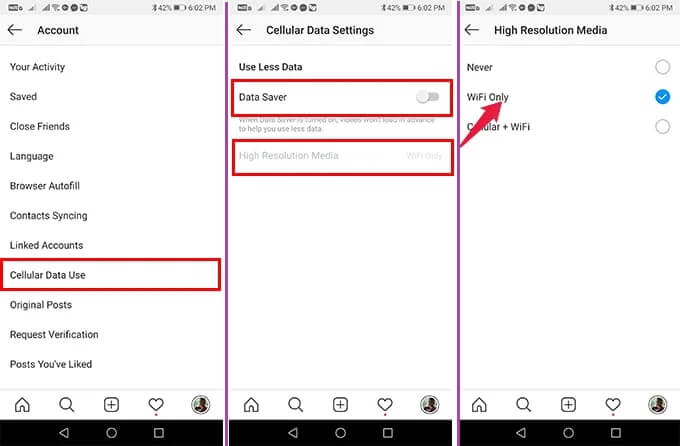
This section includes the following 3 options:
Never: Do not play Instagram video media in the highest quality
WiFi Only: Play Instagram video media in the highest quality when connected to WiFi
Cellular + WiFi: Play Instagram video media in the highest quality when connected to WiFi and mobile data
By choosing the Never mode, you can ensure that videos and images are not displayed in the highest quality in all situations, thus reducing internet consumption.
Final words
In this article, we from Follow Technologies tried to be with you, dear friends, by teaching you how to prevent automatic video scrolling on Instagram and manage your Instagram internet consumption. Using this Instagram feature, you can easily disable automatic video scrolling on Instagram and not only not have to watch unwanted videos but also save on your mobile data consumption. If you have any questions or any ambiguity, you can contact us through the comments section of this article.