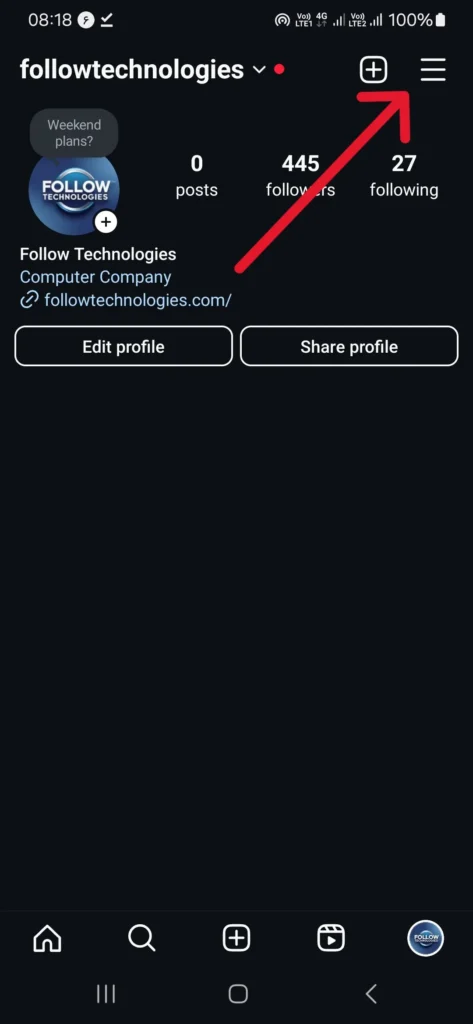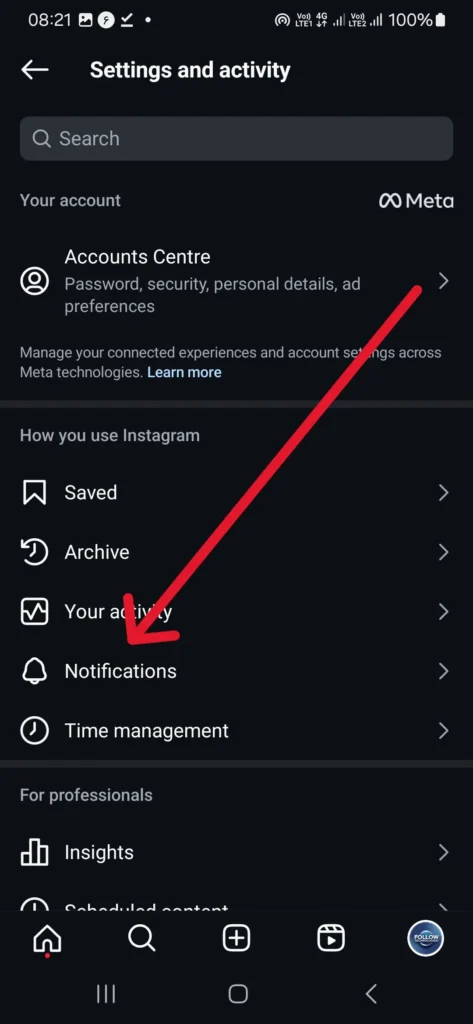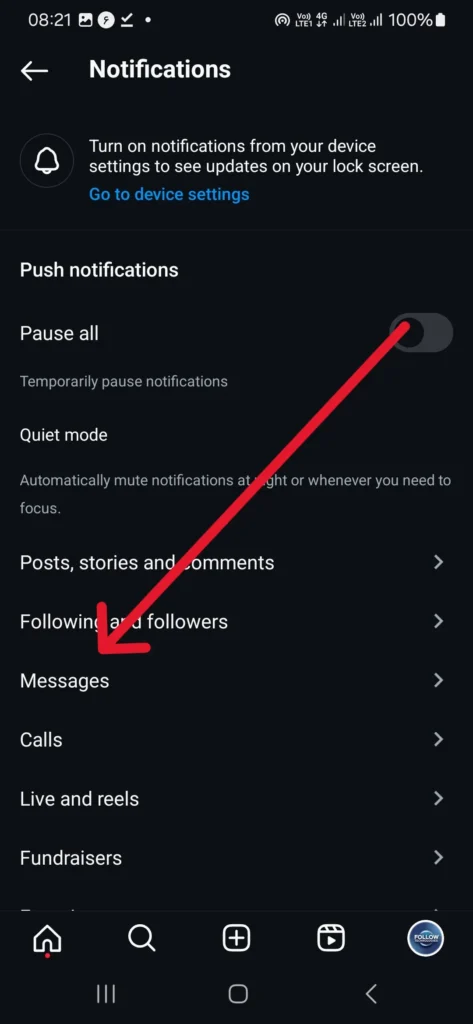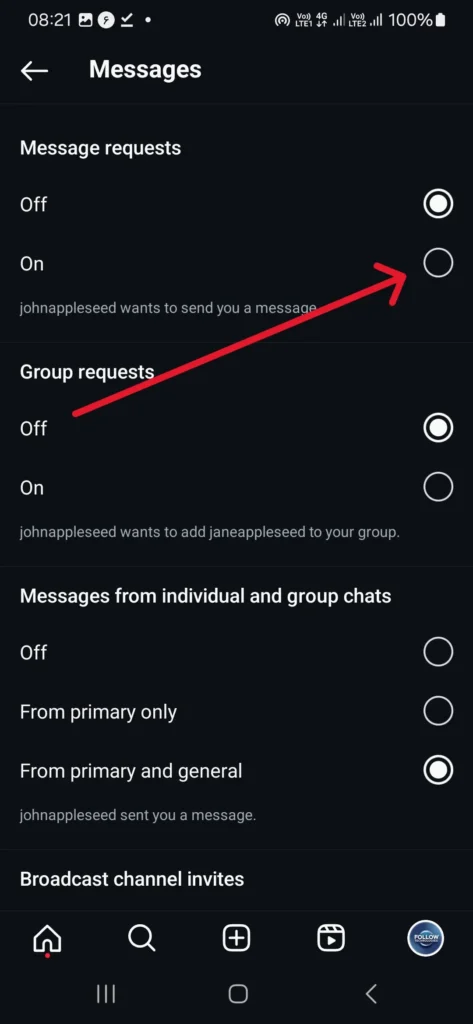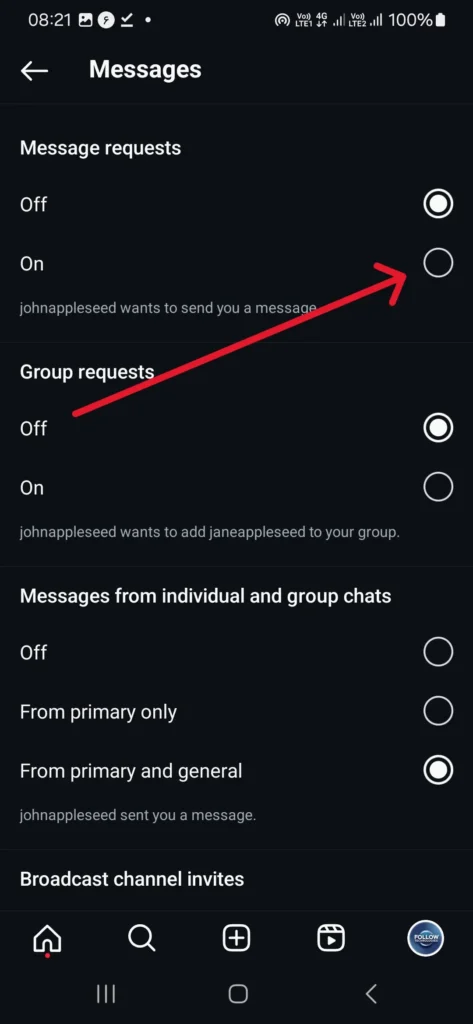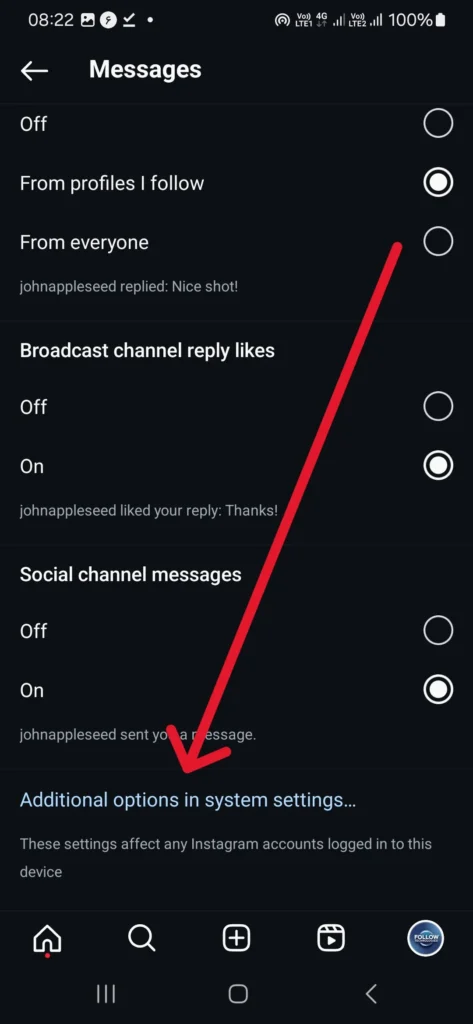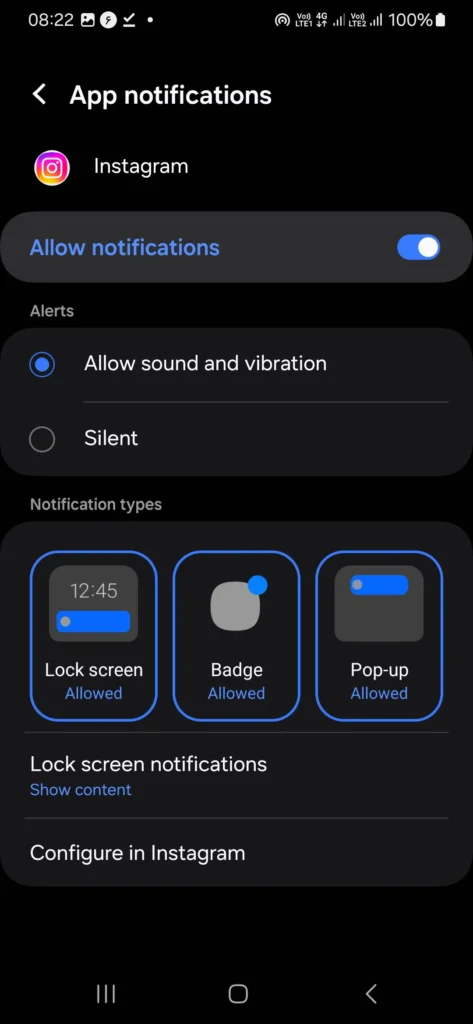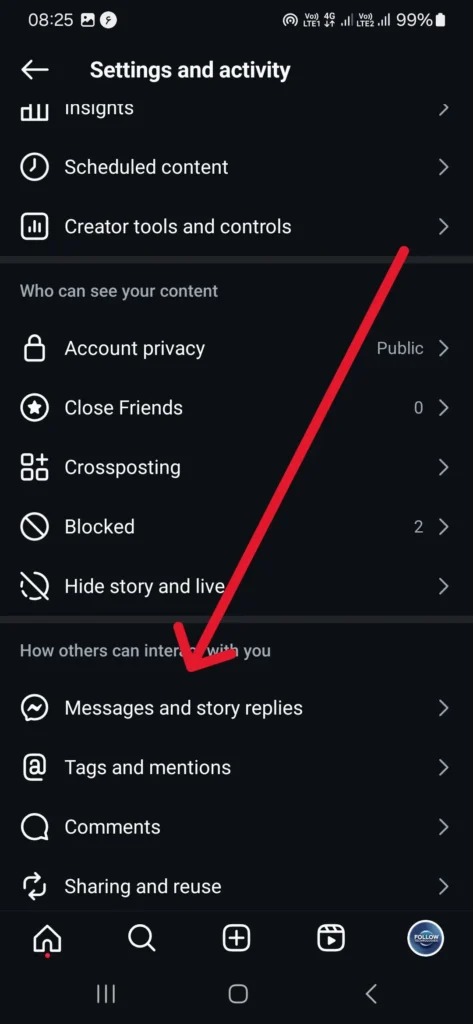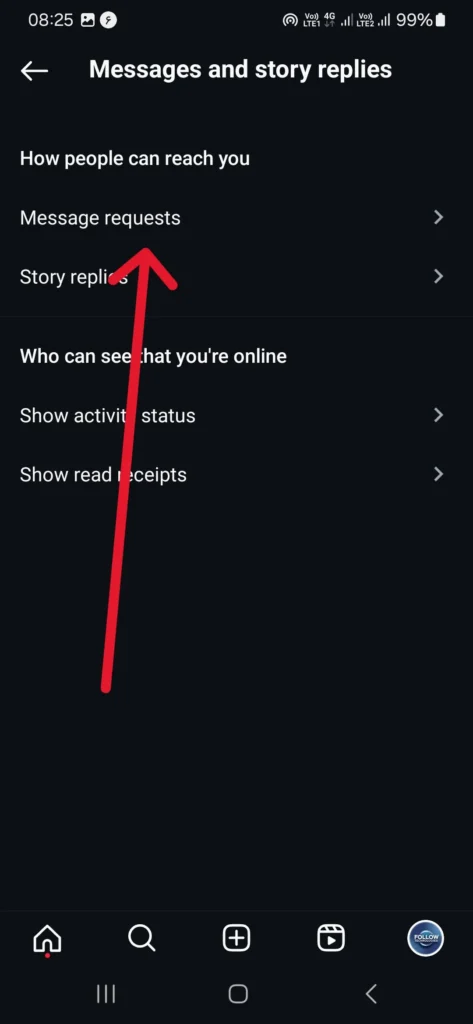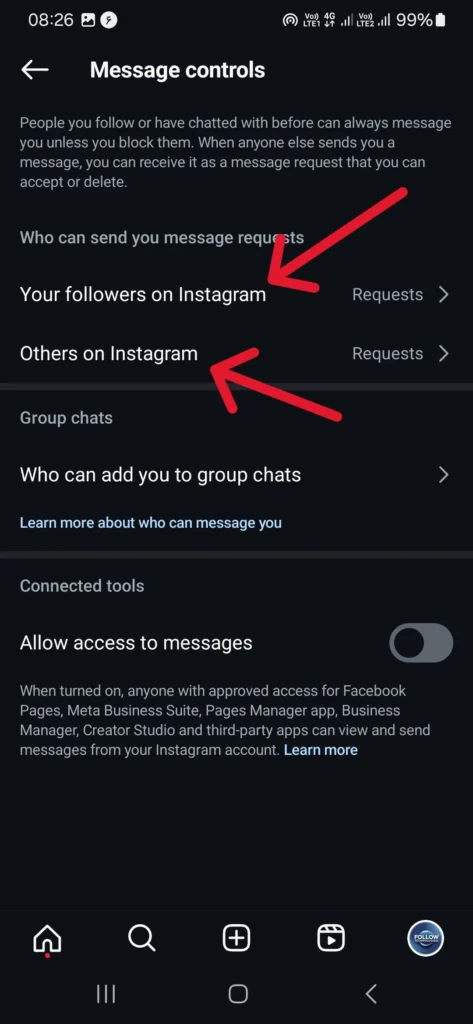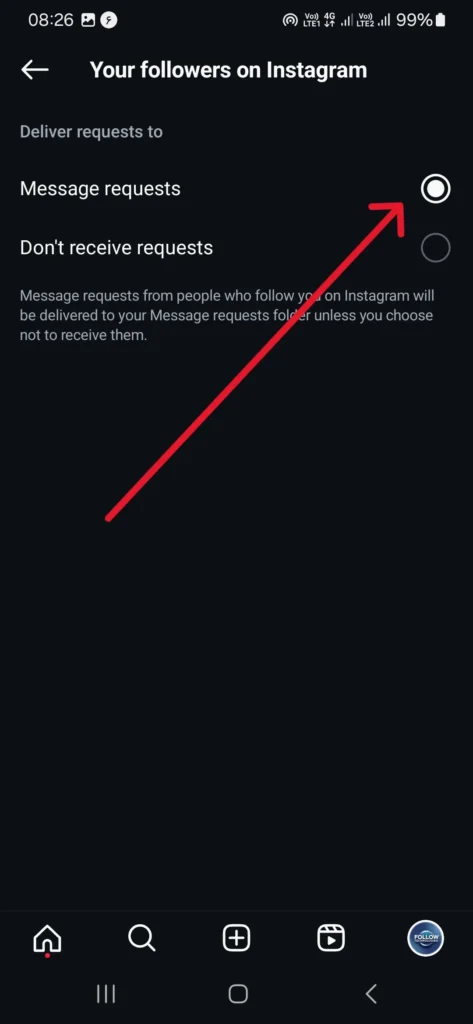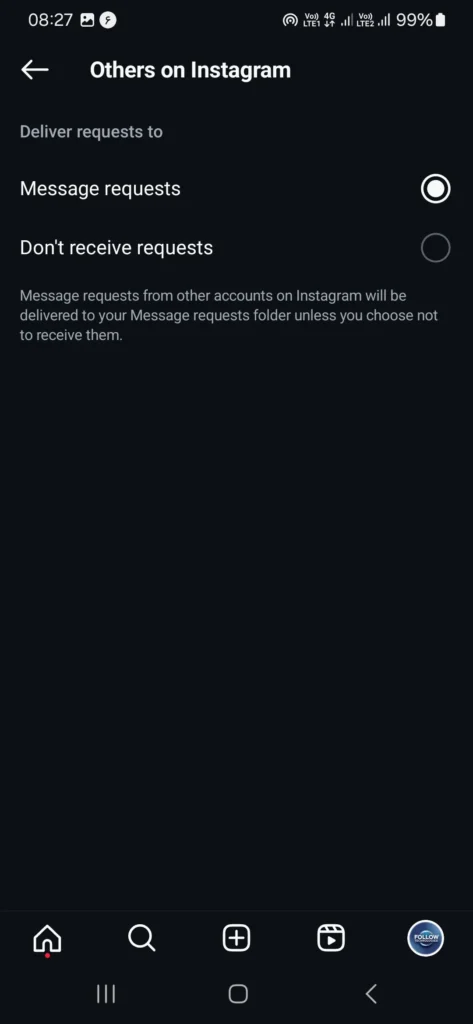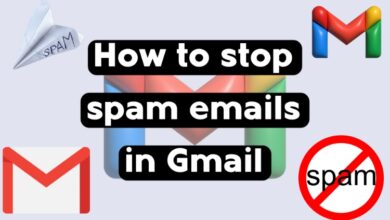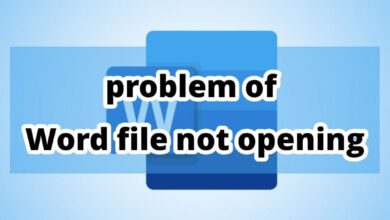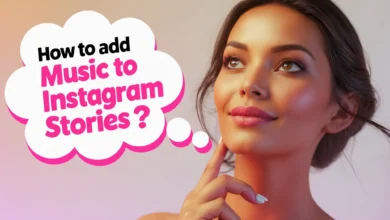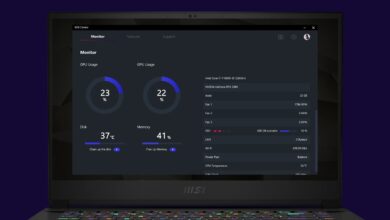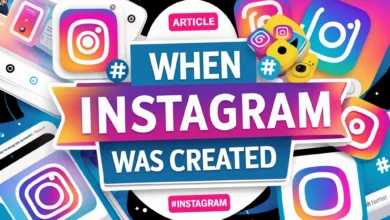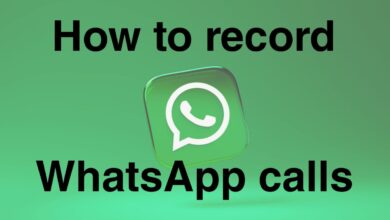Why Do Instagram Messages Disappear From the Direct Section? (12 Main Reasons)

Instagram Messages: One problem users of Instagram Direct have been facing recently is finding out why messages are not coming to them. They are looking for reasons and solutions to fix this. If your messages are not being sent or you cannot see other people’s direct messages to you, join us to find out why messages disappear on Instagram and what to do when faced with this issue.
Suppose your Direct is not working properly, for example. In that case, you are receiving a Direct notification, but you do not see you would receive our Direct page. You may not know the problem of messages not appearing on Instagram Direct, so try various solutions to resolve your issue.
Reasons Why Messages Not Sending on Instagram Direct
There are usually many reasons and causes for ” Why is the message not sending in Instagram Direct ?” These Instagram DM errors or bugs can have serious consequences, especially when you have a business and want to send automated direct messages or even mass messages on Instagram.
The reason messages are not sent on Instagram Direct varies from person to person. In some situations, the reason is that Direct is not loading due to poor internet.
But if you tried with high-speed internet and didn’t get any results, check out other reasons why Instagram Direct is disabled below:
- Being blocked by the contact
- Report messages as spam
- Technical problems
- Poor internet connection
- Instagram server problems
- Audit or failure to update the program
- Direct notifications not being activated
- Direct lock-in settings
Instagram Direct problem on iPhone and Android
Common errors that occur when Instagram messages are not sent:
- There are no notifications when new messages arrive.
- Instagram DM notification received, but you didn’t receive a message
- Instagram is stuck sending messages
- The Instagram direct message disappeared
- They can’t start a new message.
- Users can see replies to their DM messages
- They can’t delete messages.
To solve these errors and also fix the problem of Instagram DM not working, read the rest of the article.
Ways to Fix Instagram Direct Messages Not Loading
Now that you know why messages aren’t coming to Instagram Direct, it’s time to see how to fix it. To fix the Instagram Direct problem on iPhone and Android, try the following solutions:
1. Check if Direct Notification is enabled to prevent the Message from being opened.
Before using any method, first check your Instagram settings to ensure that you have not turned off receiving direct notifications. If you are having trouble receiving notifications, you should also check that you have not disabled this option.
- To enable or check notifications, first go to your profile.
- Touch the three-line icon at the top to open another page.
- First, select the Settings option and then the Notification option.
- Select the Messages option and make sure this feature is enabled.
- Now, the message requests option should be enabled. If it is disabled, turn it on.

Also, to check that you have not disabled notifications from Instagram through your phone settings, scroll down to this page and click on Additional options in system settings. If you have turned off Show Notification on Instagram, enable it.
2. Blocking is the reason why messages are not coming in Instagram Direct
One of the most important reasons for not receiving Instagram messages is that the user you are trying to communicate with has blocked you, and your account has been deactivated.
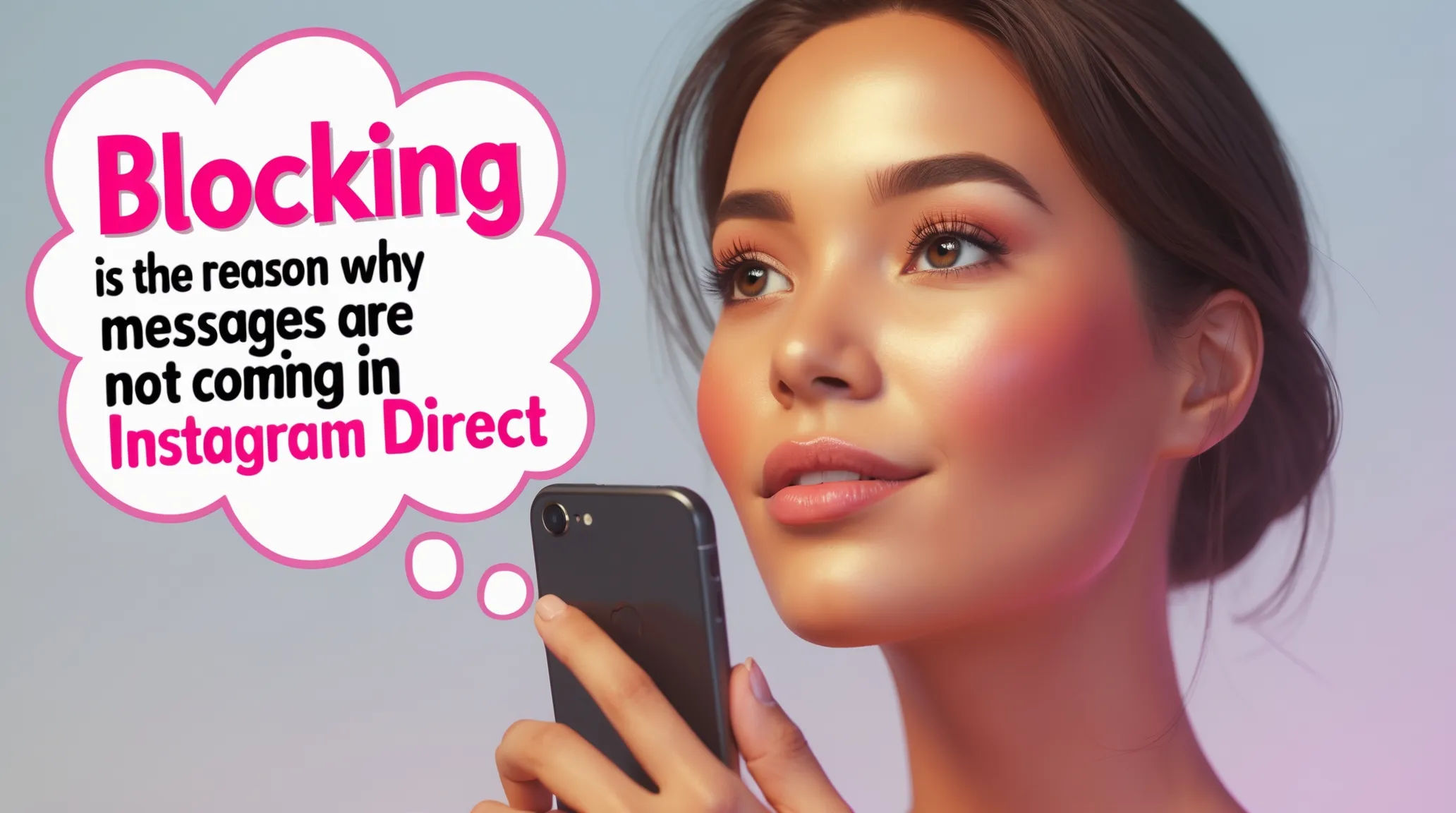
3. Fix the problem of Insta Direct messages not opening by restarting the phone
The first step to fix the problem of messages not coming to Instagram Direct is to restart your phone once. It may not seem like a simple method, but in most cases, this solves the problem for users. Suppose this problem has recently happened to you, most likely by turning the phone off and on. In that case, the applications will return to their original state and work properly.
4. The reason why messages do not arrive in Direct is that the Instagram app is not updated.
Older versions of Instagram sometimes crash, so make sure you have the latest version of the Instagram app. If you have an Android phone, go to the Play Store or the app store where you download your apps and search for Instagram. Check out the latest version.
If your phone is an iPhone, go to the settings section and enter general and then iPhone storage. You will see the Instagram option. Touching it will tell you whether a new version has been released. Update the application with the update option. Or go to the App Store and update your Instagram.
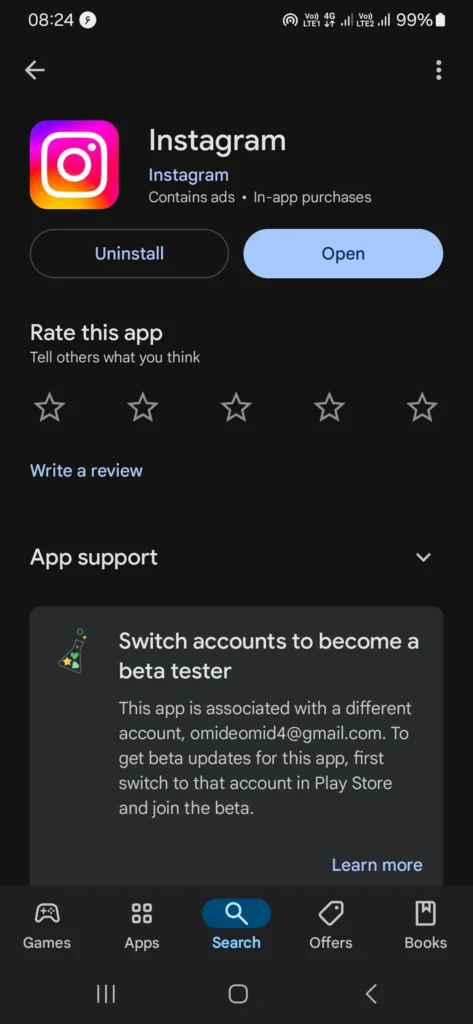
5. Delete Instagram cache and data
The amount of this memory is usually small, which is why the cache can fill up. A full cache is one of the main reasons why Instagram Direct does not open. We will explain how to clear the cache and its data on Android and iOS.
Android operating system:
- Go to settings.
- Then, in the apps section, find the Instagram app.
- Click the clear cache option.
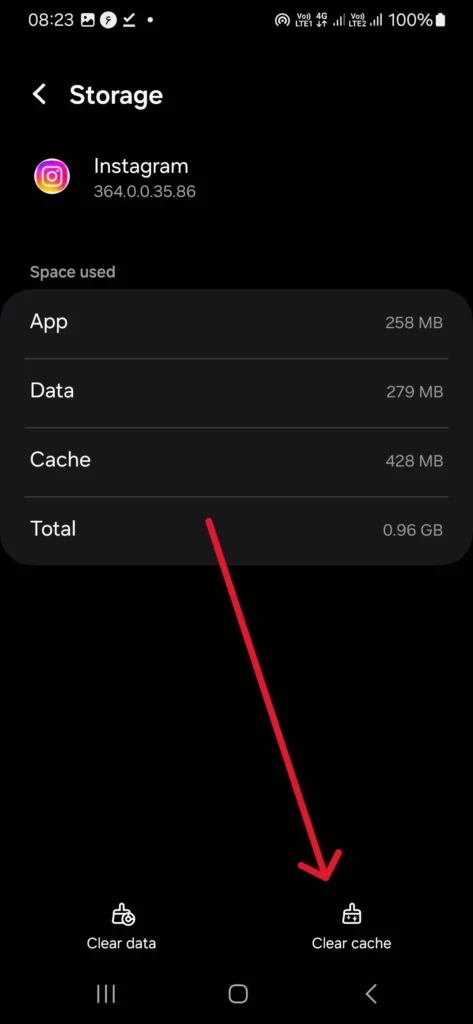
iOS operating system:
- Go to Settings and then go to General > iPhone Storage.
- Now, two sections will be shown where you need to select the offload app.
In most cases, the reason why messages are not coming to Instagram Direct is that the cache memory is full. It can be solved by deleting the cache memory and its data. If you are not one of these people, be sure to try the following solutions.
6. Instagram servers are the reason why Direct is disabled.
Sometimes, the problem of not opening or receiving Instagram Direct messages is global. To be sure, you should try using a few other accounts. If the problem is with the server and global, waiting will solve the problem of not receiving messages in Instagram Direct messages.
7. Full mobile memory is the reason why messages disappear on Instagram.
Sometimes, you may not receive Instagram Direct messages or notifications because your phone’s memory is full. To fix this problem, delete some of your data.
8. Uninstall and reinstall Instagram
As we mentioned in previous cases, the reason for the Instagram Direct crash may be the connection between the phone and Instagram. After you have backed up your data, delete and reinstall Instagram.
9. Fix the problem of Instagram Direct Messages not opening with lower versions
If you recently updated your Instagram to the latest version, installing a lower version may fix the problem of not receiving messages in Instagram Direct. New versions of Instagram are usually bug-free because they are heavily tested. However, the latest version may not be compatible with your phone for some reason.
For this reason, to fix this problem, use older versions of this program so that you can easily use Instagram as before.
In addition, if you would like to take advantage of Instagram’s new features, you can create multiple Instagram accounts on your phone at the same time.
10. Check the health of the Internet and WiFi connection APN
The internet cannot be unaffected by not opening direct messages on Instagram. If you are using the SIM card internet, it is better to check the settings for the APN and Access point names. Try deleting the previous settings and setting the new APN on your phone again.
If you are using fixed or ADSL internet, the first step is to make sure that your modem is healthy. You can reset it to do this. If the problem persists, it is better to contact your internet support and request a check.
11. Getting banned or restricted by Instagram
Instagram has limits to prevent direct messages that people may not want to receive. The Instagram Direct limit is to prevent spam and the like. If you’ve been warned about sending too many messages and continue to do so, you may not be able to send any more direct messages for a while.
To avoid having direct messages banned, avoid sending spam and spam messages, repeated direct messages, abusive or threatening chats, or long messages.
12. Report to Insta Support
If none of the above reasons and solutions solve your Instagram Direct problem, contact Instagram support and report the issue of messages not arriving in Instagram Direct.
Reasons for disabling Instagram Direct
If you see the message “You can’t message this account unless it follows you” in Instagram Direct, it means that the person has decided not to receive messages from people who aren’t their followers. If this message is in your Direct and you want to change it, follow these steps:
- Go to your Instagram profile Settings and activity
- Scroll down and tap Messages and Story replies.
- Select the Message controls option.
- Now, you can choose how your direct requests from followers and others will look.
- Tap on Your followers on Instagram.
- If you enable Message requests, you will receive messages from your followers directly. If you enable Don’t receive requests, you will not receive notifications from your followers, which could be why new messages are not coming to your Instagram Direct.
- The same options are available for Others on Instagram.
How to delete a message in Instagram Direct
If you’ve sent a message that you later decide to delete, delete it via the “Unsend” option. This will delete it for everyone in the conversation. To do this, reopen Instagram and, after opening Insta Direct, find the Message you want to delete.
Press and hold your finger on the Message you want to unsend. When a pop-up menu appears, select Unsend and confirm that you want to delete it.
Why posts on Instagram are automatically deleted
Instagram users have recently been facing major issues when trying to upload their images. After a user posts a picture, it appears in their feed for about 10 seconds and then disappears without any notification. Usually, when we encounter a deleted post on Instagram, the user receives a pop-up notification telling them why it was deleted. The most common notification says, “We removed your post because it doesn’t follow our community guidelines.”
Frequently Asked Questions about Instagram Direct Problems
What are the reasons for Instagram Direct’s problems?
Several factors can cause Instagram Direct not to open and problems with this service. A slow or problematic internet connection, being blocked on Instagram, errors in the application, and many other things can disrupt your Direct.
Why aren’t my messages being sent indirectly?
This problem can have many causes, including problems with Instagram servers, the application not being up to date, low internet speed, or an outdated application. A blocked IP address on the device
What are the ways to fix the problem of sending direct messages on Instagram?
Restarting the device, connecting to the internet, deleting and reinstalling the application, clearing cache and data.
How to send a direct message to a private page?
To send a message on Instagram Direct to private accounts, log in to the person’s profile, tap the three-dot icon at the top of the screen, and click Send Message.
What we investigated in the cause of disappearing messages on Instagram
The article on the reasons why messages are not coming to Instagram Direct and the automatic deletion of Direct messages has come to an end. We hope that by using these methods, you have solved the problem of not receiving messages from Instagram Direct. We are waiting for your comments and experiences on this matter. Tell us which method you used to solve your problem.