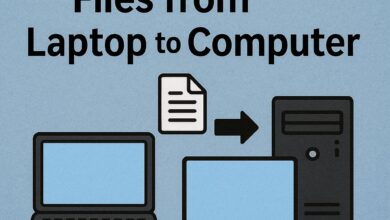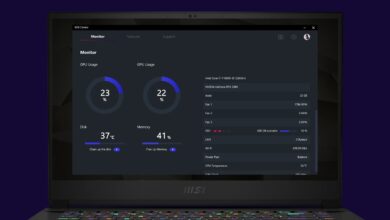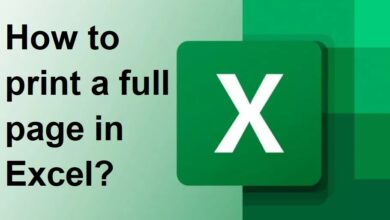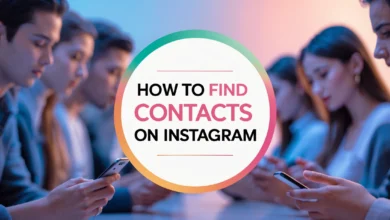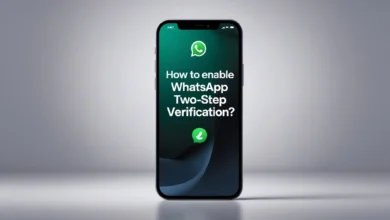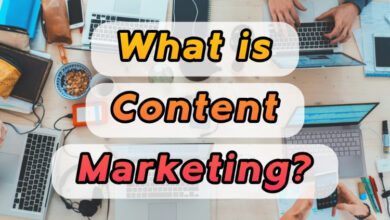How to Add Music to Instagram Stories 2025+ share music on Instagram story
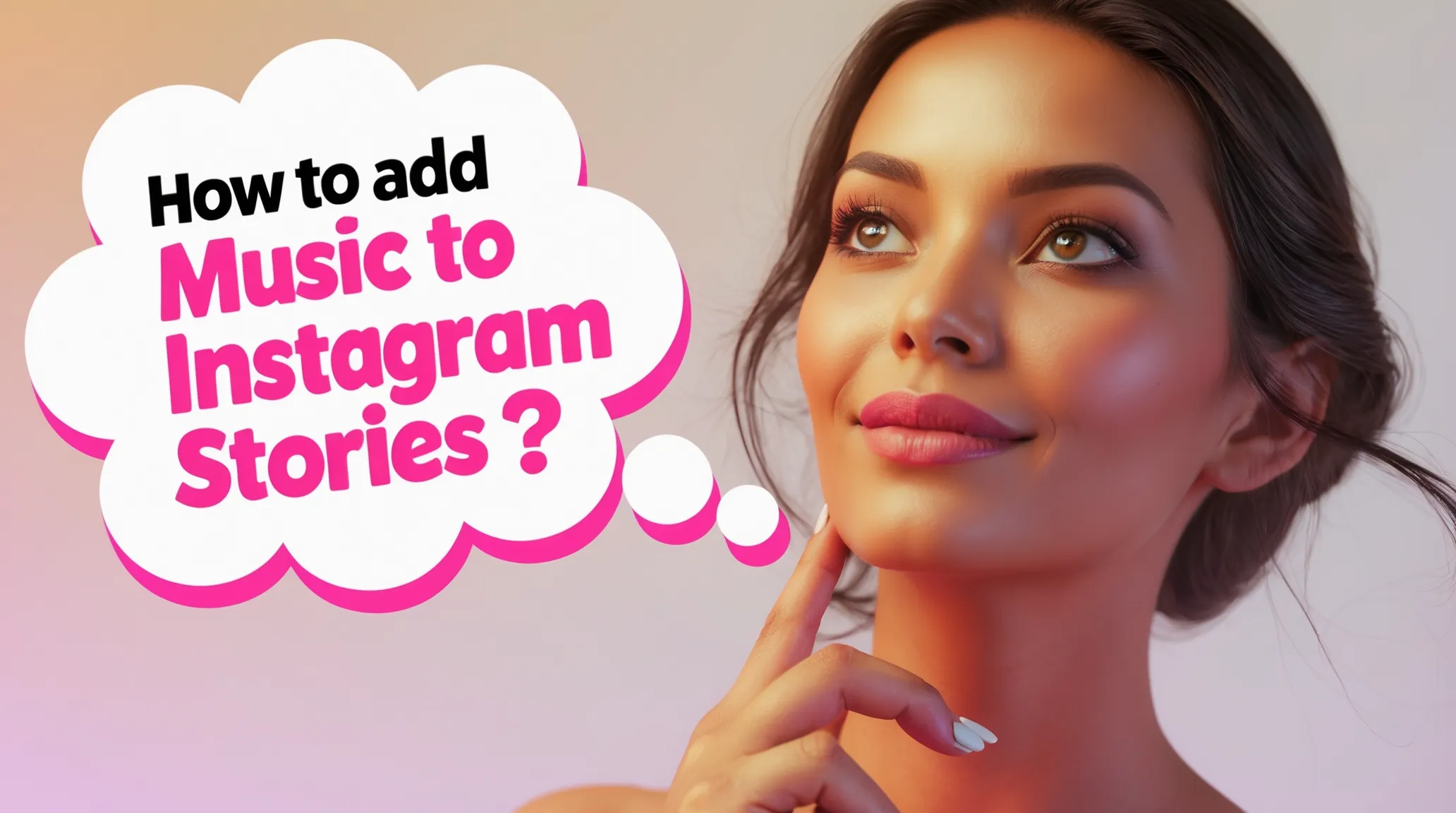
Instagram Stories are easy to create, but if you want to make them really fun, you’ll need to get creative. Luckily, Meta offers a variety of tools to make your Stories more fun, including filters and stickers. However, your Story may still be missing one important element: music.
Instagram lets you add a song from your library or your favorite music streaming services, such as Spotify, SoundCloud, and Shazam. This article explains everything you need to know about adding music to Instagram Stories.
Add Music to Instagram Stories
You can add music directly to your Story using Instagram’s Music Library. Open the Instagram app on your phone. On the home screen, tap the plus sign (+) at the bottom of the app, then select Story at the bottom of the screen. You can also hold your finger on the Story, tap “Add to Story” or “Story,” and then select the camera icon.

On the screen that opens, you can tap the camera button to take a photo or video or swipe up to access your photo library and select a photo. You can apply any filters or special effects you like to the photo. When you’re ready to add music to your story, tap the music icon and then select the appropriate sticker.
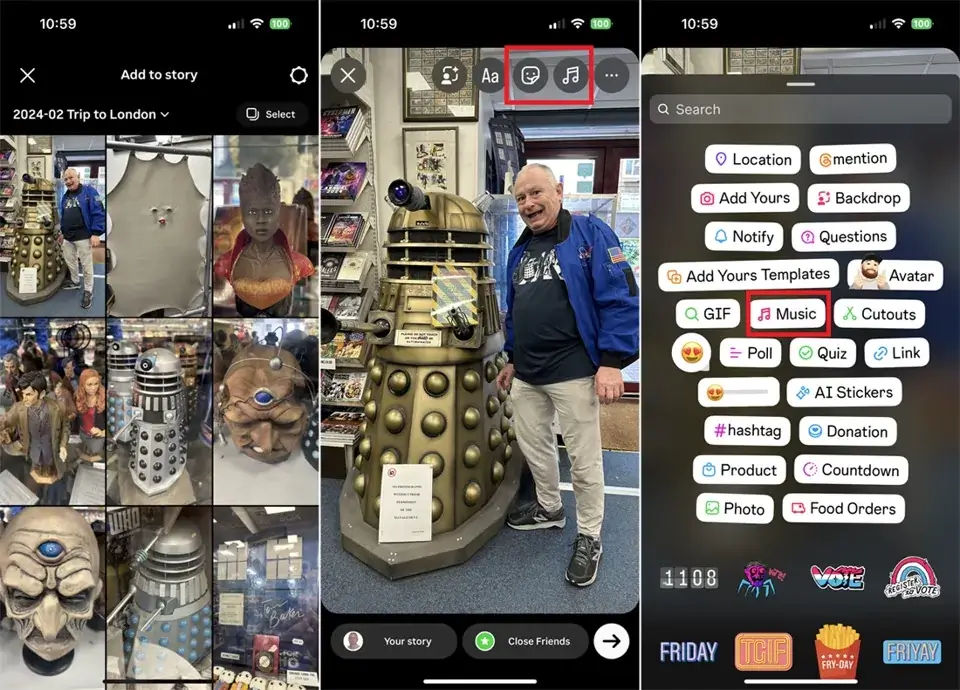
Find the song you want in the Music section. You can also use the search box at the top of the page to find specific music by name, artist, or album.
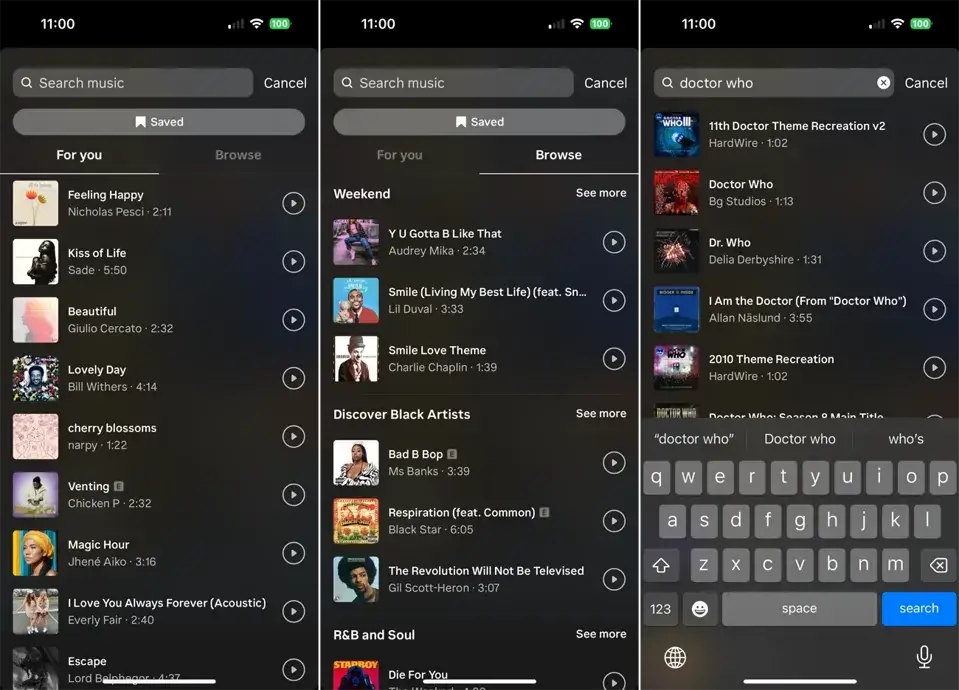
To add music to your Story, tap its name. You can now hold your finger on the song and scroll to select the portion of the music (up to 15 seconds) you want to play on your Story.
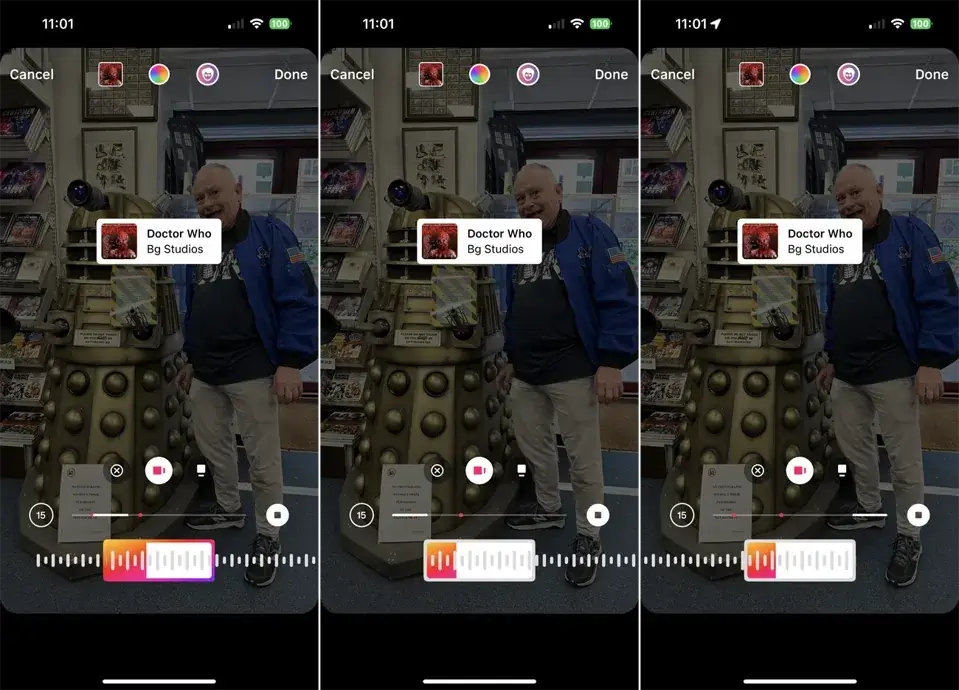
Some songs have different images to choose from. To change it, tap the music thumbnail. Some even display the lyrics on the screen while the music is playing. Once you’ve selected the image you want, tap “Done” to add the song as a sticker to your story.
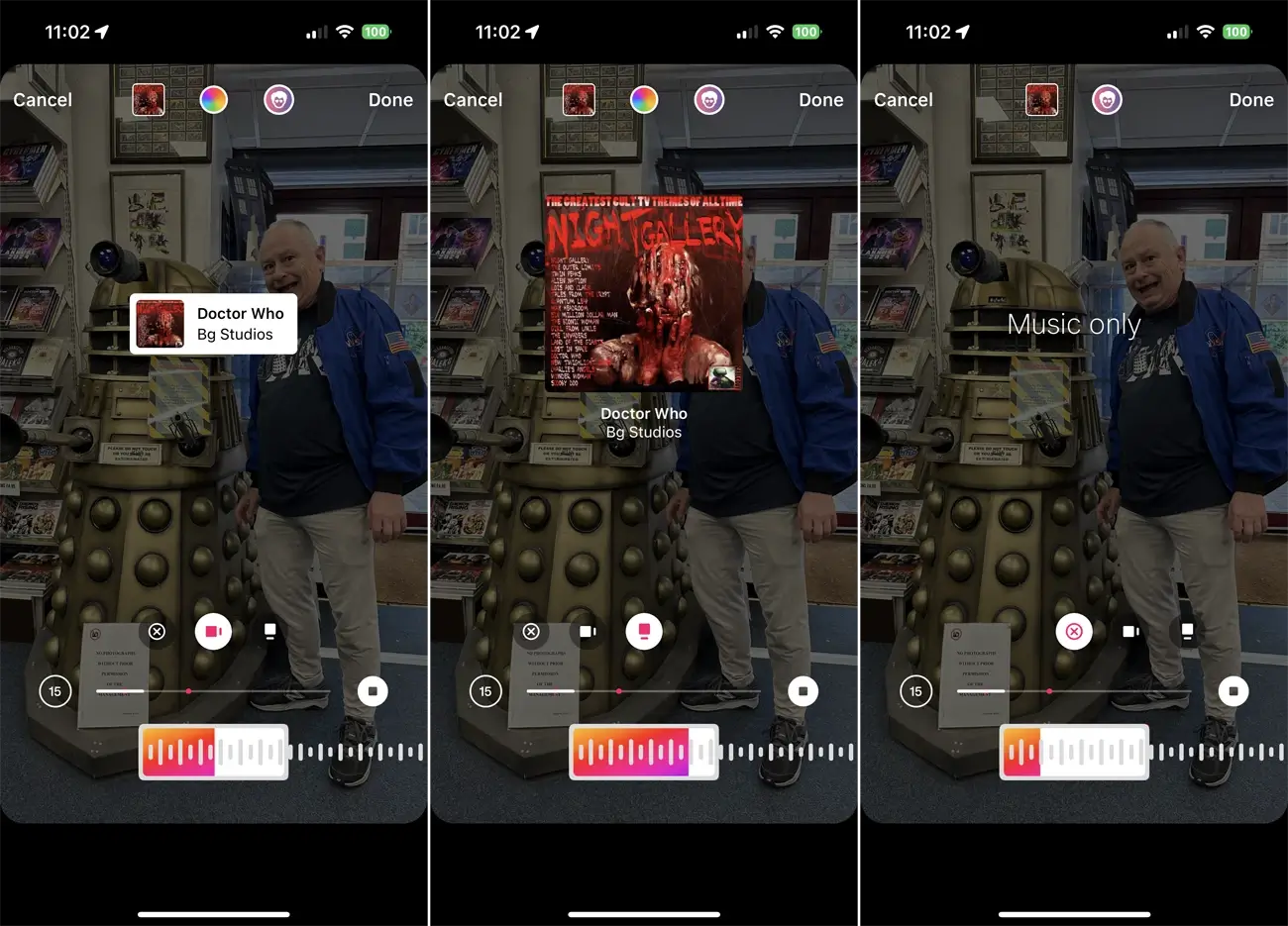
You can move the music sticker around the screen with your finger to position it where you want it. To resize the sticker, tap and drag it with two fingers to make it bigger or smaller. You can also rotate it with two fingers to change the direction of the sticker. If you don’t like the way the sticker looks, double-tap it to change its appearance. To return to your story, tap Done.
If you recorded a video, you can do more with the music sticker before publishing it to your story. Hold the sticker until the pin option appears. This lets you pin the sticker to a specific person or object in the video. The sticker will move as the object moves in the video.
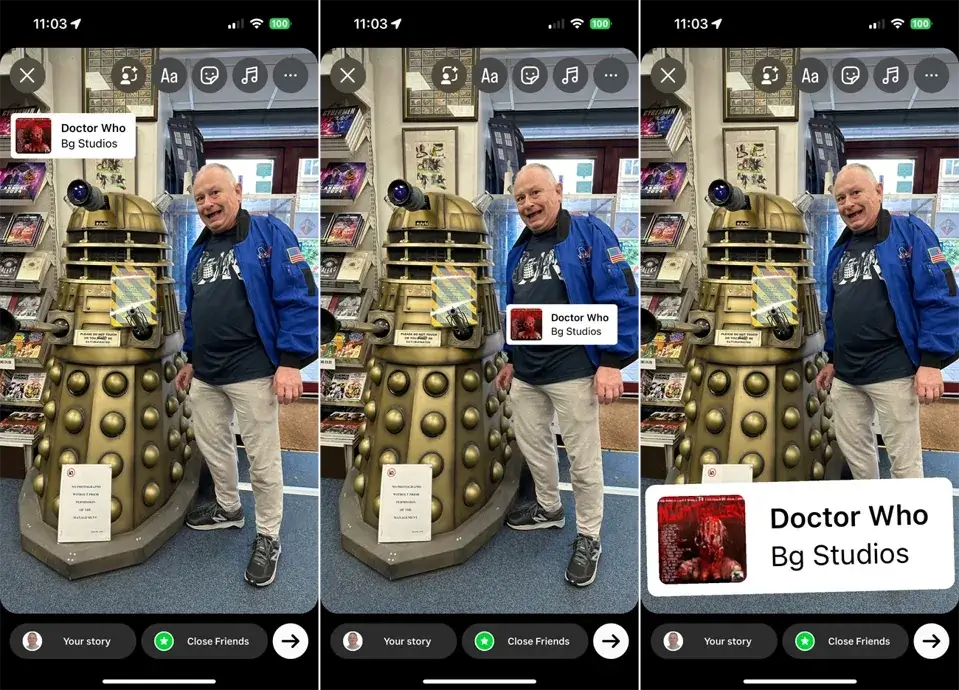
After adding music to your story, tap the “Your Story” icon to publish it. Alternatively, if you want only certain people to see your story, tap the “More” icon at the bottom of the screen. From the menu that opens, select “Send” and choose the people you want to send the story to. You can also apply other settings to your story.
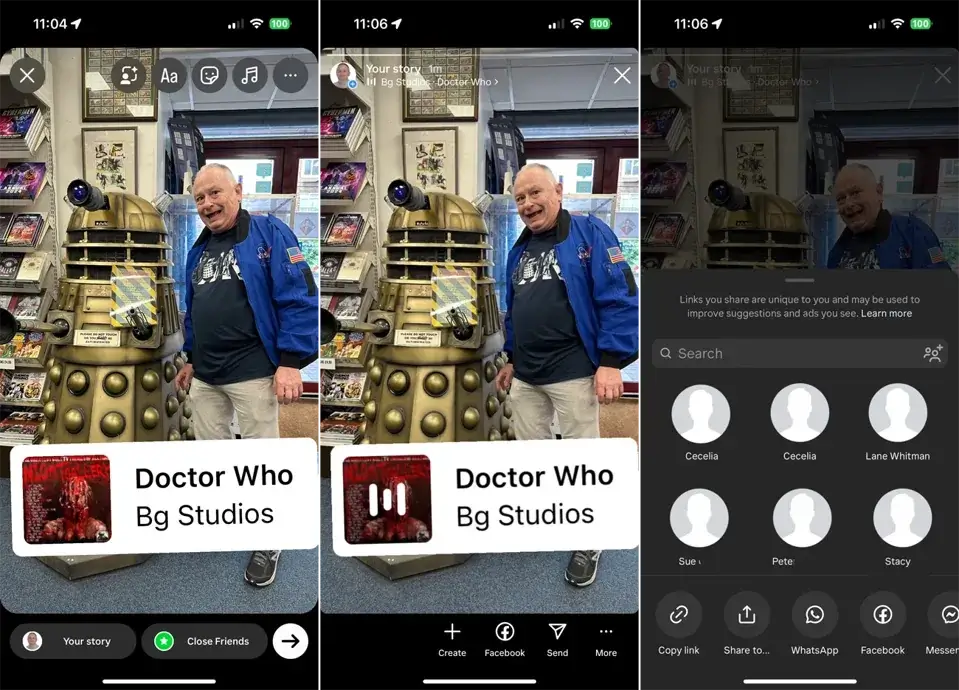
To view your story, tap the Your Story icon. Your story will appear with music playing automatically. Tapping the song name will pause the music and open a window at the bottom of the screen where you can send the song to someone else on Instagram. Your followers will also be able to view your story and play the music in the same way.

Add music to your story via Spotify.
You can add external music to your Instagram story using apps like Spotify. When a song is playing on Spotify, tap the Share icon and select “Stories.” This will take you to your Instagram story, where your chosen song will appear along with its cover art. You can then add text, stickers, and other effects to your story.
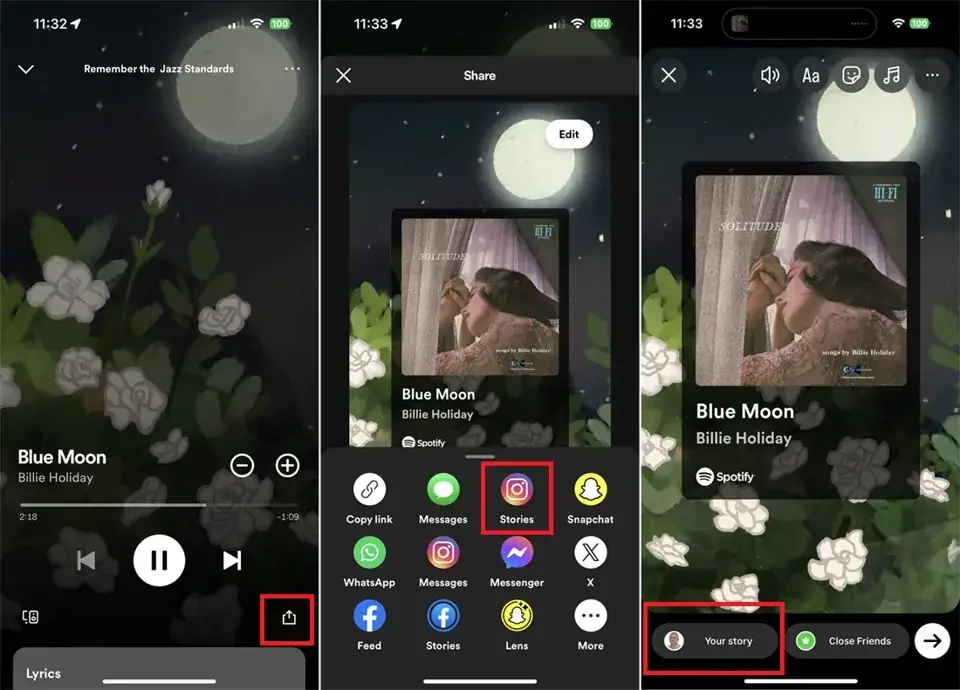
To publish a story with the song you’ve chosen, tap “Your Story.” After your story is published, a Play on Spotify link will appear. Anyone who sees your story can tap this link, then tap “Open Spotify” to listen to the song in the Spotify app.
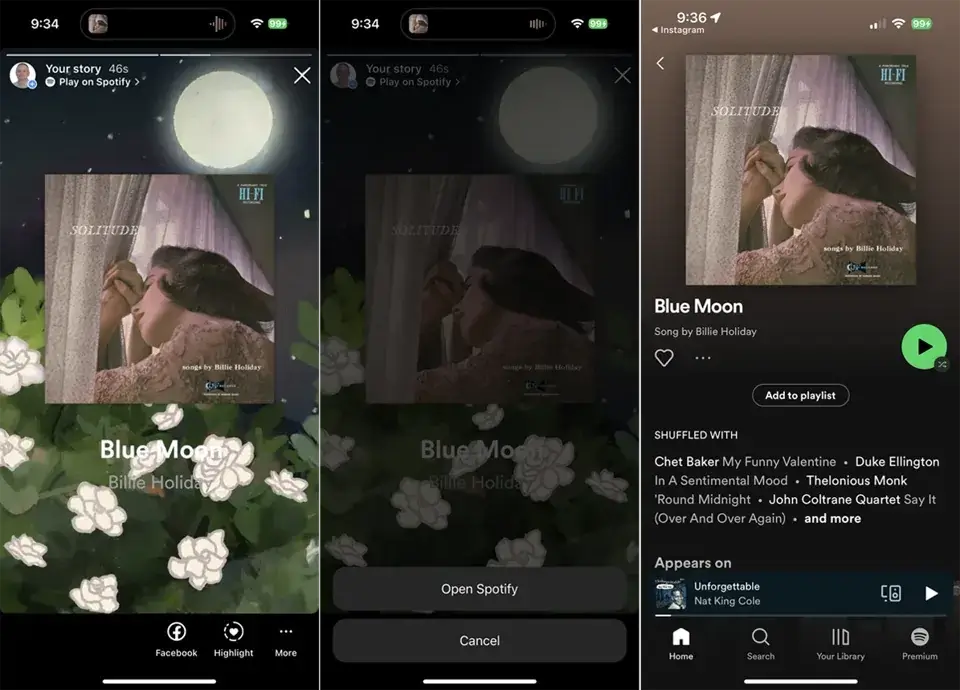
You can also share music from the SoundCloud app to your Instagram Story. Play a song in the SoundCloud app, tap the Share icon, and select “Stories” to send the music and its associated image to Instagram.
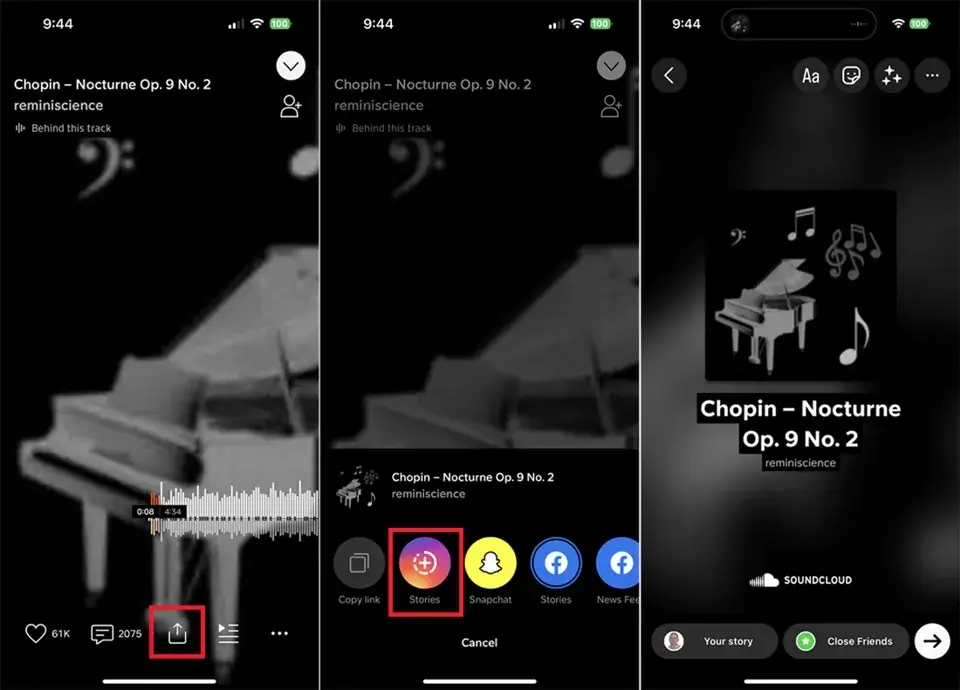
On Instagram, a link that says “Play on SoundCloud” will appear on your story. Anyone can tap this link and then select “Open SoundCloud” to listen to the song directly in the SoundCloud app.
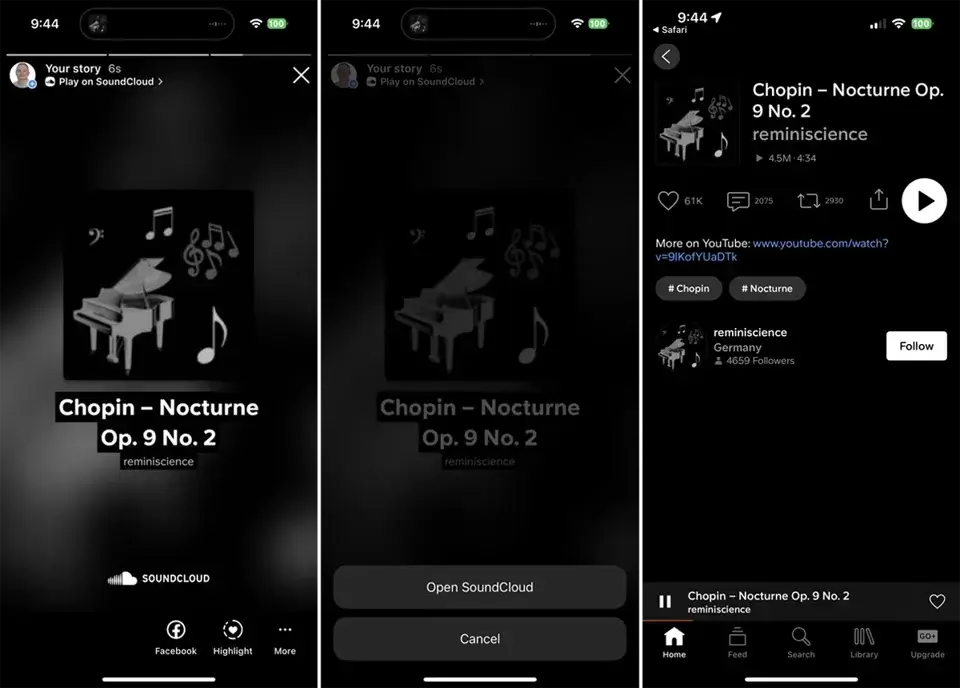
Add Music to Your Story from Shazam
While Shazam is primarily used to identify songs you’re currently listening to, you can also use the app to play music and post it to Instagram. Open the app and let it identify the song that’s currently playing.
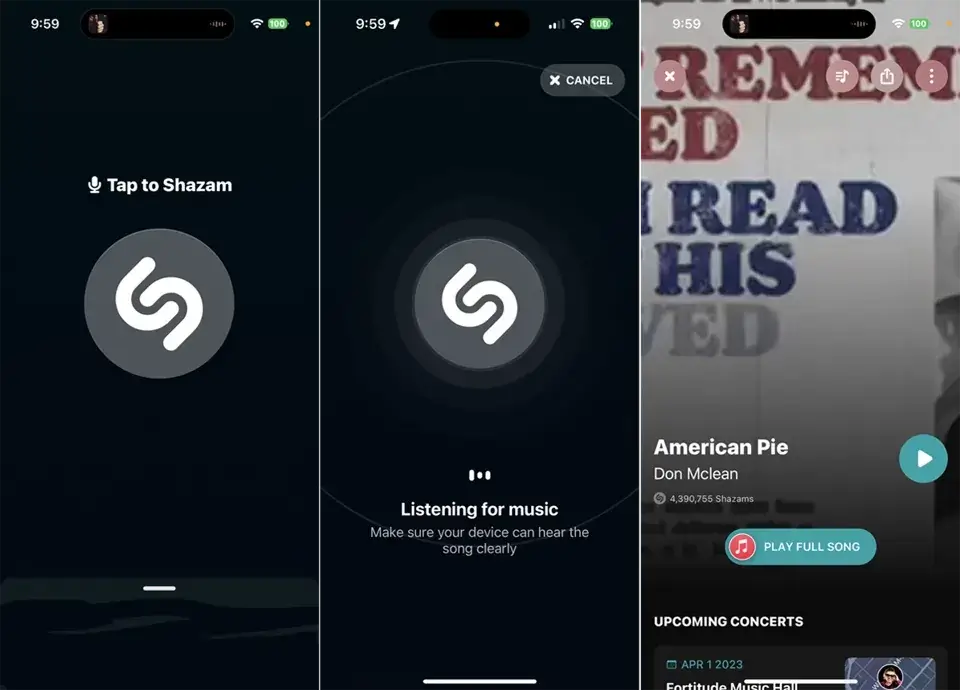
With the song playing in Shazam, tap the Share icon and select Instagram. If you don’t see Instagram in the list on your iPhone or iPad, tap the “More” icon, then select it from the list. On Instagram, tap the “Your Story” icon to post the song and its cover to your story.
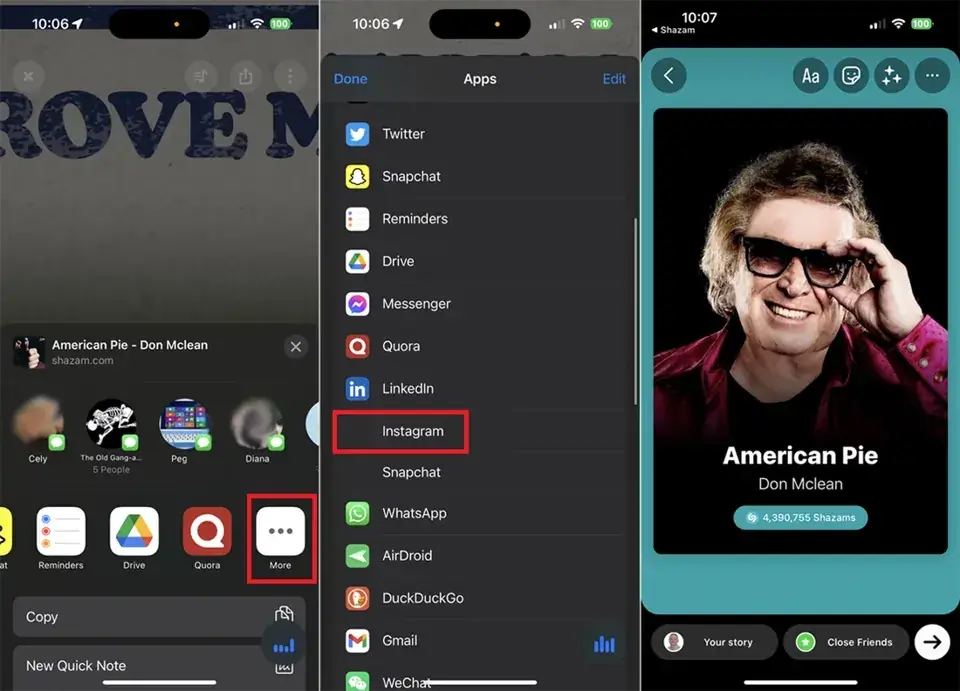
After you’ve published your Story, you can return to the Shazam app through Instagram. To do this, open the Story on Instagram and tap the “More on Shazam” link to play the song again in the app.

Final Thoughts
Today, Instagram Stories have become a popular tool for sharing everyday moments and interacting with followers. Adding music to Stories is one simple and attractive way to improve the quality of content and increase audience attention. This article explains the steps for adding music to Stories in different ways.