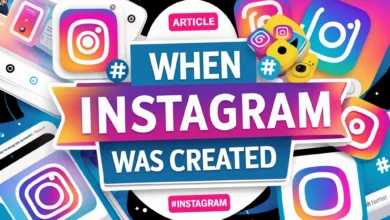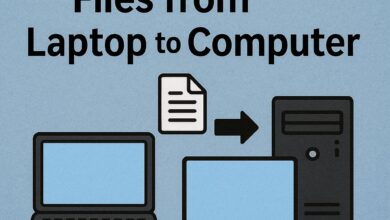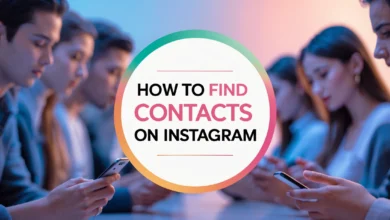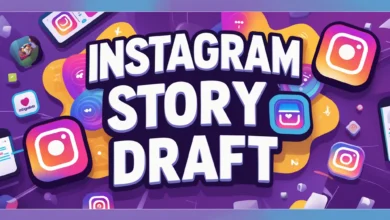How to easily enable WhatsApp two-step verification? iPhone & Android 2025
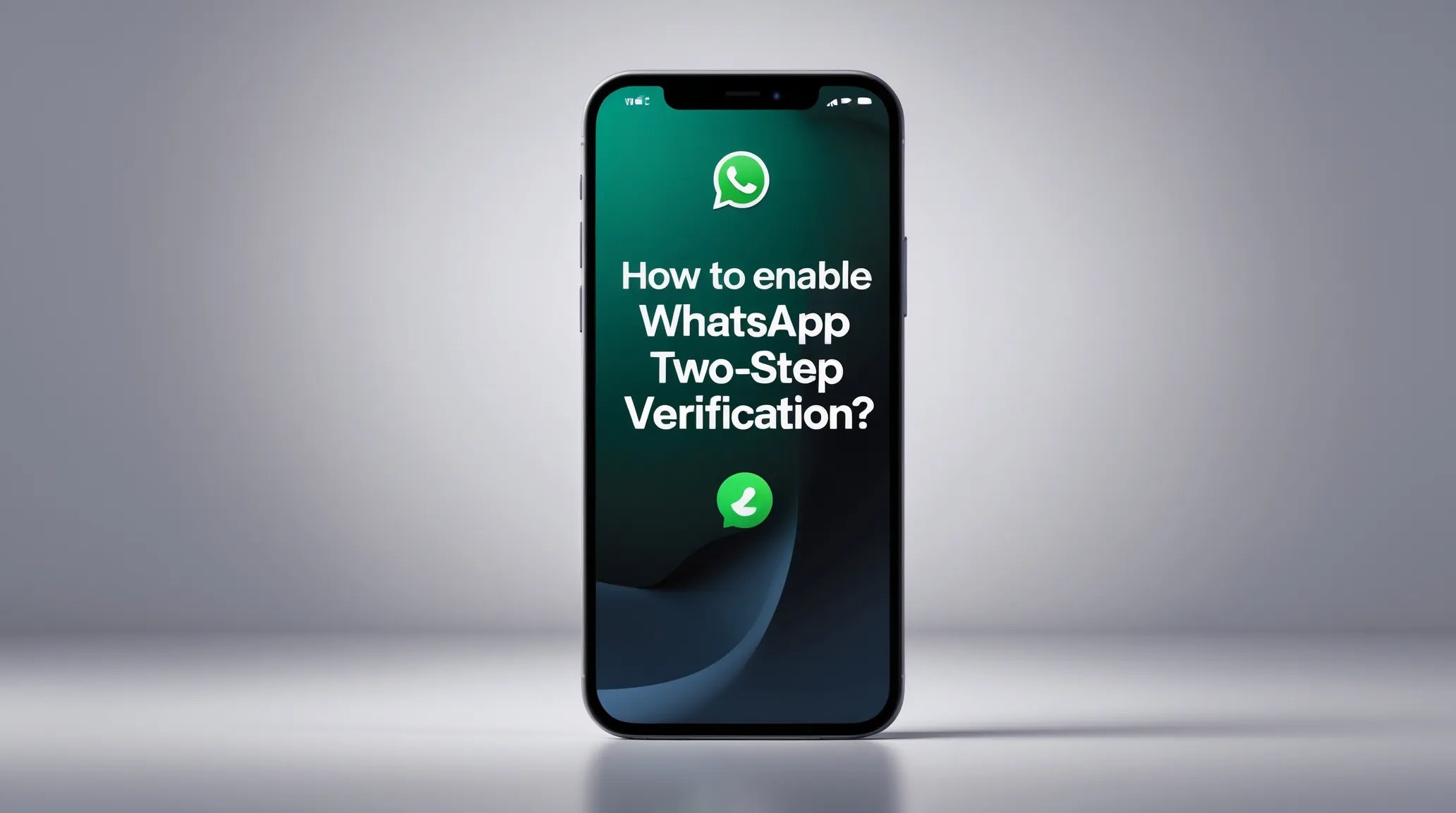
To secure their WhatsApp accounts, users are advised to enable two-step verification. This article will guide you through enabling this option.
WhatsApp has been offering two-step verification to its users since 2017. Once enabled, two-step verification makes it more difficult for hackers to hack your WhatsApp account. Therefore, it is recommended that everyone who has not done so already will allow it.
Enable two-step verification on WhatsApp.
To access the Two-step Verification option on WhatsApp, iPhone users need to tap on Account from the Settings section (the first tab from the right and bottom of the WhatsApp screen) and then select Two-step Verification. On the next page, tap on Enable to activate two-step verification.
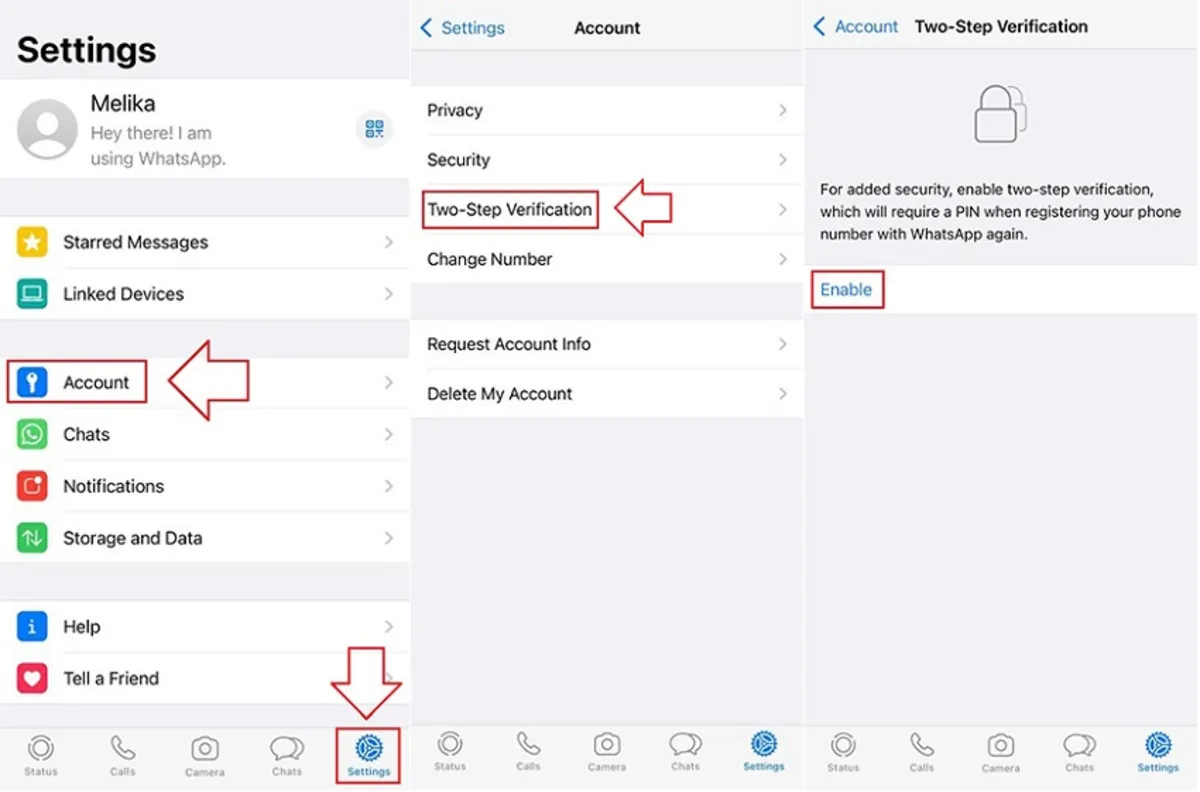
To access Two-step Verification on WhatsApp, Android users need to select the three-dot icon in the upper right corner and tap Settings to enter the settings. On the Settings screen, tap Account.
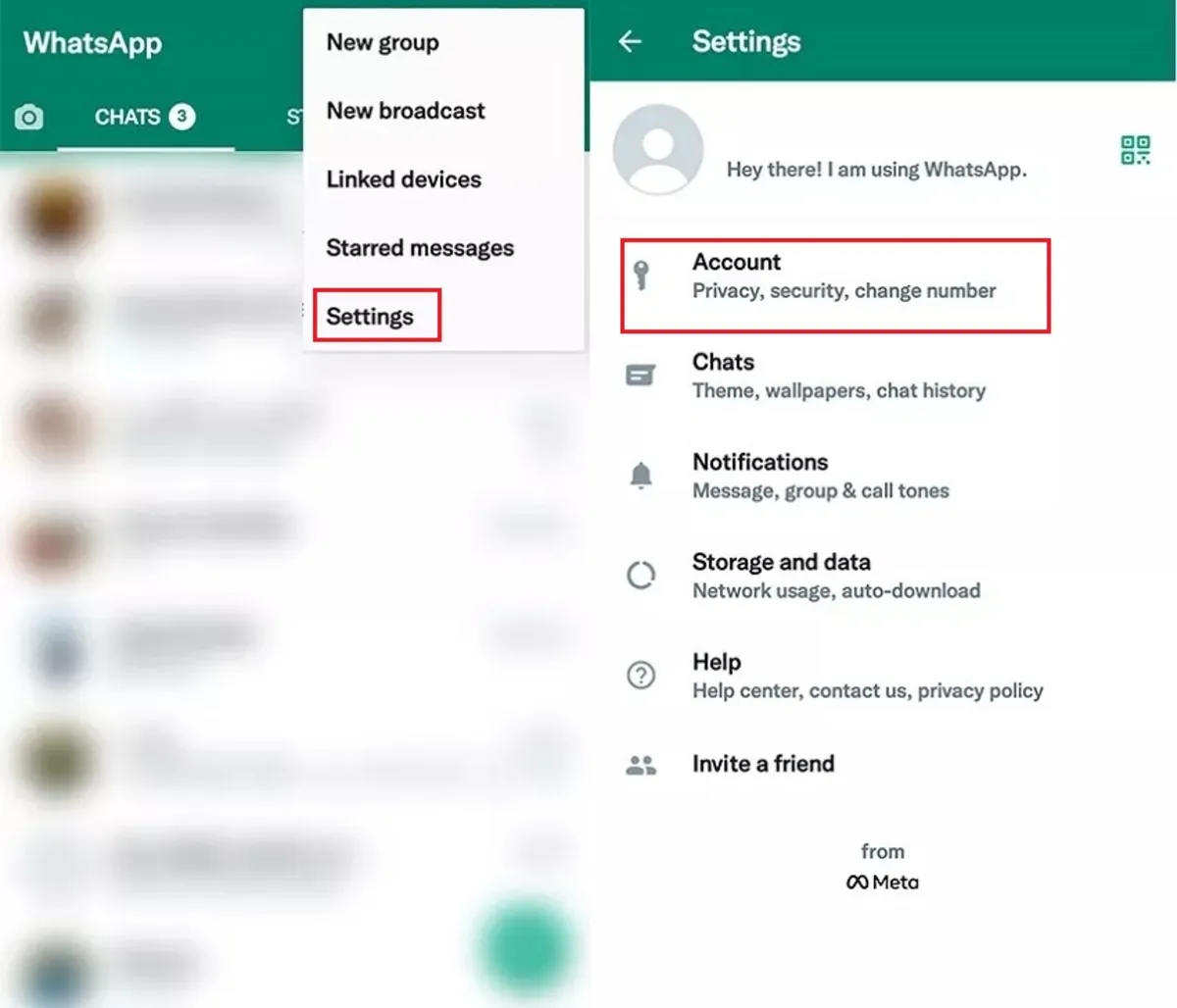
Now select Two-step Verification. On the next page, tap the Enable button at the bottom of the page to enable two-step verification.
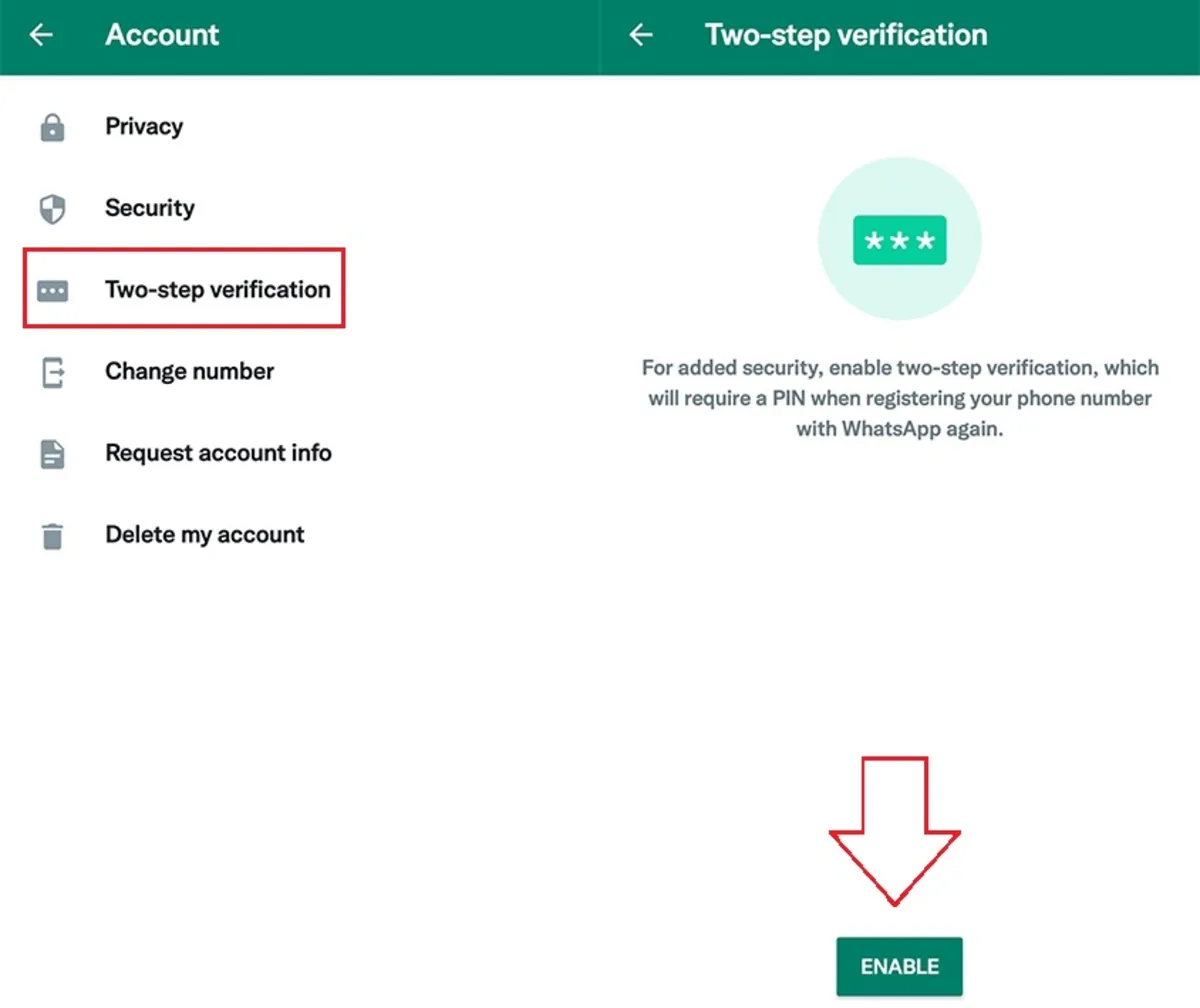
Enabling two-step verification from this point forward is the same for iPhone and Android users, so follow these steps to continue:
After selecting Enable, you will immediately be taken to a page that asks you to choose a six-digit PIN for your WhatsApp account. Note that whenever you want to log in to your WhatsApp account from any device, WhatsApp will ask you to enter this PIN. After entering the PIN, tap Next. (On iPhone, it is in the top right of the screen, and on Android, it is in the bottom middle of the screen)
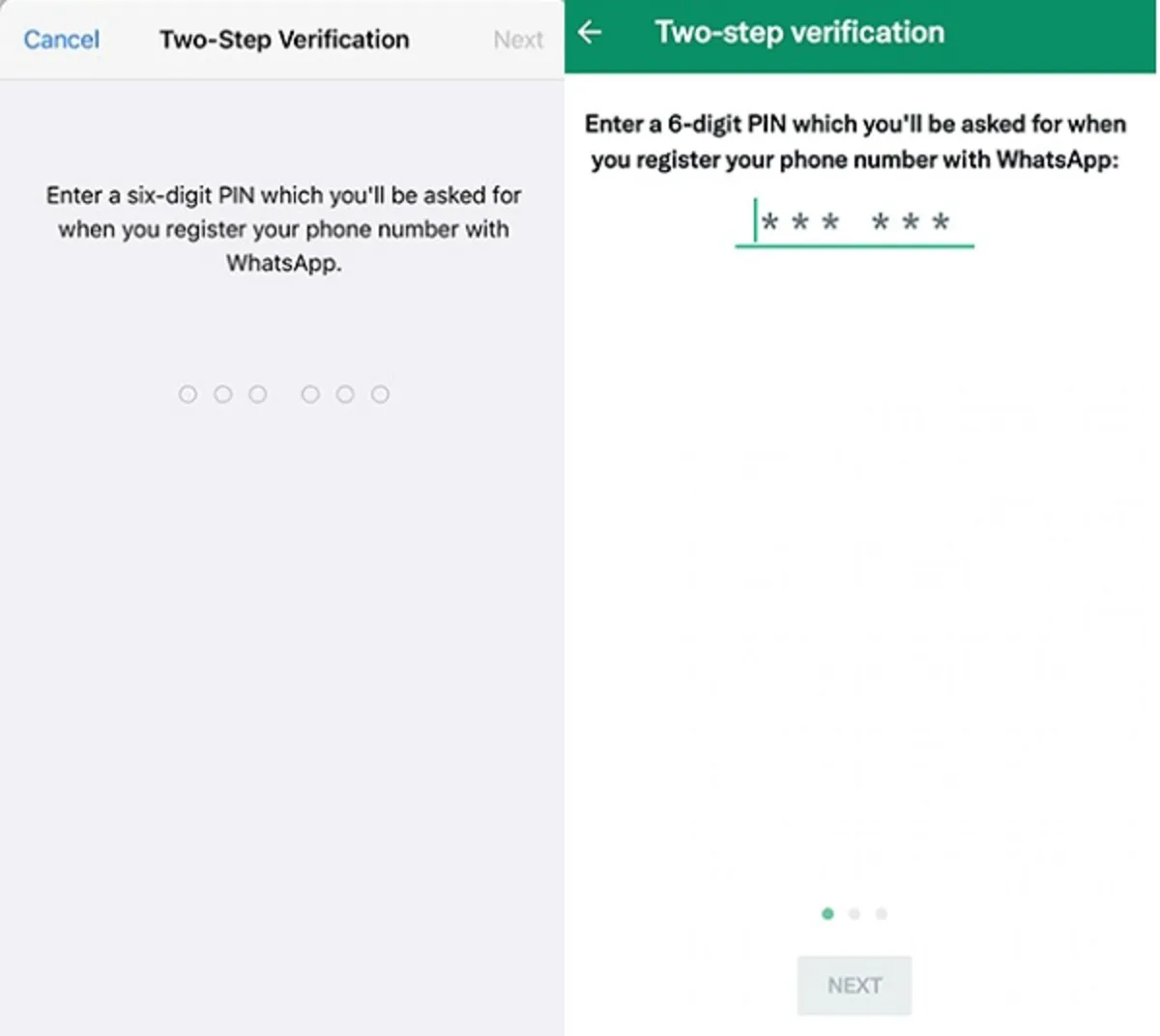
WhatsApp will then ask you to re-enter and confirm the PIN you entered in the previous step. After re-entering the PIN, tap Next.
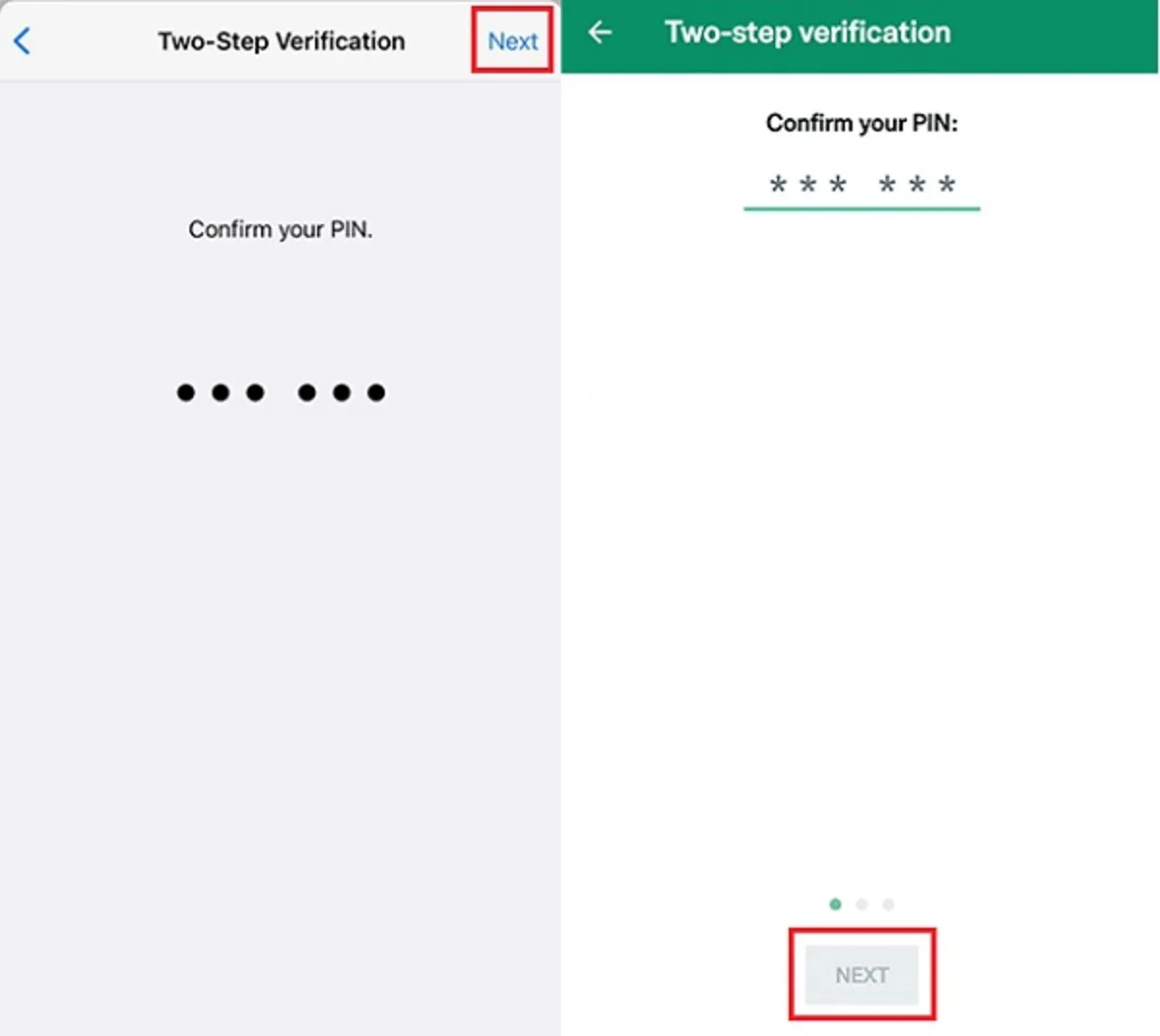
Next, WhatsApp will ask you to enter your email address. After entering your email, tap Next. On the next page, you will need to confirm your email by re-entering it.
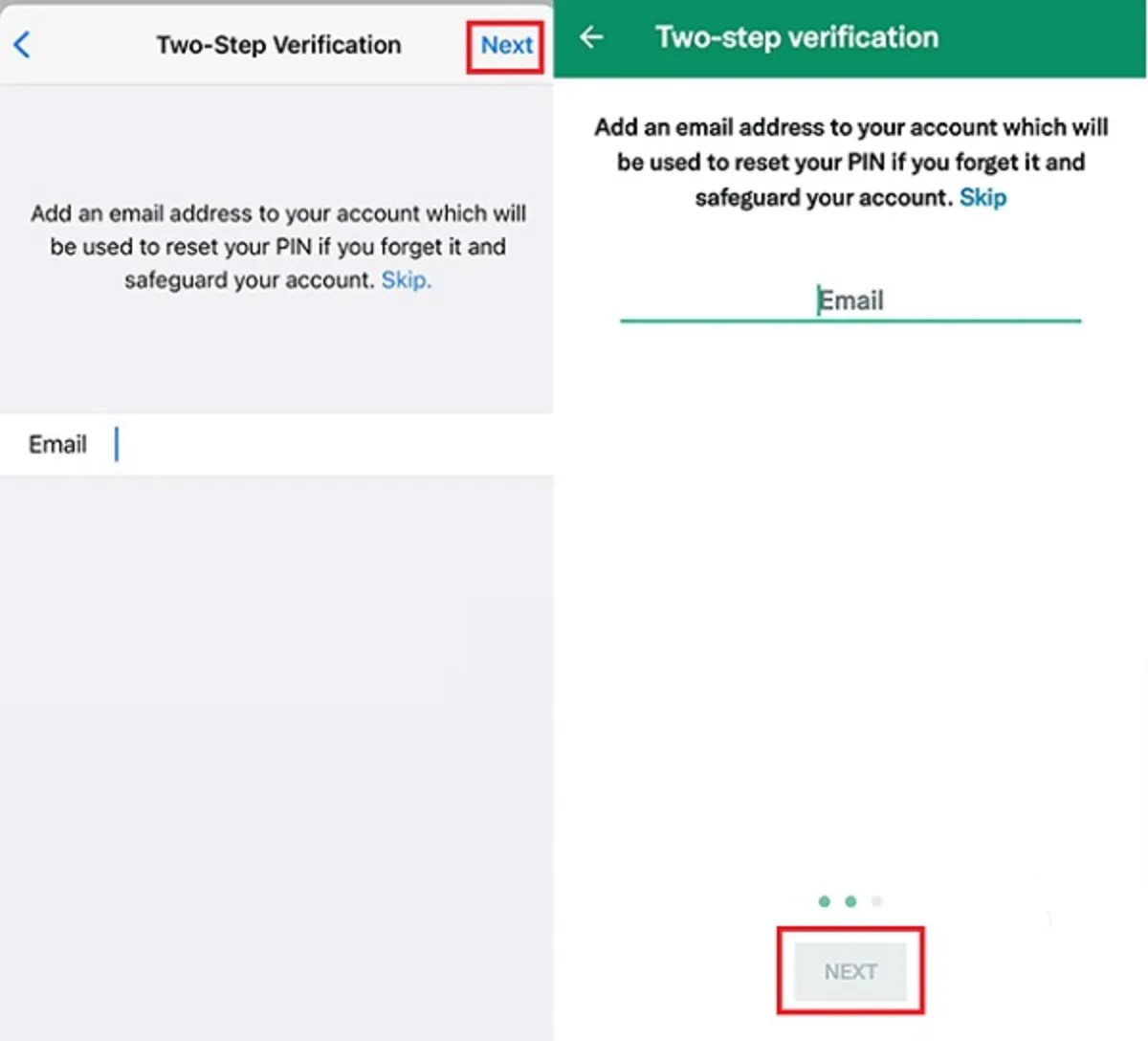
You can skip entering your email address on the first page asking for an email address by tapping Skip. Still, it is highly recommended that you enter a valid email account. WhatsApp will use this email address to reset your PIN if you ever forget your six-digit PIN. However, to skip entering your email, tap Skip and then select Skip Email.
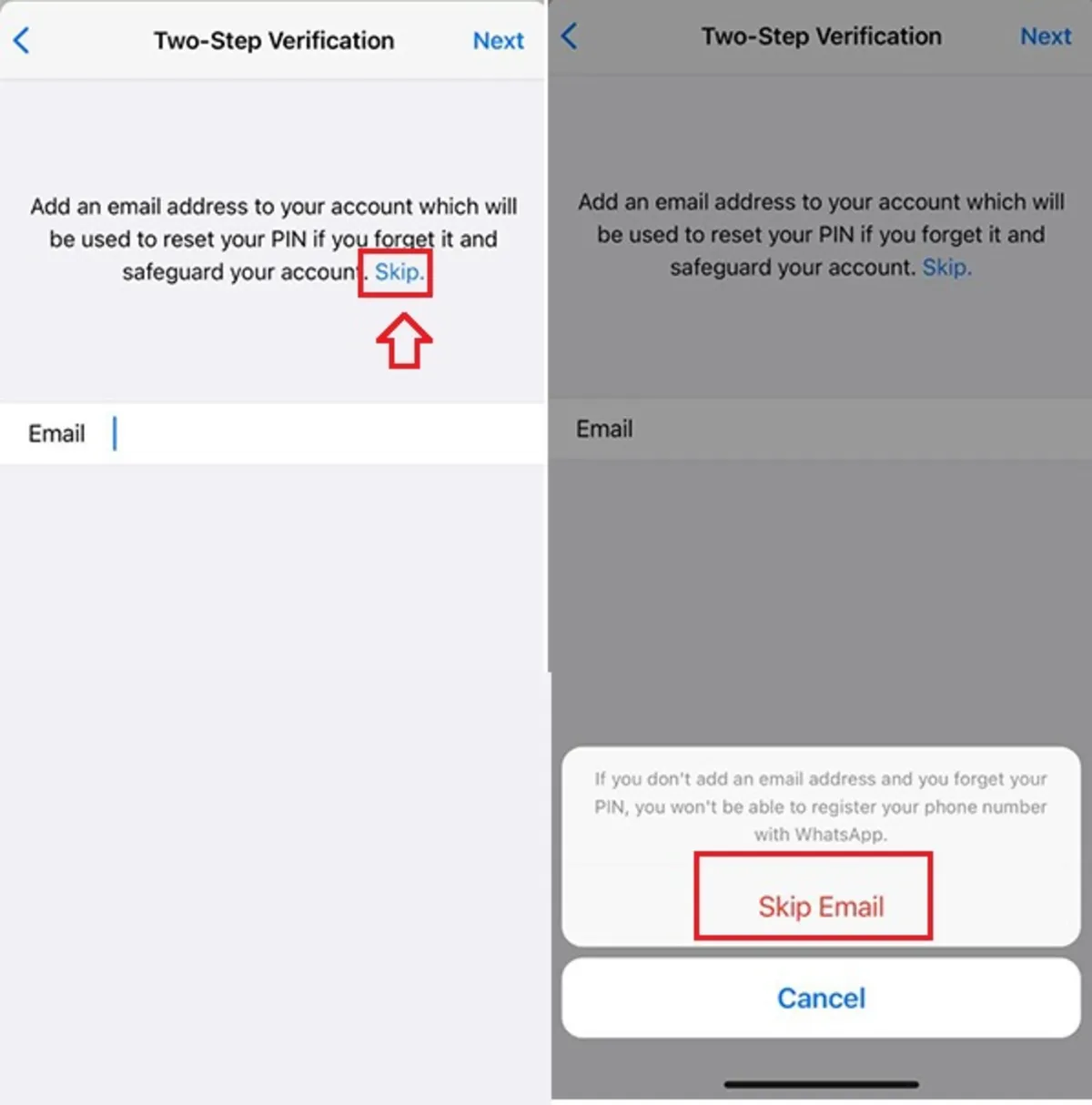
After these steps, WhatsApp’s two-step verification will be enabled for you. From now on, when you enter the Two-step Verification page, you will see three options:
- Disable: Selecting this option will disable two-step verification for your WhatsApp account.
- Change Pin: By selecting this option, you can change your six-digit PIN.
- Email Address: If you have not previously entered your email address (picture on the right), the option for email will be in the form of Add Email Address, by selecting which you can enter an email address. Also, if you have previously entered your email address (picture on the left), this option will be in the form of a Change Email Address; by selecting which, you can replace the email address you entered with a new address.
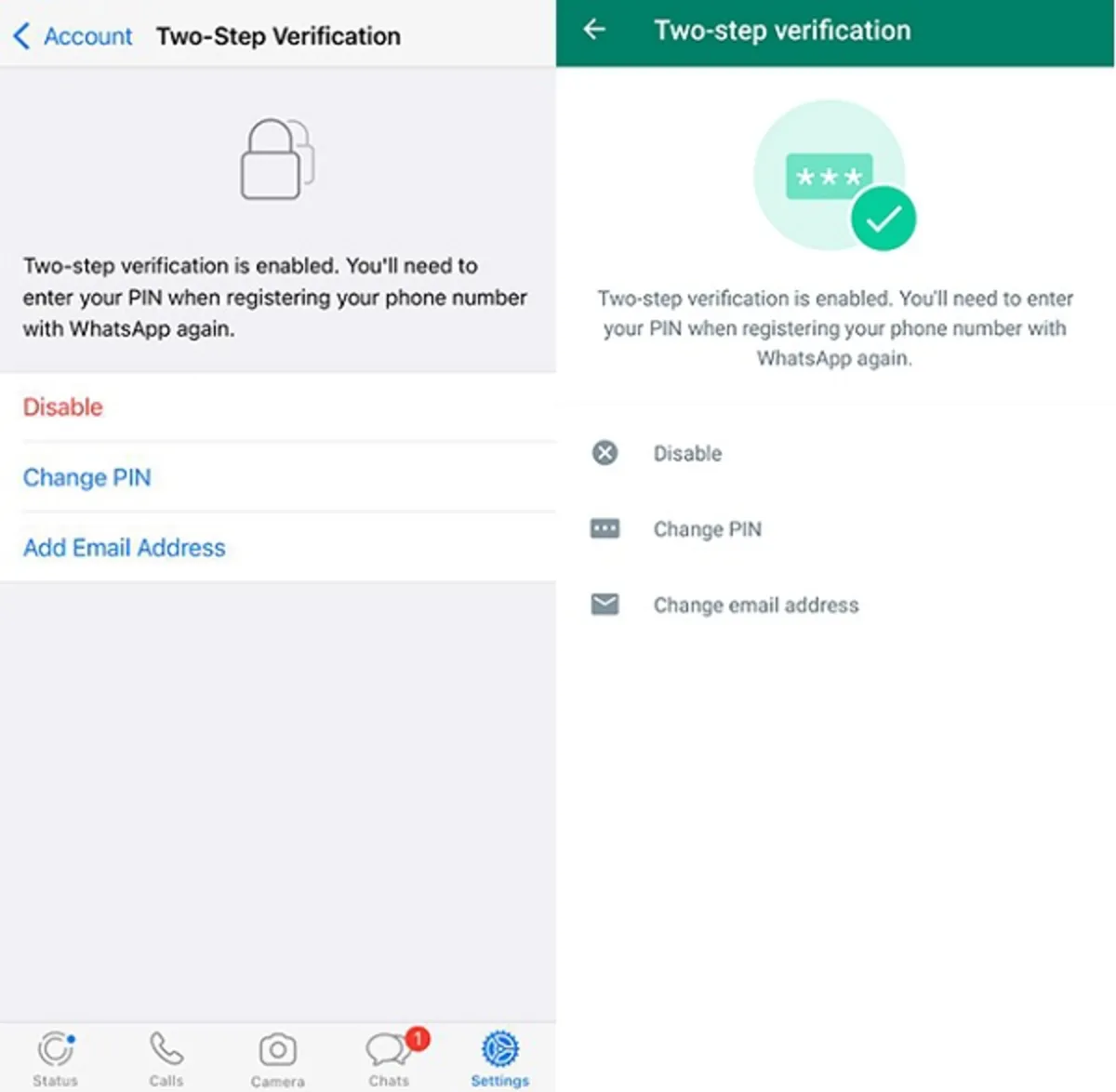
By following the above steps, WhatsApp’s two-step verification feature will be enabled. If you want to disable this feature, you can do so via your registered email. WhatsApp periodically asks you to enter your password to prevent you from forgetting it. By enabling WhatsApp’s two-step verification feature, anyone who wants to access your account must go through the second layer of security and also verify their identity via email. Since only you have access to the email address you entered, people cannot misuse your WhatsApp account.
Conclusion
This article provides a video tutorial on how to enable WhatsApp’s two-step verification feature. Enabling this feature can greatly increase the security of your account.