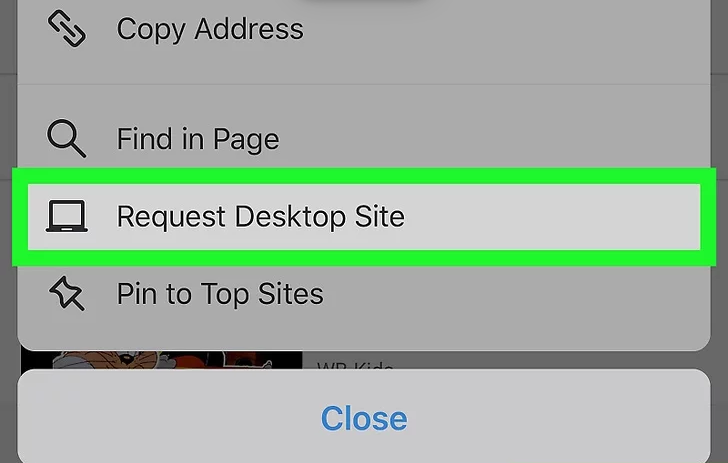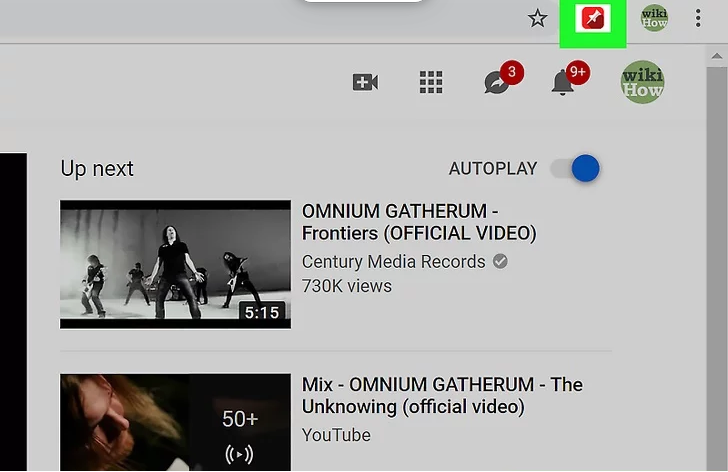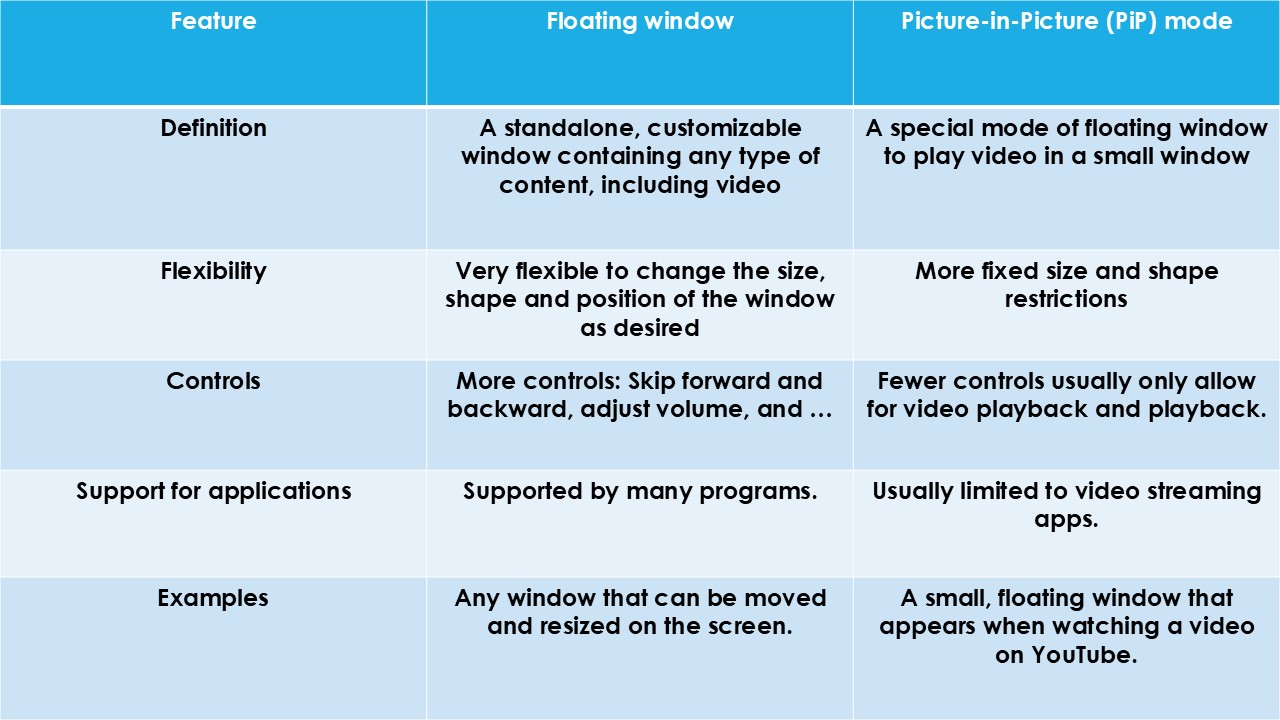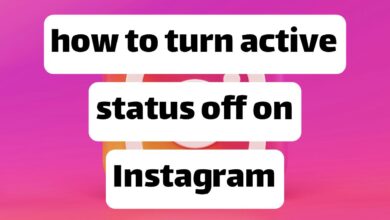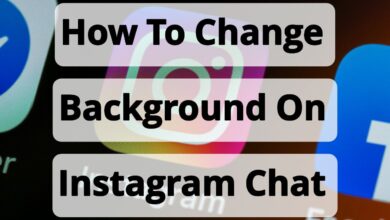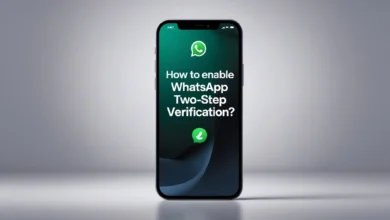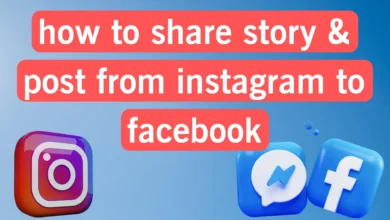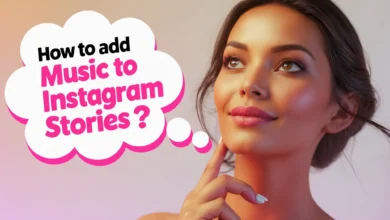Free activation of YouTube picture-in-picture (PiP) feature for all users 2025
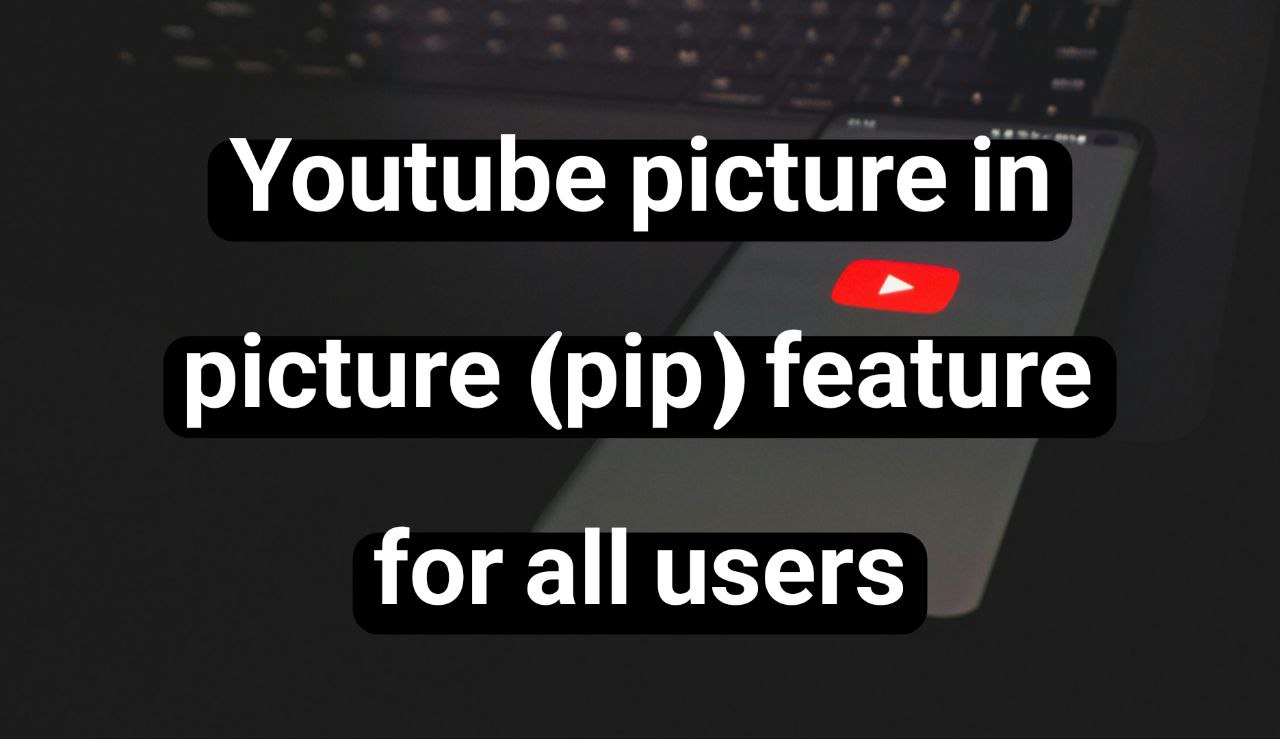
If you want to work with other apps on your phone while watching YouTube, you’ll need to enable YouTube’s picture-in-picture feature. Today’s Follow Technologies article explores the different aspects of YouTube’s PiP mode.
What is YouTube’s picture-in-picture feature?
YouTube’s PiP, or Picture-in-Picture, feature allows you to watch videos in a small window on your mobile phone. In other words, with the help of Picture-in-Picture, you can browse the Internet or read your emails while working with other mobile apps, and the YouTube content will not be interrupted.
Guide to using YouTube’s PiP feature in the mobile app.
Here’s how to use the PiP feature on Android phones and iPhones/iPads:
- Play the desired video in the YouTube app.
- While the video is playing, swipe up from the bottom of the screen (Android) or swipe up on the home button (iPhone/iPad) to go to the home screen.
- The video window size will shrink, and you can move it around the phone screen.
Additional tips for working with YouTube’s PiP feature
It is noted:
- On an Android phone, you may need to enable PiP Mode in both your phone’s settings and the YouTube app’s settings.
- As of 2022, PiP is enabled by default on iPhone/iPad devices with iOS 15.0 and above unless you have disabled it in the YouTube app settings.
- Previously, the PiP feature was only enabled with a YouTube Premium subscription, which costs $13.99 per month.
YouTube’s official help pages for Android and iPhone/iPad devices provide more details about picture-in-picture (PiP) mode.
The solution to the problem of the YouTube PiP features not working on Android phones.
Follow these steps:
Step 1: Turn on Picture-in-Picture (PiP) mode
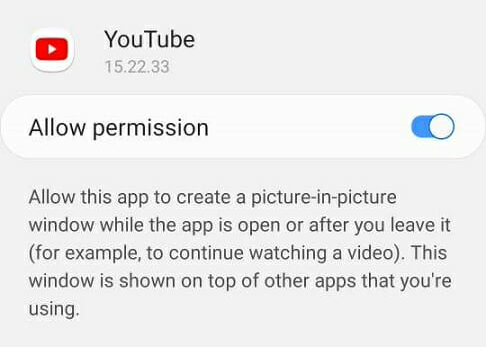
- Go to Settings
- Select the Apps option.
- Search and open the YouTube app from your installed apps.
- Scroll down to the bottom of the page to access the Advanced section.
- Enable Picture-in-Picture option
- Close Settings and try the PiP feature.
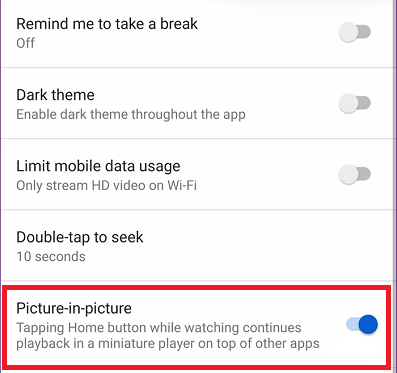
In the YouTube app:
- Click on the profile icon.
- Then select Settings.
- Click on the General tab.
- Make sure the Picture-in-Picture feature is enabled.
Step 2: Clear the cache and data of the YouTube app
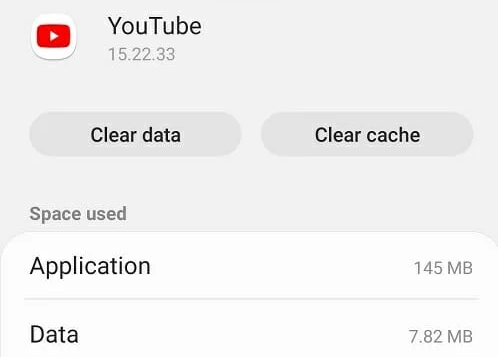
- Go to Settings
- Tap Apps.
- Search and open the YouTube app.
- Tap on Storage.
- Tap Clear Cache.
- Then select Clear on data.
- Close the settings and try to see if the problem is fixed.
Step 3: Open YouTube in the Chrome browser
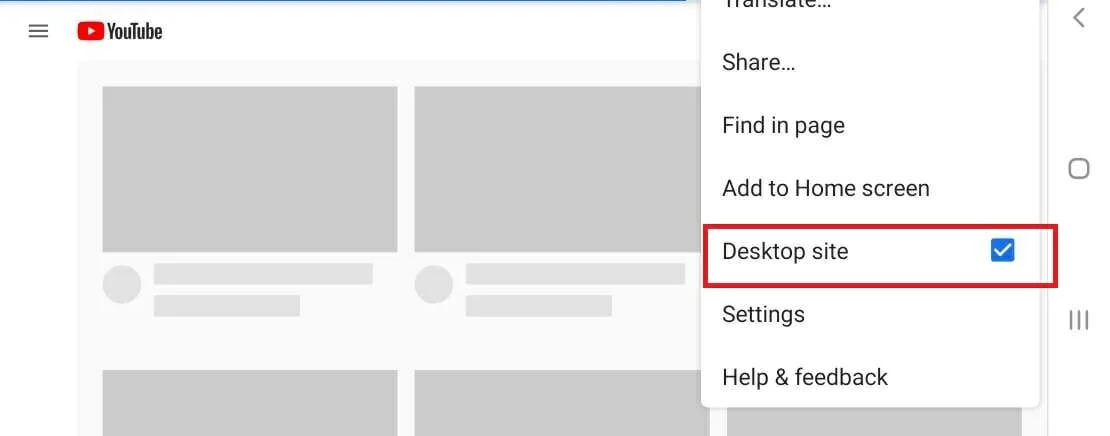
- On your Android phone, open the Chrome browser.
- Type in the address YouTube.com and click go.
- From the top right, tap on the three dots.
- Enable the Desktop Site option.
- Open the desired video.
- Switch to Full Screen mode.
- When the video starts playing, press the home button on your phone.
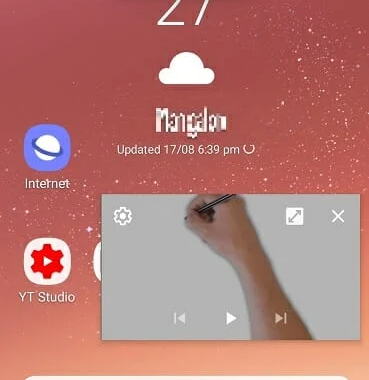
How can you reduce the size of YouTube images?
Below, we will explain the steps to minimize the YouTube screen on different devices.
YouTube picture-in-picture on iPhone
To enable YouTube picture-in-picture on iPhone, follow these steps:
- Go to device Settings.
- Tap on General.
- Select the Picture in Picture option.
- Make sure the switch next to PiP or Start PiP Automatically is on.
- While using the app, go to the home screen.
- The YouTube window shrinks.
- Now, you can go to any other app.
- To exit this mode, tap the maximize icon.
To disable YouTube picture-in-picture on iPhone, follow these steps in order:
- Open Settings.
- Go to General.
- Go to Picture in Picture.
- Switch the switch to the Off position.
YouTube picture-in-picture on Android
-
- Go to device Settings.
- Select the Apps & Notifications option.
- Go to the Advanced section, located under the three-dot menu (⋮).
- Select the Special Access option.
- Go to the Picture-in-picture section.
- Tap the YouTube app.
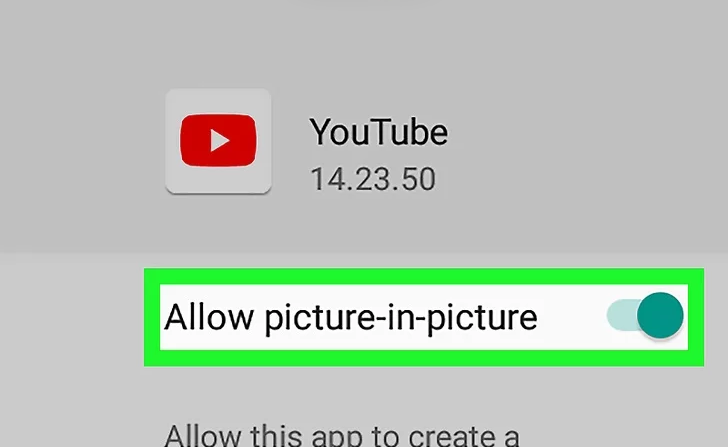
- Toggle the switch next to Allow Permission to the on position.
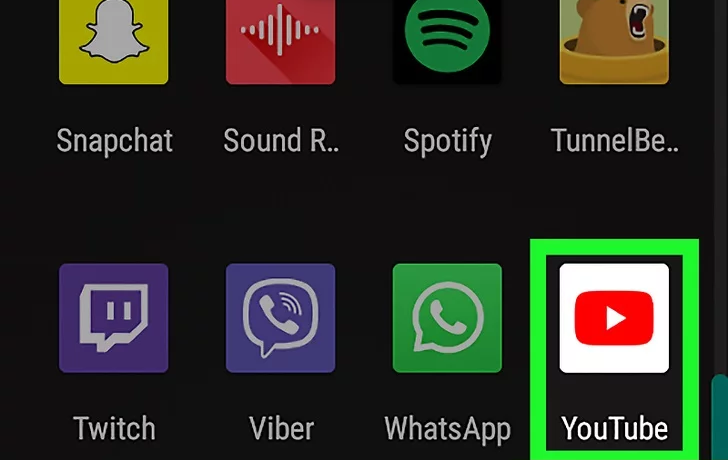
- Open YouTube.
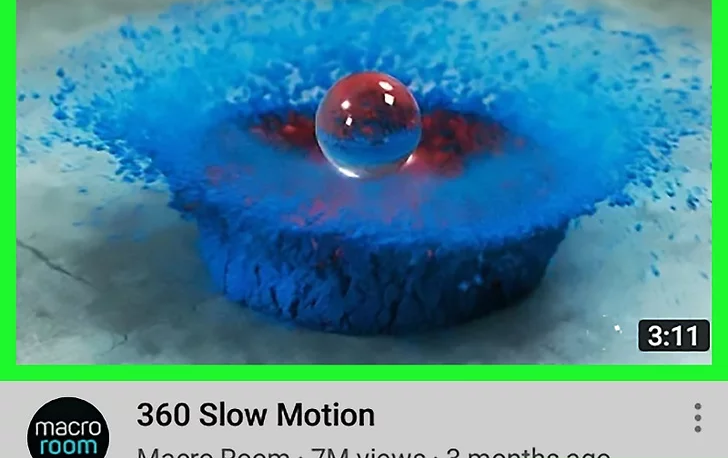
- Play the desired video.
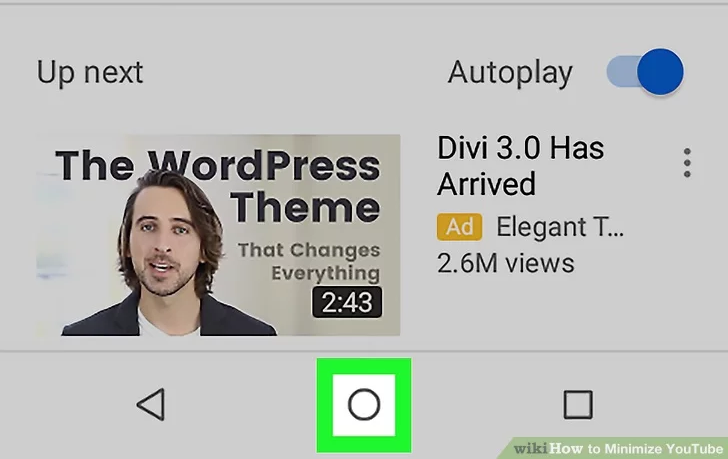
- Tap the home button.
- The YouTube video will remain small in the corner of your screen.
How to shrink the YouTube screen on Xiaomi
Xiaomi has removed the feature of playing YouTube videos in the background, and only YouTube Premium users can use this feature on their devices. The reason for removing the feature for free YouTube users is pressure from the YouTube owner, Google. As a result, all Xiaomi phones running HyperOS, MIUI 14, MIUI 13, and MIUI 12 have lost this feature on free YouTube.
How to make YouTube videos float with Firefox.
This method works for iPhones, iPads, Android phones, and tablets.
- Open the Firefox browser.
- Go to https://www.youtube.com/. Be sure to use a web browser instead of the YouTube app.
- Play the desired video.
- Tap the three dots at the top right of the screen to open the menu.

- Click Request Desktop Site to reload the site.
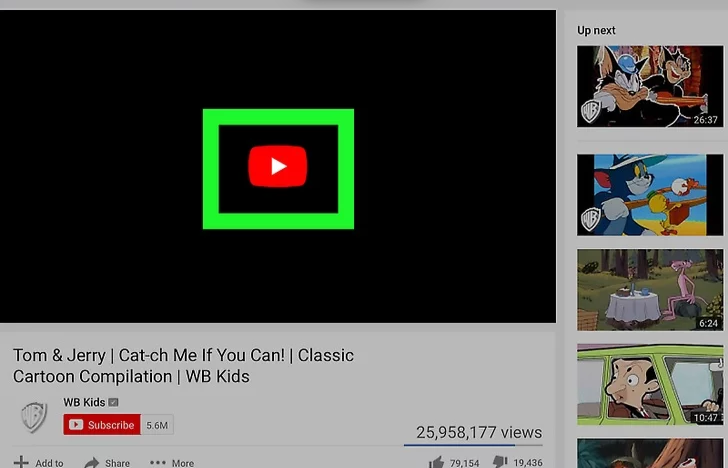
- Tap the video to replay.
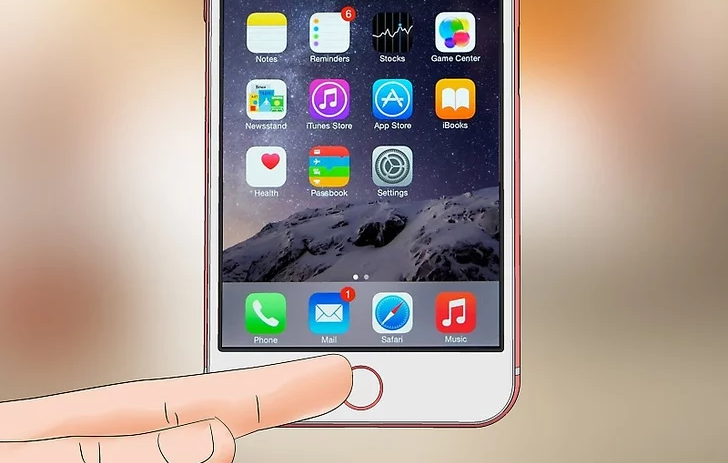
- Tap the home button to play the YouTube video in the background.
Floating video on YouTube with Chrome extension
In this section, we’ll show you how to use a Chrome extension to keep a YouTube video floating on your browser and watch it without having to stay in the YouTube tab.
- Go to the Chrome Web Store at https://chrome.google.com/webstore.
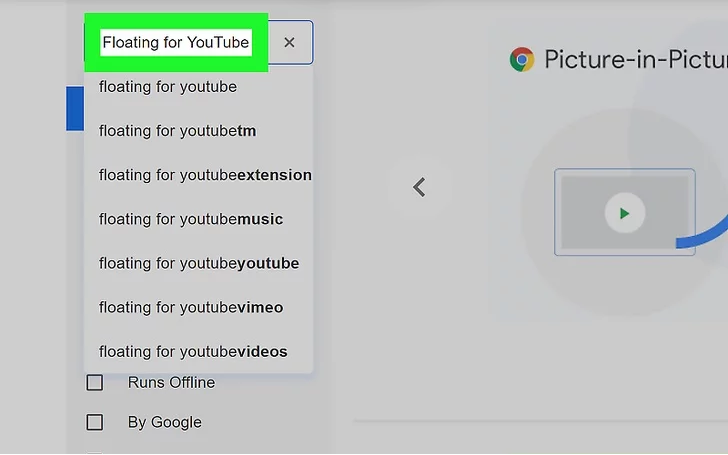
- Search for Floating on YouTube in the search section on the left side of the browser.
- Add the Floating for YouTube Extension with the Add to Chrome button.
- A notification will let you know that the extension will have access to your search. Click Add extension to continue.
- Install the app.
- Open the desired YouTube video in the Chrome browser.

- Click on the Floating for YouTube extension icon, located in the upper-right corner of your Chrome browser window. Clicking on the white pin icon on a red background will cause the video to appear in a small window in the upper-left corner of your screen, and it will remain there even when you switch tabs.

What is the difference between picture-in-picture mode and YouTube floating window?
In general, picture-in-picture and floating video modes on YouTube are very similar and are even used interchangeably. Both modes allow you to watch a video in a small, floating window on the screen so that you can do other things at the same time.
However, these two modes also have differences that may be important in some situations:
- Flexibility
- YouTube floating window: Usually more flexible. You can change the size, shape, and position of the YouTube floating window to your liking.
- YouTube Picture-in-Picture mode usually has more limitations. The size and shape of the PiP window may be fixed, but you can’t change it as you like.
- Controls :
- Floating video on YouTube: A floating YouTube window usually has more controls. For example, you can pause the video, fast-forward or rewind it, or adjust the volume.
- Picture-in-picture mode: This mode may have fewer controls. For example, you may not be able to change the video playback speed or enable subtitles.
In short, PiP mode is a special type of floating window with fewer limitations that is better suited for simpler applications.
Floating window and Picture-in-Picture (PiP) mode comparison table
YouTube Picture-in-Picture Feature: Final Words
Using YouTube’s PiP feature significantly improves the experience of watching content on YouTube. This feature allows you to use multiple applications at the same time. Learning the various features of YouTube is an enjoyable experience for both casual and professional users of this platform.
Frequently Asked Questions
1. What is a floating video on YouTube?
Floating video on YouTube allows you to view a YouTube video in a small, floating window on your screen. This small window sits on top of other apps and pages without interrupting the video.
2. What are the benefits of floating YouTube?
You can multitask, meaning you can do more important things while having the YouTube floating window in the corner of your screen. So you don’t have to spend a lot of time watching the entire video.
3. Is YouTube floating or PIP mode better?
Choosing between the two depends on your needs. If you want a fully customizable window, select the floating window. Still, if you only plan to watch a video in one corner of the screen, PiP mode is more suitable.