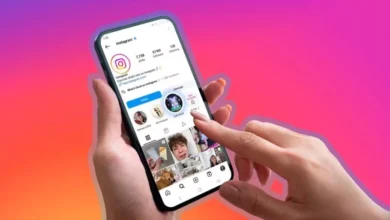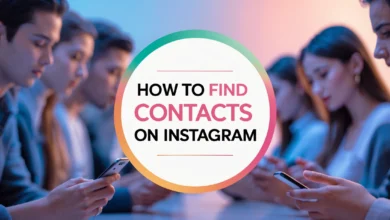Tricks to increase flash memory speed when transferring files with USB in Windows 2025

You may have encountered a problem with slow data transfer speed via the USB port on your computer or laptop. There are many solutions to increase the speed of file transfer with USB flash drives and external hard drives, and we will discuss the best methods below. Therefore, we suggest you read the rest of this article from Follow Technologies to learn about tricks to increase the speed of flash memory.
Introduction
Although external hard drives have become very popular among users today, we still see widespread use of Flash or USB among users. Users still transfer their important information between computers or phones via Flash, and these small gadgets are still very useful. How to increase the speed of a USB flash? This may be your question, too. Therefore, increasing the flash transfer speed is very important to save time.
However, these practical products also come with problems, the most important of which is the slow data transfer speed. Some of these storage devices usually slow down after a period of time.
Users need to increase the speed of copying files with USB. It is interesting to know that apart from the technology used in making USB memory, the duration of use, and the computer ports, sometimes the operating system itself can also slow down the data transfer process.

How to increase USB flash drive transfer speed in Windows 10
So, we’re going to look at some tricks to speed up flash memory in Windows 10. Although we shouldn’t expect to see a significant improvement in data transfer speed, even a small increase in flash transfer speed can be useful.
1- Disable Windows Security
Antiviruses often slow down the process or cause problems. As a result, it is usually recommended to disable the antivirus first before performing tasks to increase the speed of copying files with USB.
Sometimes, this app can also limit the speed of the flash drive. This problem usually occurs when you are connecting the flash drive to your device for the first time or if your device is already infected with a virus.
If you cannot configure the flash drive correctly, Windows may consider it a malicious agent and, as a result, reduce the data transfer speed or make the process unstable. Therefore, before trying any tricks to increase the speed of the flash drive, it is better to first temporarily disable the antivirus using the instructions below and then transfer data safely.
- Go to the Windows Settings screen by pressing the Win+I key combination. Click on Update and Security in Windows 10 and Privacy & Security in Windows 11. Among the options that appear (left-side menu in Windows 10 and middle menu in Windows 11), find the Windows Security option and click on it.
- At this point, click on the Virus & Threat Protection option.
- Scroll down to see Manage Settings.
- Click on this option and finally disable all the active options. Of course, disabling the first and second options is enough.
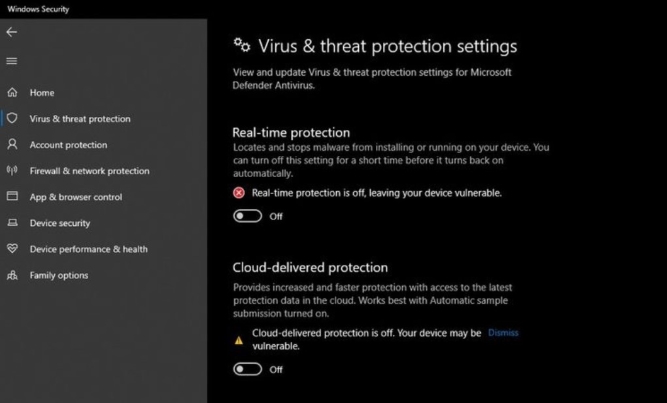
- At this point, it is recommended that you restart your computer first and then reconnect the USB to it after Windows boots up. Of course, if the antivirus returns to normal after restarting, it is recommended that you disable it again, but do not restart the system this time.
Of course, it is better to re-enable the antivirus to protect the system from malware and possible risks and threats. If you still encounter problems increasing the flash transfer speed, there are other solutions worth trying!
2- Update your USB driver
This may solve the problem of increasing flash transfer speed for many users. Although older flash drives do not have a special driver to download, newer flash drives do not, and it is possible to increase the data transfer speed from Flash to drive this way.
Updating the driver for any piece of hardware completely erases the previously existing settings and malicious information and replaces them with healthy and better ones. In other words, updating the driver can increase the speed of copying files with USB and achieve the data transfer speed listed in the product’s technical specifications.
- To update your USB driver, connect it to your computer and then right-click on This PC.
- Click Manage among the options that appear. In the menu that appears, look for Device Manager on the left panel.
- Open the following sections by clicking on the < direction rig,ht-click on the desired arrow in the Disk Drive section, and click on the Update driver option.
- If an update for Flash is available, Windows will automatically download and install it.
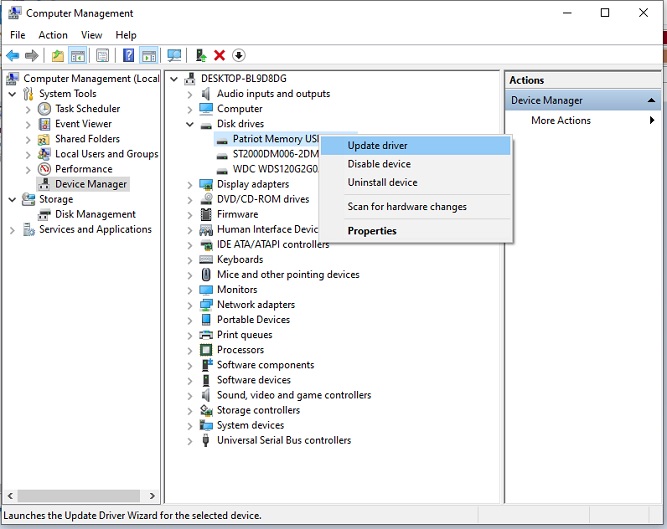
In the pop-up menu that appears after right-clicking on the flash drive in question, click on the Search automatically for drivers option. When the Search for updates is complete, Windows will inform you whether there are any updates to download.
Note that if this trick to increase the speed of your flash drive doesn’t solve the problem, you should uninstall and reinstall it. This is similar to a restart to fix a software problem, except that it’s applied to hardware and may actually increase the flash transfer speed.
3- Uninstall and install USB driver
Sometimes, the flash drive’s slowness can be due to incorrect driver settings. As a result, updating the driver may not solve the problem. In such a scenario, uninstalling and reinstalling the driver installed on the flash drive itself can also increase the speed of copying files via USB.
Note that to speed up the flash memory, the driver of a USB flash drive must be completely removed and reinstalled to reset its configuration and settings completely. In addition, it is recommended that if you have important information on the flash drive, you first empty it on another system. However, this process does not harm the user’s information at all. To remove and then install the USB driver you want, you can follow the steps.
- Connect the USB to the computer (via a completely healthy port without disconnecting or plugging).
- Right-click on This PC and select Manage.
- Select Device Manager from the left menu and open it by clicking the < sign.
- Select your desired USB from the Disk drives section.
- Right-click on it and select Uninstall device.
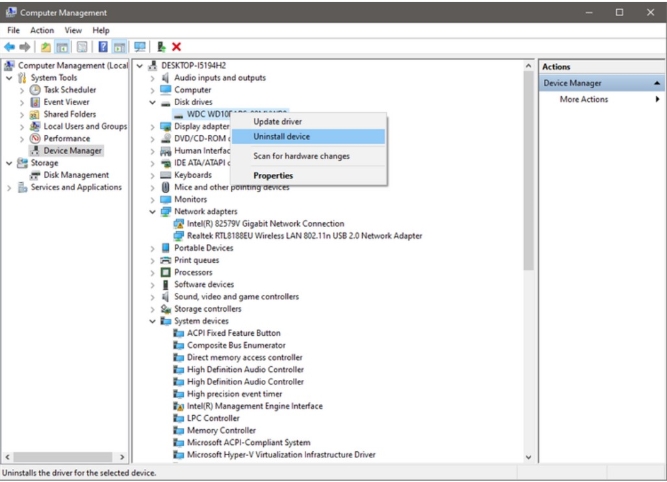
After you have completely deleted your chosen USB driver, it is recommended that you restart the system once. After rebooting, Windows will automatically detect the Flash and download and install the best driver for it. This can be considered one of the best tricks for increasing the speed of flash memory.
4- Change the connection port
This is definitely the first way to increase the transfer speed of your flash drive: plug the flash drive into a different port and see how it performs.
If the problem is software-related, this won’t fix anything. Still, if the problem is hardware-related, it may be possible to speed up USB file copying. In cases where the port is damaged or doesn’t support the full potential of the Flash, the problem can be solved by switching from one port to another.
- So, the first step is to check whether the USB and connection ports are completely healthy.
- Then, try connecting the flash drive to the port that it supports. It’s usually okay if the device has a higher-tech, faster port than your flash drive. Still, the opposite shouldn’t happen because it will slow down data transfer.

5- Change Windows performance settings
Sometimes, these tricks to increase the speed of flash memory do not solve the problem, and you will have to resort to other methods to increase the speed of copying files with a USB. If the above four methods do not affect the data transfer process in any way, you should do this.
- Connect your USB to a port that you are sure is safe and supports your flash drive.
- Right-click on the Windows icon in the toolbar (bottom left).
- Click on Disk Management among the options that appear.
- Find your flash drive among the possibilities for Disk drives.
- Right-click on it and click Properties.
- Go to the Policies tab and select the Better Performance option.
- After doing this, also enable the Write Caching on the Device option.
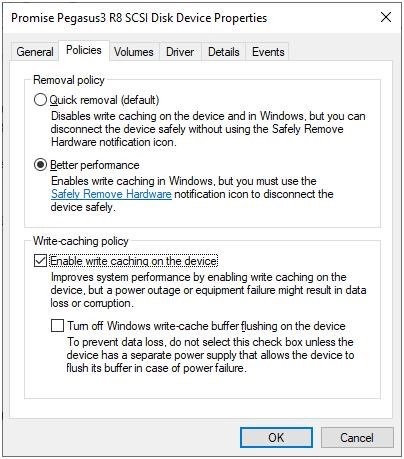
- In the final step, click OK to complete the process.
- Now disconnect and reconnect your flash drive and check to see if the problem is resolved.
If you don’t see any effect, increasing the data transfer speed from a flash drive is the last resort. With the current knowledge, it is the only thing that can help you improve the data transfer speed via USB in Windows.
6. Upgrade to USB 3

Suppose none of the above tips for increasing the speed of your flash drive solves your problem. In that case, we recommend that you stop using that slow flash drive and instead purchase a newer, better flash drive with more advanced technology. Of course, only do this if your laptop is capable of supporting the latest USB technology.
Since there are twice as many wires inside USB-3.0, the increase in flash transfer speed is also very high, reaching an amazing 4.8 Gbps.
For example, the fastest USB-2.0 is still significantly lower (480 Mbps). As a result, upgrading to a new flash drive is the ultimate solution to increasing file copy speed with USB, and other tricks to improve data transfer speed with USB in Windows do not work in this case.
Additionally, you should make sure that you connect the USB-3.0 flash drive to a port on your system that supports the same standard. Suppose you connect it to a USB 2.0 port. In that case, the highest speed you will get is 480 Mbps, which seems high on its own. Still, compare it to another flash drive with a more powerful standard. In that case, you will see that the increase in file copy speed with USB is significantly noticeable.
7- Format the flash drive with the appropriate file system
A file system is a logical structure for storing data on a drive. Choosing the right file system directly affects file transfer speed, system compatibility, and the ability to handle large files.
| Filesystem | Maximum file size | Speed | Compatibility with systems |
|---|---|---|---|
| FAT32 | 4 GB | Medium | Excellent (compatible with Windows, Mac, Linux) |
| exFAT | Up to 16 exabytes | Top | Good (Windows, Mac, Linux supported) |
| NTFS | Up to 16 exabytes | Very high | Excellent on Windows (read-only on Mac) |
If you’re only going to use the flash drive with Windows and speed is important to you, NTFS is a good choice. Also, if you need compatibility with Mac and Linux but want faster speeds than FAT32, exFAT is the best choice.
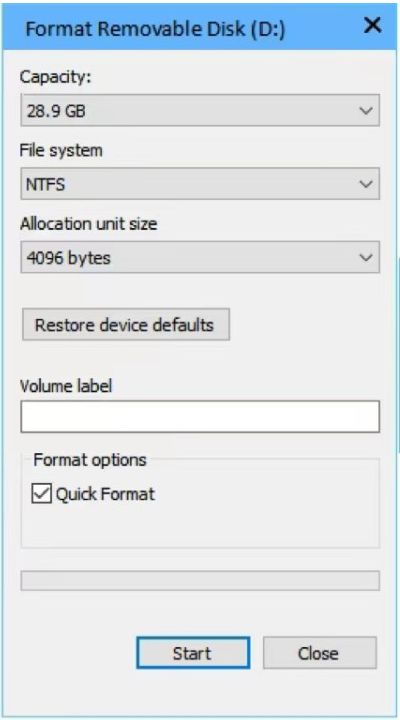
To do this, connect the flash drive to your computer and then go to This PC or My Computer. Right-click on the flash drive and select Format. In the window that opens, set the File System to exFAT or NTFS and leave the Allocation unit size to Default.
Next, in the Volume Label section, choose a name for your flash drive and check the Quick Format box. Finally, click Start and wait for the process to complete. Keep in mind that formatting will completely delete all data on the flash drive.
8- Not transferring files simultaneously
When you perform multiple file copy or transfer operations simultaneously on a flash drive, the operating system must constantly switch between various sources and destinations. This can significantly slow down and even potentially corrupt files for the following reasons:
The Windows file system cannot write multiple files to a single medium at the same time and must do so in a back-to-back manner. This queueing causes write delays and slows down the speed. When copying files from multiple folders, files are written to memory in a scattered manner, which leads to performance degradation on NAND drives (such as flash drives). In simultaneous operations, the CPU, RAM, and USB bus are more involved in scattered processing, and this resource traffic reduces overall efficiency.
To solve this problem, first collect all the files you want to copy into a folder, and then copy only once. Or, if the files are from several folders and different types, convert them into a compressed file using software such as WinRAR or 7-Zip and transfer only that Zip file. Software such as TeraCopy or FastCopy automatically queues the files and prevents simultaneous transfers.
9- Software to increase flash memory transfer speed
How can I increase the speed of copying files from a flash drive in Windows? To transfer data from a USB to a computer or vice versa, we use the Windows copy feature, which can take a long time if the volume is large. Supercopier software is a great trick for increasing the speed of copying files from a flash drive in Windows and significantly increasing the speed of transferring your files.
Reasons for slow flash memory speed
The main reason for its slow speed should be the old flash memory technology. However, suppose you are using USB 3.0 and are still facing this problem after learning the tricks to increase the speed of flash memory. In that case, we will review the reasons for this issue together.
The main reason a flash drive is slow is that it overheats after transferring a large amount of data; this problem is more common in plastic-bodied USB drives. Therefore, it is recommended that you transfer your files as ZIP files or in small amounts.

Keep in mind that your computer’s hard drive may be slower than your USB. Using SSDs can solve this problem, increasing flash transfer speeds.
Although many people are looking for cheap flash drives these days, remember that fast, high-quality, and affordable features don’t always go hand in hand, at least when it comes to USBs. To increase the speed of file copying with USB, try to use high-quality flash drives within your budget.
Copy speed problem
When you use a flash drive to transfer data and its speed drops to zero, it either repeatedly increases in speed and drops to zero again, or it gets stuck during file transfer. It doesn’t matter what type of file you are transferring. Changing the flash drive format from Fat32 to NTFS won’t solve this problem either. The flash drive in question is probably not original and is one of the fake cool disks available in the market.
Of course, in this case, you can use ALCORMP software to format your Flash. This software can certainly improve its performance.
Conclusion
As mentioned above, these flash drive speed hacks are designed to increase flash transfer speeds. However, keep in mind that these are not going to work miracles because, ultimately, it is the type of flash drive and the standard supported by your system that determines how much faster you can copy files with USB.
If, after doing all these tricks to increase the speed of the flash memory, the problem is still not solved, it is better to try that Flash on another system because the problem may be rooted in your system. This way, you can guess whether the problem is software or hardware. Suppose the tutorial on increasing the speed of copying flash memory does not work. In that case, it is better to get a faster flash.
Frequently Asked Questions
Why is the file transfer speed so slow even though my flash drive is USB 3.0?
There are many reasons for this problem. The flash drive may be connected to a USB 2.0 port. USB 3.0 ports are usually blue. If the flash drive is formatted with the FAT32 file system, it will have slower write speeds than NTFS or exFAT. Many cheap flash drives use slow NAND chips or simple controllers. If you are transferring multiple files at the same time, this can cause I/O traffic and significantly slow down your flash drive. Also, not enabling Better Performance mode in Windows can slow down your flash drive.
Does using copy management software like TeraCopy really increase speed?
Yes, software like TeraCopy or FastCopy can improve file transfer performance many times by better managing file queues, reducing unnecessary operations, and optimizing the copy process. If you regularly deal with large file volumes, these tools are a solid choice.