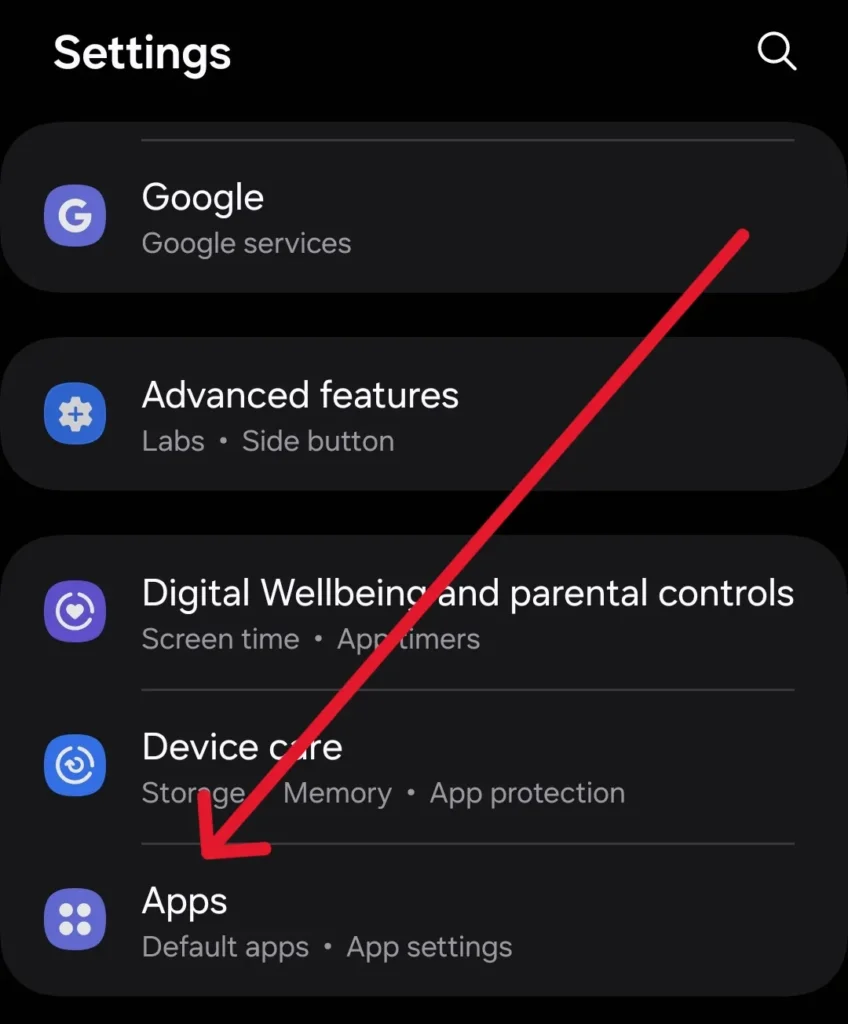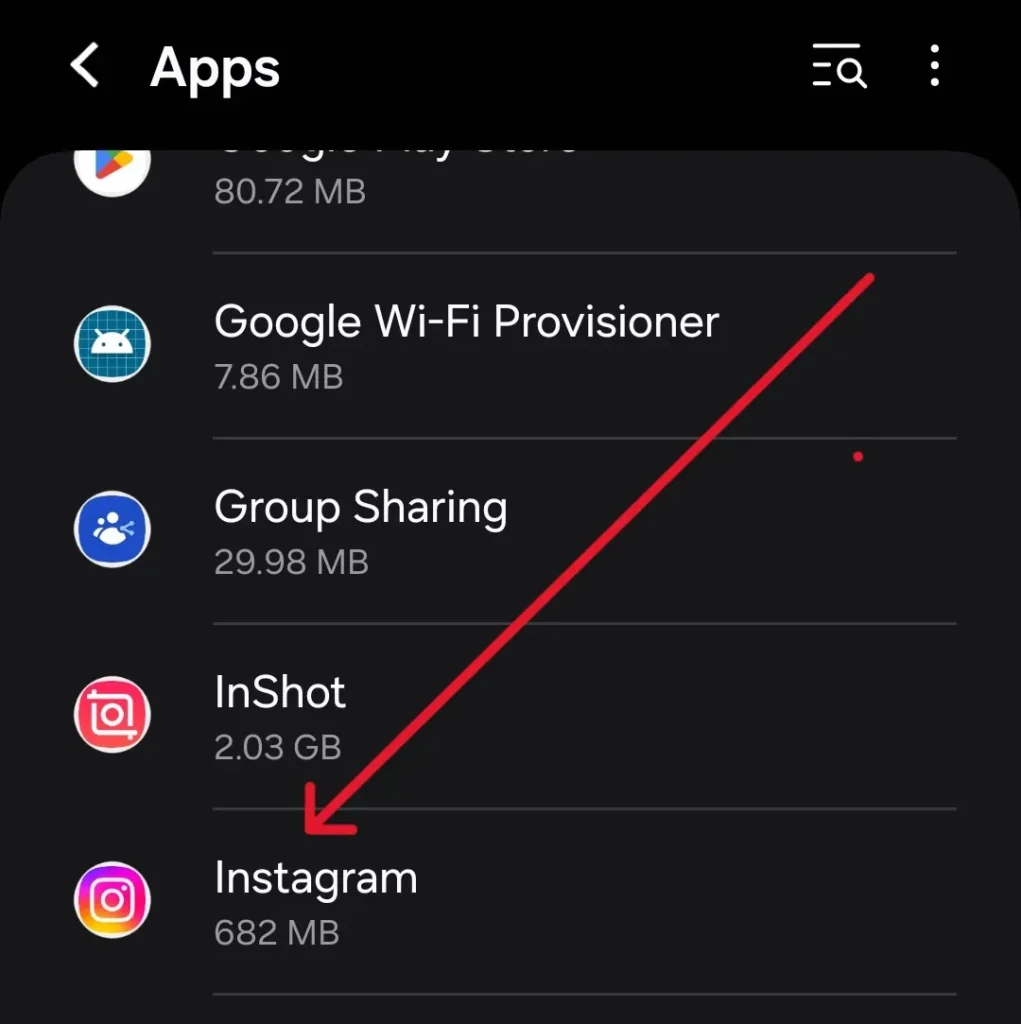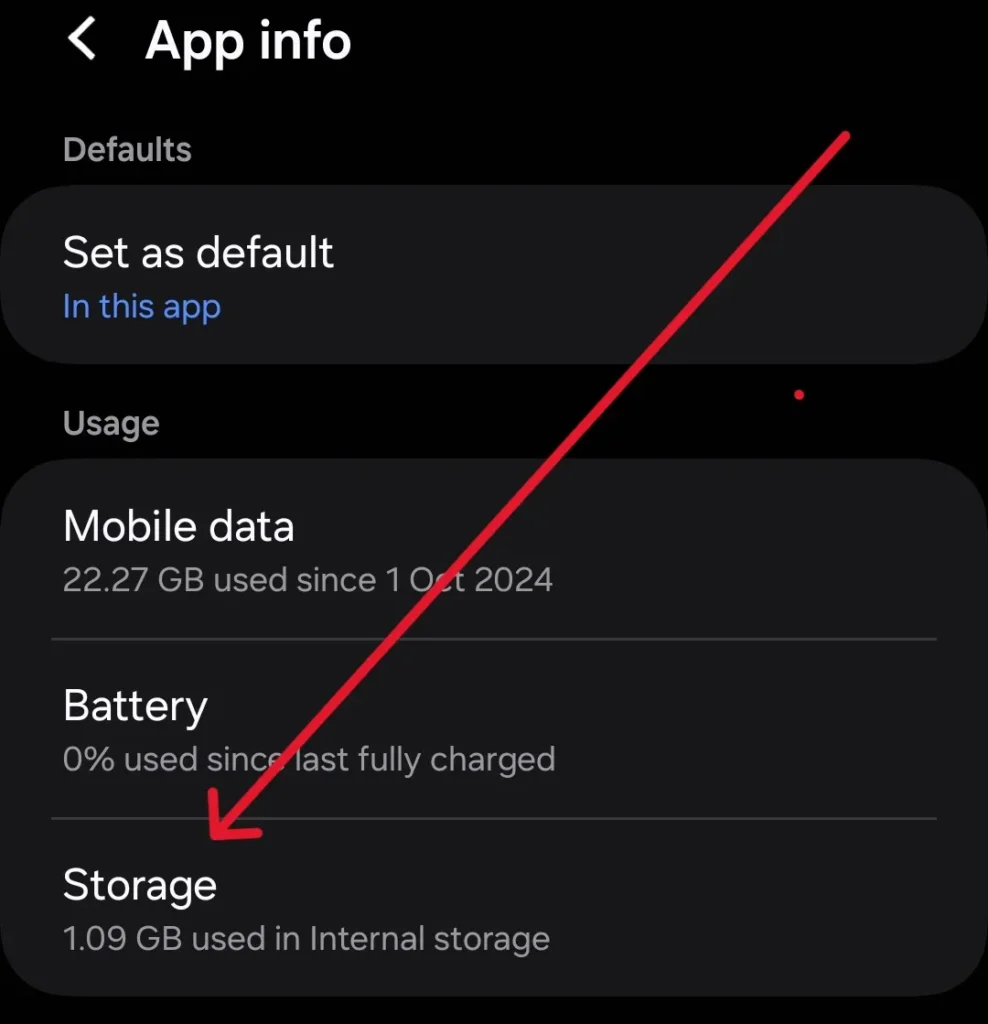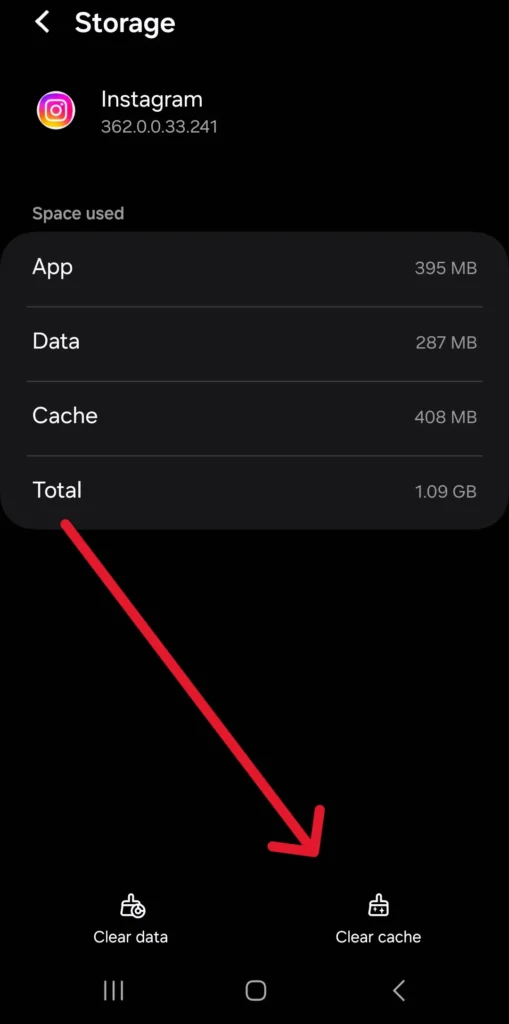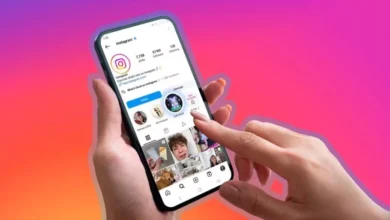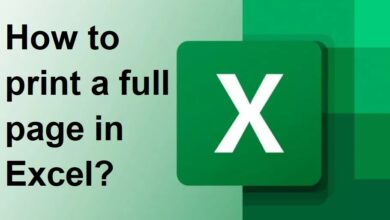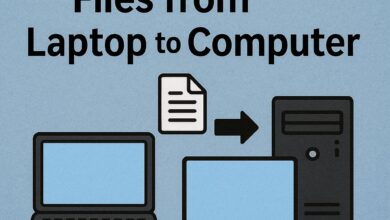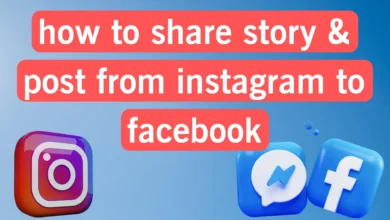how to clear Instagram cache on iPhone and Android 2025
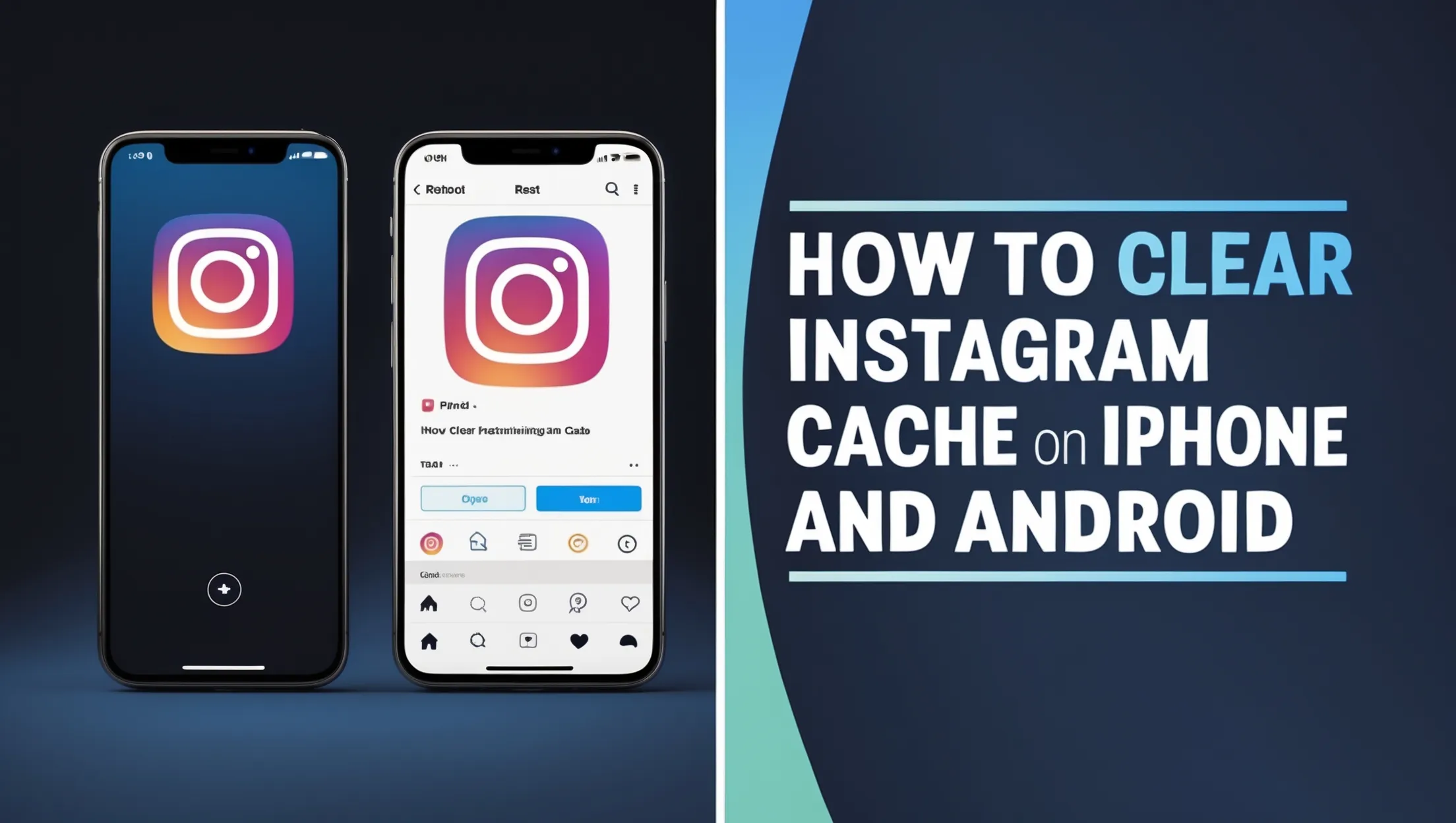
Instagram is one of the most visited platforms in the world, and we spend time in this virtual space every day. Suppose you spend more than an hour on Instagram during the day. In that case, the speed of the application decreases, and its responsiveness decreases. One of the reasons that slows down the speed of the application is its cache. The cache contains a set of temporary files that the application stores on your device. In this article from Follow Technologies, we are going to explain step by step how to clear Instagram cache on iPhone and Android. Stay tuned with follow technologies.
What is Cache?
Before we discuss how to clear Instagram cache on iPhone and Android, it’s best to understand what cache is. Caches are temporary data that apps store on your device to help load content faster and reduce the need to download data.
This data is stored in the device’s memory or hard drive and is used to speed up the loading of websites, apps, and files that you access frequently. Over time, the cache can take up a significant amount of your device’s storage space and slow down its performance.
The amount of Instagram cache memory on an Android device is directly related to the speed at which apps run on it.
When you visit a website or use an app, your device stores certain information, such as images, text, and layout, in the cache. The next time you use the same website or app, your device can quickly retrieve that information from the cache instead of downloading it again from the internet. This can significantly increase the loading speed of the website or app. It is important to know that there are different types of caches, such as browser, app, and system caches, each of which has a different function and can be cleared separately. Now that we understand what cache is, we better understand why clearing Instagram cache on iPhone and Android is important.
Does Instagram cache matter?
Cache is generally necessary because it speeds up the loading time of websites and apps and can improve the overall performance of the device. The Instagram app also uses a cache to store information such as images, text, and layouts so that the app loads faster when you visit it again. However, when the cache becomes too full or outdated, it can slow down the app and cause other problems.
A full Instagram cache on your iPhone can slow down its performance.
It’s a good idea to clear the Instagram app cache from time to time. Clearing the cache can free up storage space, fix app issues, and improve performance. Clearing the Instagram cache on Android and iPhone can also be a solution when you’re experiencing problems like slow loading times, app crashes, or error messages.
Where can I find the Instagram cache?
Instagram cache is usually stored in the app and can vary depending on your operating system. On an iOS device, you can find and clear your iPhone Instagram cache by going to Settings > General > iPhone Storage > Instagram. Here, you will see how much space the app is taking up. Here, you have the option to Offload the App or Delete the App to free up space, which will clear the cache. On Android devices, you can also find and clear your Android Instagram cache by going to Settings > Apps & notifications > Instagram > Storage > Clear.
Note that clearing Instagram’s cache may free up space on your device. Still, it may also cause the app to download data more frequently, potentially slowing down your device or increasing data usage.
Things that might prompt you to clear your cache on Instagram
Sometimes, you need to clear your Instagram cache on your iPhone and Android. Here are a few situations where you might need to clear your Instagram cache:
Problems with application performance
If your Instagram is running slow or frequently crashes, clearing the cache can help fix the problem. A full or outdated cache can cause poor performance.
Storage space problems
Instagram stores data like photos, videos, and profile information on your device. Clearing the cache can free up some space if you’re running low on storage. Note that clearing the cache does not delete your data or photos.
Login problems
If you’re having trouble logging into Instagram, clearing the cache can sometimes fix the problem. The cache stores login information and other temporary data that can sometimes interfere with the login process.
Posting problems
If you’re having trouble posting photos or videos on Instagram, clearing the cache can help. The cache stores data that the app uses to post content, and clearing it can sometimes fix issues with the posting process.
How to clear Instagram cache on Android
Now that we understand the importance of clearing Instagram cache, in this section, we will explain step-by-step how to clear Instagram cache on Android:
- Go to your device settings.
- Scroll down and tap Apps or Application Manager.
- Find the Instagram app and tap it.
- Tap Save or Clear Data.
- Confirm that you want to clear the cache by tapping Clear Cache.
Note that the exact steps for this process may vary depending on your Android version and device settings. Clearing data will also log you out of the app, and you’ll need to log back in when you reopen it.
The steps to clear the Instagram cache on Android depend on your Android version and device settings.
How to clear Instagram cache on iPhone
If you are an iOS user, you should learn how to clear the Instagram cache on your iPhone. Below, we explain how to clear Instagram cache on iPhone:
- Go to Settings on your iOS device.
- Scroll down and tap General.
- Tap iPhone Storage.
- Please scroll down to find the Instagram app in the list of installed apps and tap it.
- You’ll see how much space the app is using, and there’s an option to Offload or Delete the App.
- If you want to clear the app cache without deleting it, tap Offload App and Reinstall App to download it again.
- If you want to delete the app and all its data, tap Delete App. However, it’s best to be sure of your decision before doing this.
Following these steps will clear your search history, which will help clear Instagram’s cache and make the App run smoothly. By clearing your history, all your previous searches on Instagram will be deleted, freeing up space on your device and improving the app’s performance.
Clear Instagram cache on Xiaomi
Suppose you also want to delete the Instagram cache on Xiaomi. In that case, it’s best to know that the method is similar to Android phones. You need to follow the steps below to do this:
- Go to Settings.
- Next, select the Apps option.
- Then select Manage Apps.
- Now, you need to choose the Instagram app, and after entering it, select the Clear Cache option.
By following the steps mentioned, you can completely clear the Instagram cache on Xiaomi phones to increase your storage space.
By clearing the Instagram cache on your iPhone, your search history will be deleted.
Other ways to clear Instagram cache
Another way to clear Instagram’s cache is to uninstall and reinstall the app. However, this will also delete all of your data from the app, so be careful before doing this step.
Alternatively, you can log out of your Instagram account, force-stop the app, and restart your phone. This will also clear the Instagram app cache. After clearing the cache, you should be able to access Instagram, but you will need to log back into your account.
Can the cache be cleared?
Clearing the cache is generally harmless and can help improve the performance of an app or your device. Clearing or deleting the cache can free up space on your device and may even help fix some issues you may be experiencing with an app. However, it’s important to note that clearing the cache will also remove any login credentials or other temporary data associated with the app, so you may need to sign in again or reconfigure some settings after clearing the cache.
Clearing the cache is generally a safe and effective way to free up space and improve your device’s performance. However, it’s always a good idea to make sure you understand what data is being deleted and how it might affect your app usage before proceeding.
Conclusion
In this article, we have thoroughly discussed how to clear Instagram cache on iPhone and Android. We also explained why you should clear your Instagram cache and what problems it can help you with. The methods for clearing the Instagram cache on iPhone and Android are different. We have explained the steps for each above. Note that before clearing the cache, make sure what information will be deleted and delete it after you are sure of your decision.
Frequently Asked Questions
In what cases will clearing the Instagram cache help?
You can clear Instagram’s cache to fix issues related to storage space, app login, app performance, and posting.
What are the benefits of clearing the Instagram cache?
Clearing Instagram’s cache can free up storage space and improve your device’s performance.
Is the method for clearing the cache different on Android and iPhone?
Yes. The path to clearing the cache on Android and iPhone is different, and this article has fully explained the steps for each.