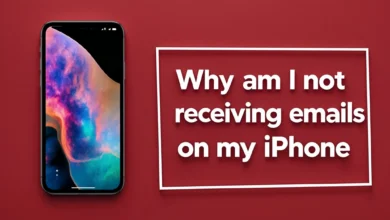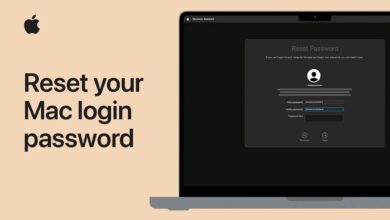how to unpair Apple watch from iPhone Easily 2025

If you want to stop the connection between your Apple Watch and your iPhone for any reason, this article will explain how to do it with pictures. In the rest of this article, we will teach you how to disconnect your Apple Watch from your iPhone and factory reset it. Stay tuned with Follow Technologies.
How to Unpair Apple Watch from iPhone and Factory Reset Apple Watch
In the article ” How to Pair and Sync Apple Watch with iPhone,” “we explained how to sync the Apple Watch with the iPhone in detail. But maybe, for some reason, you want to disconnect the connection between your Apple Watch and iPhone! How should you act in this situation? In other words, how can we disconnect the Apple Watch and iPhone (Unpair) and then factory reset them?
For this purpose, you can use two different methods. In the first method, the Apple Watch app on the iPhone is used. In the second method, the connection between the two gadgets is disconnected from the Apple Watch watch face itself. In the rest of this article, we will teach you both of the methods above to disconnect the Apple Watch from the iPhone (Unpair) and factory reset the Apple Watch. Suppose you need more information about any of the methods mentioned. In that case, you can contact mobile experts and ask them for more detailed guidance. Stay with us.
1. Unpair Apple Watch and iPhone via the Apple Watch app
In the first method, we will use the Apple Watch App installed on your iPhone. To do this, follow these steps:
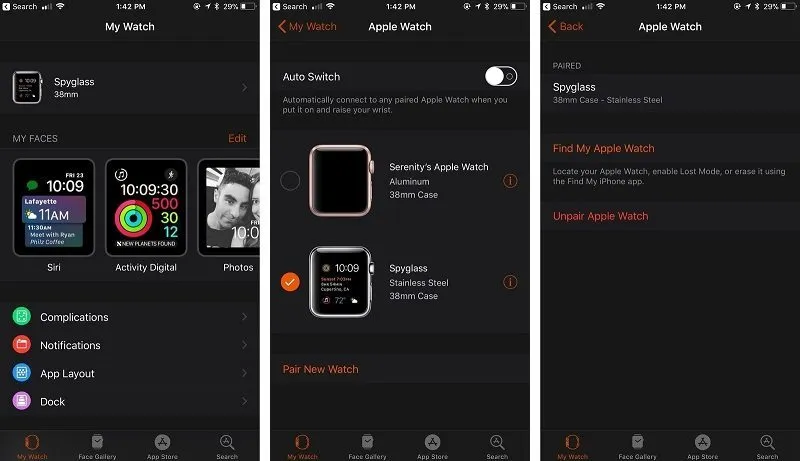
- Launch the Apple Watch app on your iPhone.
- From the top of the page, select your active Apple Watch.
- Select the exclamation mark (info) icon in the top right corner of your Apple Watch.
- Select the red Unpair Apple Watch option.
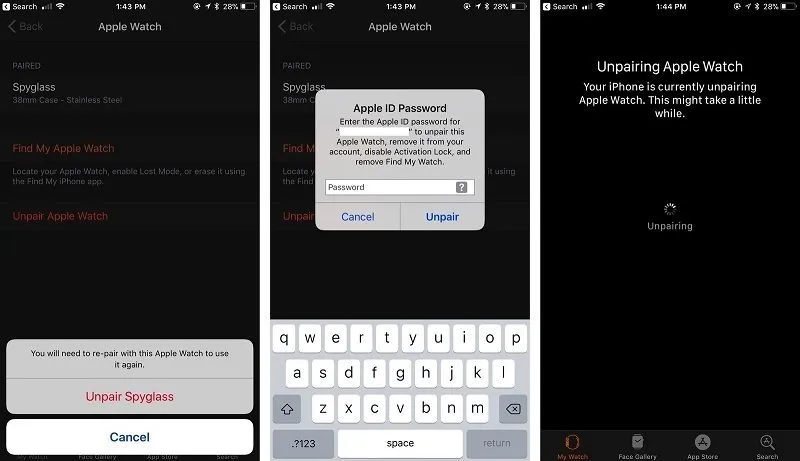
- In the drop-down menu provided, touch the red Unpair option.
- Enter your Apple ID password and tap Unpair. This will disable the Activation Lock on your Apple Watch.
- Wait a moment for the Apple Watch and iPhone unpairing process to complete.
In the last step, you should wait a little. At this point, your iPhone will try to back up the data from your Apple Watch before disconnecting it so that it can use that data later. If you want to reset your Apple Watch and restore its factory settings, delete information such as bank card information, passwords, etc., from it. Or follow the steps that we mention at the beginning of the second method later in the article.
2. Unpair Apple Watch and iPhone via Apple Watch itself
In the second method, we use the Apple Watch’s watch face to disconnect the device from the iPhone. Still, before using this method, you should pay attention to the following points:
- Unlike the previous method, this method does not automatically create a backup file of the Apple Watch data, so using the first method will be much safer and more sensible.
- This method does not directly disable the Apple Watch’s Activation Lock feature, so someone else cannot set up that Apple Watch as a new Apple Watch. To fix this problem, you need to go to the iCloud website after disconnecting the Apple Watch and iPhone (Unpair) and disable the Activation Lock feature through it, which you will be taught how to do below.
The steps you need to take to unpair your Apple Watch and iPhone and factory reset your Apple Watch via your gadget’s watch face are as follows:
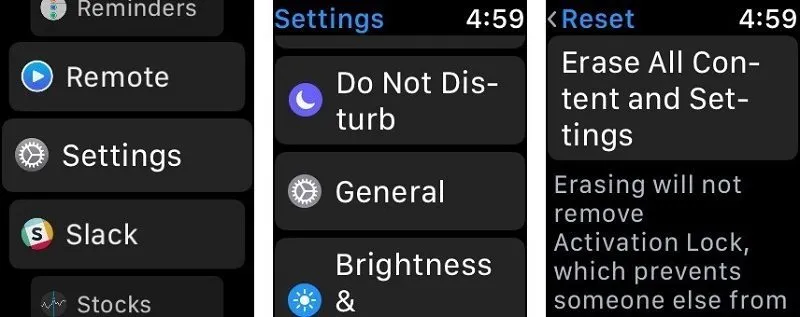
- Go to the Apple Watch Settings section.
- Select the General option.
- Select the Reset option.
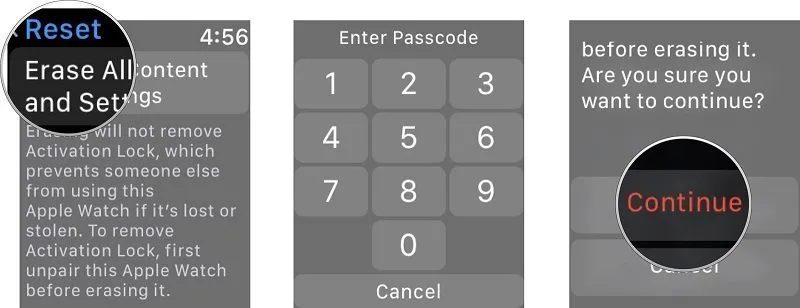
- Select the Erase All Content and Settings option.
- Enter your password.
- Select Continue.
At this point, the Apple Watch factory reset is complete. However, to disable Activation Lock, you need to follow these steps:
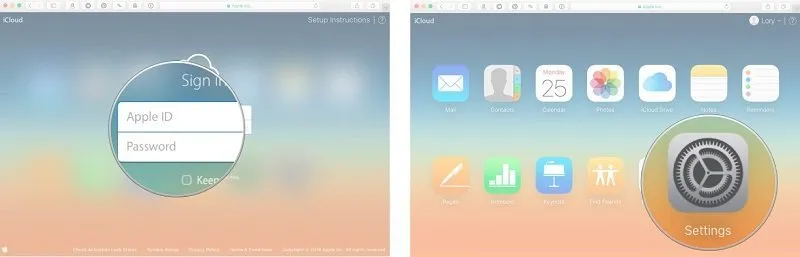
- Click on this section to visit the iCloud website.
- Enter your Apple ID details and log in.
- Select the Settings option.
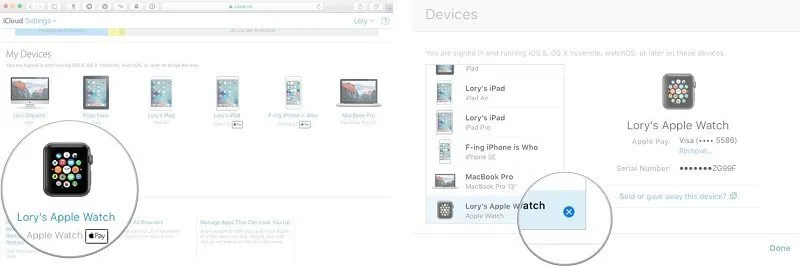
- Select your Apple Watch in the My Devices section.
- Click on the cross icon.
- Select Remove to confirm disabling the Apple Watch Activation Lock feature.
Congratulations! You have successfully unpaired your Apple Watch from your iPhone and factory reset it.
The best way to disconnect the Apple Watch is to factory reset the Apple Watch.
Based on the explanations we have provided, it is clear that the best way to disconnect the Apple Watch is to use the Apple Watch app on the iPhone (method one). In this situation, in addition to disabling the Activation Lock feature, the content and information of the Apple Watch are also backed up. Then, you can use the steps mentioned at the beginning of the second method to factory reset the Apple Watch. That is, go to the Apple Watch Settings section and enter the Erase All Settings and Contents command while selecting the General option.
Conclusion
This article includes a video tutorial on how to disconnect the Apple Watch from the iPhone and factory reset It. If you need more information about any of the methods mentioned, you can contact mobile experts for more detailed guidance.