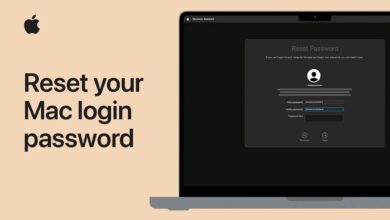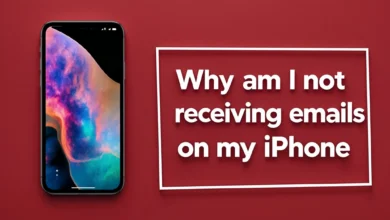what to do if I forgot my Apple ID password? 2025

If you have an iPhone, iPad, or MacBook, you are well aware of the importance of the Apple ID. You know that this Apple ID makes the Apple ecosystem work flawlessly. There is exemplary coordination between its various devices. But for whatever reason, what should we do if we forget the password to our Apple ID account? Also, how should we access it if our Apple ID is locked? In the rest of this article, we will teach you what to do if you forget your Apple ID. So stay tuned with Follow Technologies.
What happens if I forget my Apple ID password?
In today’s world, we have different apps and accounts, each with its password, which sometimes causes us to forget our passwords and get into trouble. Below, we will teach you what you can do if you forget your Apple ID password.
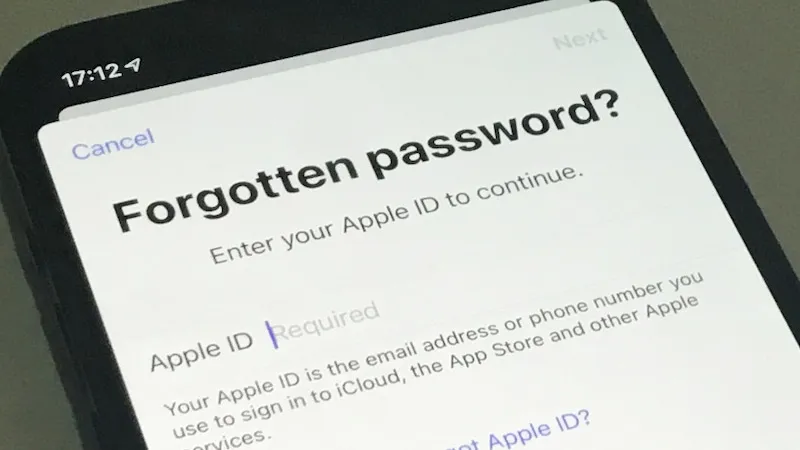
Unlocking a forgotten Apple ID via email and security questions
Suppose you haven’t turned on two-step verification for your Apple ID (which we recommend doing for added security). In that case, you can solve the problem of forgetting your Apple ID password and change it by using security questions or your email address.
To do this, follow the steps below in order.
- Go to https://iforgot.apple.com/.
- Enter your Apple ID email and select Continue.
- At this point, please select the option I need to reset my password and click Continue again.
- Now select the Get an email or Answer security questions option, click Continue, and finally select Done. Note that we will first explain the Get an email method and then the Answer security questions method, but in general, choose whichever method is easiest for you.
- Now open your email and look for an email with the subject line How to reset your Apple ID password.
- After opening the email, select the Reset Now option.
- At this point, enter your new password, re-enter the same password in the line below, and click the confirm option.
- At this point, click on the Reset Password option.
Your Apple ID password will be changed in just a few steps, and you can now easily log in to your account. Below, we will explain what steps you need to take if you choose to answer security questions.
- If you have selected Answer security questions, the first step will ask for your date of birth, which you must enter and then select Continue.
- Answer the two security questions and click Continue again. Note that you entered these two questions yourself during the account creation process.
- If you have completed the previous steps correctly, enter your new password at this stage, re-enter the same password in the line below, and click the confirm option.
- At this point, click on the Reset Password option.
Just as easily, if you forget your Apple ID password, you can change your account password and easily log in to your Apple ID account.
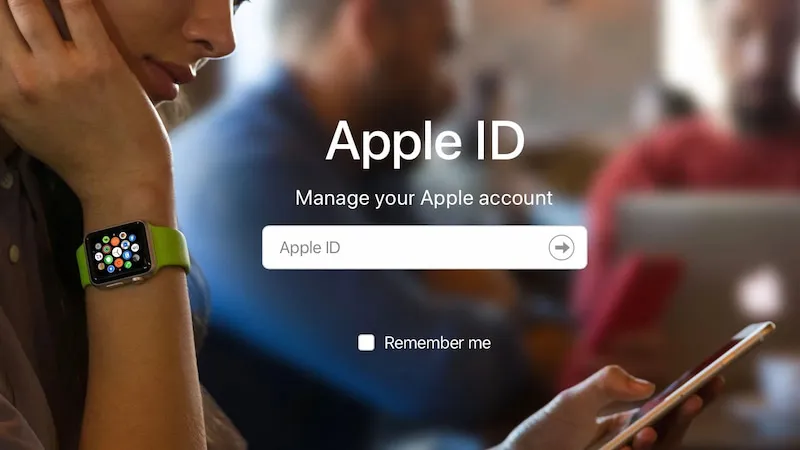
What if I forgot my Apple ID password and email password?
Suppose you don’t remember your Apple ID email and want to use it after a few years. In that case, you must first find your email using the method described below, then change your password if you forget it, as described above, and log in to your account.
- Visit iforgot.apple.com.
- On this site, enter your first and last name and email address as far as you can remember.
- Now click Continue to find your Apple ID email. If you don’t see your email at first, repeat Step 2 several times.
- Finally, your Apple ID email will be displayed, and you can change its password if needed.
If you forget your Apple ID and password, you can first find your email this way and then easily change your password as described above.
What to do if you forget your Apple ID security questions?
As mentioned above, during the steps to change your Apple ID password, you will be asked whether you want to change your password via email or security questions. If you do not remember your security questions, you should select the email option. We will explain the steps again in this section.
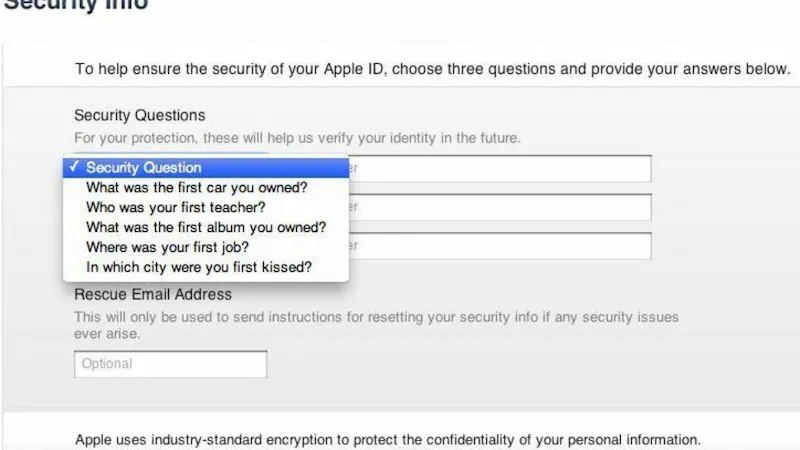
- Go to iforgot.apple.com.
- Enter your Apple ID email and select Continue.
- At this point, please choose the option I need to reset my password and click Continue again.
- Now select the Get an email option, click Continue, and finally select Done.
- Now open your email and look for an email with the subject line How to reset your Apple ID password.
- After opening the email, select the Reset Now option.
- At this point, enter your new password, re-enter the same password in the line below, and click the confirm option.
- At this point, click on the Reset Password option.
Your Apple ID password will be changed just like that, and you can now easily log in to your account. If you forget your Apple ID password and security question, you can change your password via email.
What to do if you forget your Apple ID password?
You may have encountered the phrase “Don’t use an Apple ID card at all” because if you forget your password, you will no longer be able to access your account, and the overall security of your information will be compromised.
So, avoid using an Apple ID card as much as possible to increase the security of your account and ensure that you can change the password without any problems if you forget it. Since you don’t have access to your Apple ID email and are unaware of the security questions, it becomes almost impossible to log in to the account unless you can access the security questions.
What should you do if you forget your Apple ID date of birth?
In this case, we recommend using email to change your password because if you choose security questions, the first question you will be asked is the production date.
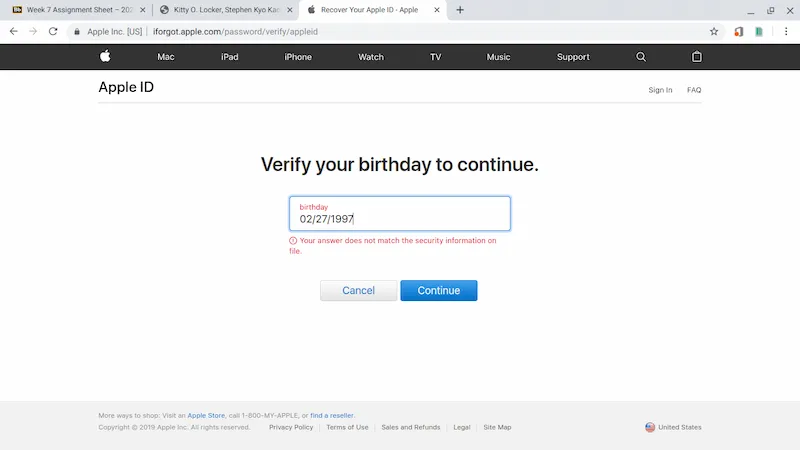
Note that, in general, in the password change process, you must somehow convince Apple that you are the account’s owner. Therefore, you must either be aware of personal information or be able to log in to the Apple ID email.
Finally, if you forget your date of birth or your Apple ID questions, use the email method.
Forgetting the Apple ID and password on the phone
Up to this point, we have explained to you what to do if you want to log in to your Apple ID and you don’t remember your password, but what should you do if you forget your phone’s Apple ID?
Suppose your Apple ID is active on the phone, but you want to sell it, and for this reason, you need to be able to remove it. What can you do in this case? We will teach you below.
Remove Apple ID from the iPhone using the iPhone itself.
Follow these steps to remove your Apple ID from your iPhone using the phone itself. We recommend that you back up any important information on your phone before removing your Apple ID.
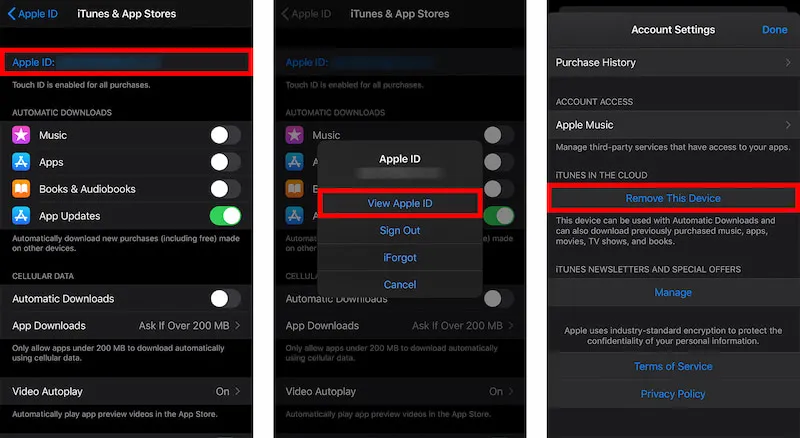
- Go to Settings.
- Click on your name at the top of the page (the first option when entering settings).
- At this point, select the iTunes & App Store option.
- Now click on your Apple ID at the top of the page.
- At this point, select the View Apple ID option and confirm it if asked again.
- On the new page, you need to select the Remove this Device option.
- Now swipe back from the side or use the arrow at the top of the screen to return to the previous page.
- Scroll down to the Sign Out option.
- Select this option and then enter your Apple ID password.
- Now select the Turn Off option at the top right of the image.
- Finally, on the next page, select Sign Out in the upper right corner of the image.
It’s that simple.
Removing Apple ID from iPhone using a browser
If you don’t have access to your phone for any reason, you can do the same thing via a browser. In this section, we’ll teach you how to remove your Apple ID from your iPhone via a browser.
- Visit the Apple App Store page using your preferred browser.
- On this page, select the Sign in option and enter your username and password.
- Complete the account login steps to log in to your account successfully.
- At this point, go to the Devices section.
- Now click on the product or phone from which you want to remove your Apple ID and click Remove from your account.
You can remove your Apple ID from your iPhone or any other Apple product without any hassle.
Delete a locked Apple ID.
Above, we explained how to remove Apple ID from your iPhone. But how do we remove it from an iPhone if Apple ID is locked? Below, we will explain the reasons for removing Apple ID from a locked iPhone as well as the solutions available for it.
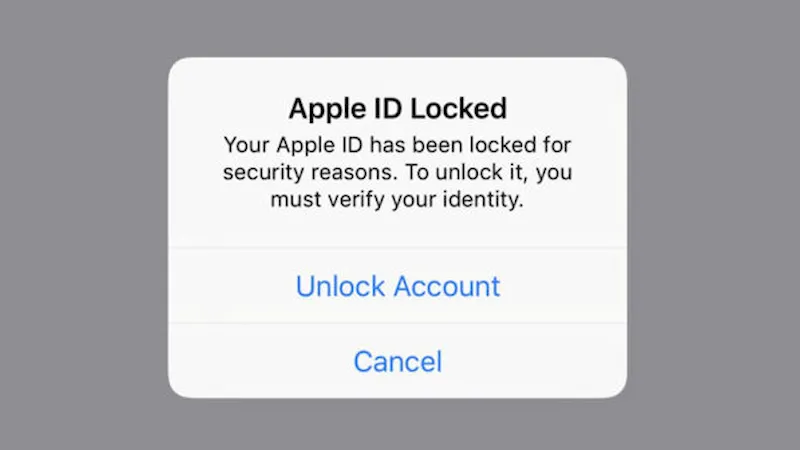
Reasons to remove Apple ID from a locked iPhone
There are many reasons for this, and in this section, we will cover the most common ones.
- Phone stuck on iCloud Activation screen
- Entering the wrong Apple ID username and password multiple times in a row
- Not using your Apple ID for a very long time
- Credit card issues
- Security reasons that make Apple think your account has been hacked and need to prevent information from being stolen.
Remove Apple ID from the Locked iPhone via Settings or MacBook.
If your iPhone display is working fine, you can fix this problem by following the steps below.
- Go to Settings.
- Click on your Apple ID at the top of the page and go to the Password & Security section.
- On this page, select Change Password.
- Enter the existing password for your iPhone.
- Follow the requested steps one by one to change your Apple ID password successfully.
- Once the password has been changed, you can now delete the desired Apple ID from the iPhone, as explained above.
You can also do this using a MacBook. Below, we will explain how to change your Apple ID password using a MacBook.
- Select the Apple Menu option and click System Preferences.
- If your MacBook is using macOS Catalina, you must first go to Apple ID and then to Password & Security. If your MacBook is using macOS Mojave, you must first go to iCloud and then click Account Details.
- If you are asked to enter your Apple ID Passcode, tap Forget Apple ID or password and follow the steps to change your password.
- If you are not asked for a passcode, select Change Password and then follow the steps.
Delete Apple ID via the iCloud website.
If the above did not help you, be sure to try this method and follow the steps below.
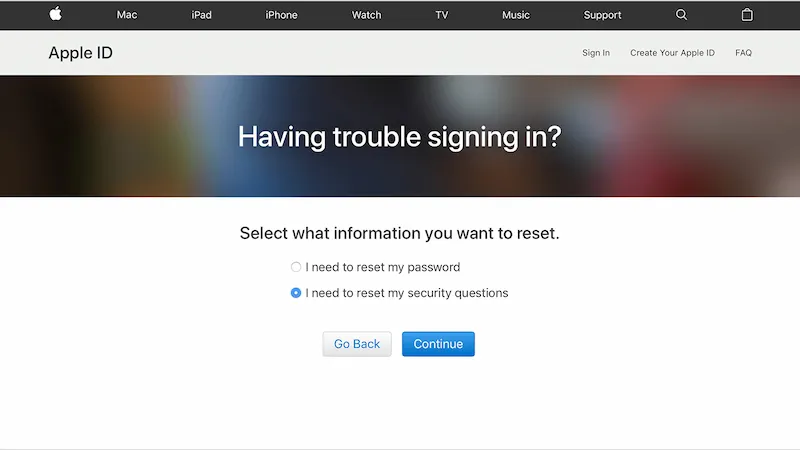
- Visit apple.com.
- Enter your locked or disabled Apple ID and tap Continue.
- At this stage, you will be asked various questions and enter various information about yourself so that Apple can verify that you are the account owner and that no one else intends to access your Apple ID. We recommend that you go through this stage patiently.
- Finally, when you have completed all the steps, your Apple ID will be deactivated or unlocked, and you can easily delete it from your phone.
If this method doesn’t work for you, take a look at the next process.
Removing Apple ID using AnyUnlock
If the above methods do not solve your problem, you should try the aforementioned Apple ID removal software. Download and install the program for Windows via this link and the program for MacBook via this link.
- After successfully installing the app, log in to it and select the Unlock Apple ID option.
- Connect your iPhone to your laptop via cable and select Unlock Now at the bottom of the screen.
- At this point, the program will start removing your Apple ID from your iPhone. You should be patient until this step is completed successfully, and also, do not disconnect your iPhone from your laptop under any circumstances.
- When the process is completed successfully, you will see a large check mark and the message Apple ID removed successfully.
Seeing the message above means that your Apple ID has been removed from your iPhone. You can now enter a new Apple ID on the phone or safely sell your iPhone.
What should you do if you forget your Apple Watch or Apple ID?
When you want to reset Apple devices, you will definitely be asked to enter your Apple ID password. This also applies to the Apple Watch, but how can you reset it without entering the password? Below, we will explain the available methods.
Reset the Apple Watch without using the Apple ID password via iPhone.
You can reset your Apple Watch from your iPhone without entering your Apple ID password. Below, we explain how to do it, and you should follow the steps in order.
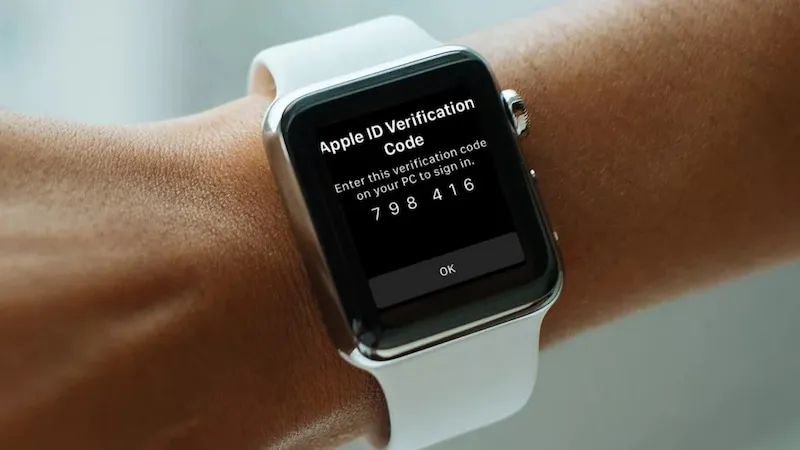
- Make sure your iPhone and Apple Watch are close together and connected properly.
- Now, log into the Apple Watch app on your iPhone, go to the My Watch section, and select the General option.
- At this point, select the Reset option and tap Erase Apple Watch Content and Settings.
- Now, wait for your Apple Watch to reset completely.
Reset Apple Watch via Passcode without Apple ID
Your Apple Watch passcode and Apple ID are two completely separate concepts. With the help of the Apple Watch Passcode, you can reset your Apple Watch without needing to enter your Apple ID password. Follow the steps given below.
- On your Apple Watch, go to Settings and select General.
- Now select the Reset option and then tap Erase All Content and Settings.
- At this point, you need to enter your Apple Watch Passcode and then click Continue.
- Finally, select Erase All and wait for the Apple Watch to complete the rooting process.
Is it possible to use two Apple IDs on one phone?
If you use multiple Apple IDs, one for work and the other for your personal life, you can log in to and use more than one Apple ID on your iPhone.
To do this, follow the steps mentioned.
- Go to Settings.
- Scroll down to one of the Mail, Contacts, Calendar, Notes, or Reminders sections. Select the section you want.
- Now select the Accounts option on the new page.
- Select the Add Account option.
- At this point, select iCloud.
- Enter your username.
- Enter your Apple ID password.
- After verifying your account, turn on the services you want to use.
Just like that, a second Apple ID is added to your iPhone, and the information in the selected section, such as contacts or gifts, is synchronized.
Can I log into my iPhone without an Apple ID?
Indeed, iPhones don’t do many things without an Apple ID, but for whatever reason, you should turn on your new iPhone and log in without an Apple ID. Here’s how to do it.
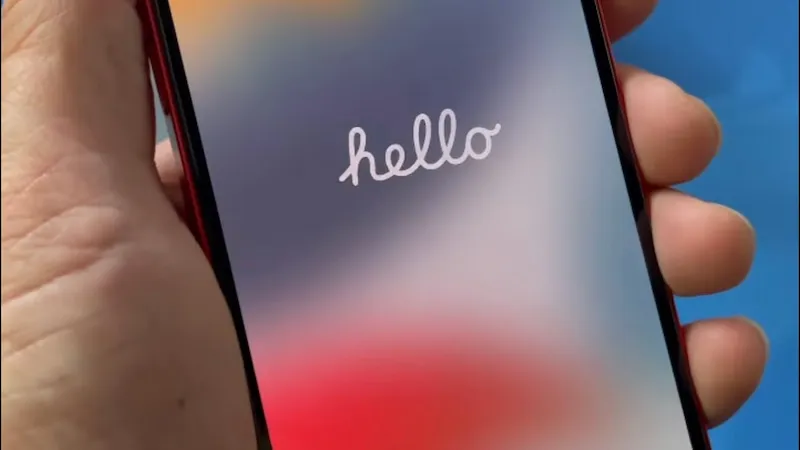
- Hold down the power button until the Apple logo appears. After it turns on, you will see the Hello screen.
- Select the desired language and select the desired region.
- In the next step, you will be shown two options: Quick Start and manual setup. You must select the Set up manually option.
- At this stage, you need to connect to Wi-Fi or, if you have inserted a SIM card, to the wired internet (the wired internet will most likely not work at this stage, and you will need to use a Wi-Fi connection).
- Now enter your Passcode and set up Touch ID or Face ID. You can select the option to set these things up later in settings, which you can do after the phone is fully turned on.
- In the next step, you will be asked if you want to transfer your data from your previous iPhone to your new iPhone, in which case you should select the Set Up as New iPhone option. (In the next section, we will teach you the easiest way to transfer data from your previous iPhone to your new iPhone).
- At this point, you will be asked to enter your Apple ID username and password. Since you want to log in to your iPhone without entering your Apple ID, select the Forgot password or don’t have an Apple ID option.
- After selecting this option, you will be presented with three options: Forgot password or Apple ID? Create a Free Apple ID? And Set Up Later in Settings. You must select the Set Up Later in the Settings option.
- Your iPhone will turn on and boot up completely.
If you want to enter your Apple ID after turning it on, you can follow the steps below.
- Go to Settings.
- Select the Sign in to your iPhone option at the top of the page.
- Enter your new Apple ID email.
- Enter the new Apple ID password.
- It’s as simple as logging in to your Apple ID.
Frequently Asked Questions
What to do if you forget your Apple ID?
Suppose you haven’t turned on two-step verification for your Apple ID (which we recommend doing for added security). In that case, you can use security questions or your email address to change your password.
What should you do if you forget your Apple ID and email?
Suppose you don’t remember your Apple ID email and want to use it after a few years. In that case, you must first find your email using the method described below and then change your password as described in the article. Visit this site. On this page, enter your first and last name and email as far as you remember. Now click Continue to find your Apple ID email. If you don’t succeed in finding your email at once, repeat step 2 several times. Finally, your Apple ID email will be displayed, and you can change its password if necessary.
Can I reset the Apple Watch without an Apple ID password from the iPhone?
Yes, you can reset the Apple Watch from your iPhone without entering an Apple ID password. First, make sure that the iPhone and Apple Watch are close together and that their connection is good. Now, open the Apple Watch app on your iPhone, go to the My Watch section, and select the General option. At this point, select the Reset option and tap Erase Apple Watch Content and Settings.