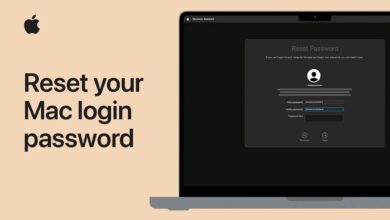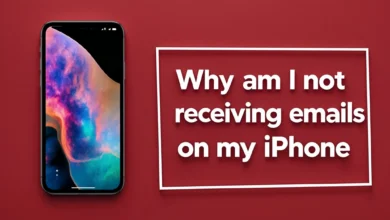how do I transfer photos from iPhone to mac computer 2025

For whatever reason, you may need to transfer some of your files to your computer. There are various methods to do this, which are, of course, very simple. One of the common methods is to use a charging cable, but sometimes, this method is not efficient, and you have to look for another solution. In this article, we will review all the practical methods for transferring photos from iPhone to Mac computer. Stay tuned.
Exploring methods for transferring files from iPhone to computer
Several tools and methods can be used to transfer the files you need from your Apple phone to your computer. Below, we will explore common methods, such as using a charging cable, WiFi, and various software.

Transfer files from an iPhone to a computer with a charging cable.
The easiest way to connect your iPhone to your laptop is to use a charging cable. This method is suitable for transferring images, videos, or text only.
Connect your phone to your computer using the charging cable. Then, a notification will appear on your phone. At this point, you need to select the “Allow” option. Go to the “This PC” section of your computer and click on the “Apple iPhone” option. Then, select any file you want. Copy the file and paste it anywhere on your desktop.
Transfer files from iPhone without cable.
There are many iPhone apps and features that allow you to connect your phone to your laptop or computer easily. Airdrop and Snapdrop are two of the easiest and most practical ways to do this.
Applications like Xender, iTunes, Documents, etc., also make transferring files easy. In the following article, we will examine all of these in detail and explain how to work with them.
Transfer files from iPhone to laptop with WiFi.
One of the fastest ways to transfer files and photos from an iPhone to a Mac computer is to use Wi-Fi. This method uses a tool called Snapdrop. Follow the instructions below to use it.
- First, connect both devices to the same WiFi network. The WiFi network must be the same for both devices.
- On your laptop and phone, open your favorite browser.
- Log in to snapdrop.net on both devices.
- Enable iPhone “Airdrop”.
- On the page that opens, select the device to which you want to transfer the file.
- Select the “Choose File” option.
- Select the file you want.
- Tap on the “Add” option.
- Select the “Save” option.
- Specify the storage location.

Programs to transfer files from iPhone to computer
If your phone is from the new iPhone series, it does not have a USB-to-Lightning cable but only a Type-C-to-Lightning cable. Many computers cannot connect to Type-C. There are many tricks to solving this problem. Below, we will review programs for transferring photos from an iPhone to a Mac computer. These programs can transfer most files.

Transfer photos from an iPhone to a computer with iCloud.
To transfer data from iPhone to computer, follow these steps:
- From your Apple phone, go to “Settings” and then “iCloud”.
- Enter your account password to sign in to your Apple ID account.
- Select the “iCloud Drive” option.
- There is a slider bar on the right side of the screen; drag it to activate the drive.
- You can save data to iCloud.
- If you have “iCloud Drive” installed on your computer, open it and transfer files.
Note: If you are unable to install “iCloud Drive” on your computer for any reason, go to iCloud.com, sign in to your account using your Apple ID, and transfer the data.
Transfer files from an iPhone to a computer with Xender.
The “Xender” app has more than 500 million users and is very popular. Working with this app is very simple.
- Install the “Xender” app on your phone and computer or laptop.
- Connect both devices to the same WiFi network.
- Run the application.
- Select the + sign at the top right of the screen.
- Select the “Connect To PC” option.
- A new page will open, and an IP address will be displayed.
- Copy the IP.
- Open a browser on your computer, paste the IP address into the search field, and hit Enter.
- Now, a notification will appear on your phone asking you to select “accept” to access your information.
- Now, you can access all the files on your computer screen.
Transfer files from an iPhone to a computer with Documents.
“Documents” is also one of the applications for connecting an iPhone to a laptop. Here’s how to transfer data with this application:
- Connect your phone and computer to the same WiFi network.
- Launch the “Documents” app on your device and select the + sign at the bottom right.
- Select the “Connect To Computer” option.
- On your desktop, log in to https://docstransfer.com/.
- The “documents” app will provide you with a code so you can enter it in the designated area of the site.
- The connection will be established after a short period.
- You will receive a notification on your phone asking you to select the option to “allow access to all photos.”
- Now, you can move files and transfer photos from your iPhone to your computer.
Connecting an Apple phone to a computer with iTunes
Transferring data via ” iTunes ” is the official and recommended method of connecting an iPhone to a laptop by Apple. Of course, you need to use a USB cable first. You can follow the process below to transfer data.
- First, connect your iPhone to your computer via cable.
- Open the “iTunes” app.
- In the top left corner, select “iPhone.”
- In the side panel on the left, select the “File Sharing” option.
- Now select the file you want to transfer and tap on the “save” option.
- Specify the storage location.
- The relocation process is carried out.
How to transfer files from iPhone to Mac
To transfer files from iPhone to Mac, just like transferring photos from iPhone to Mac computer, you can use “AirDrop” and “iCloud.” You can also use the “Files,” “Photos,” and “Image Capture” apps. The easiest and most widely used method is to use the “AirDrop” feature. To use this feature, you can follow the instructions below.
- Open the “Photos” app.
- Select the files you want.
- At the bottom of the screen, select the “share” icon.
- Select your desired device from the displayed menu.
- On the next screen, select the device again.
- On your Mac, confirm the download to transfer the photos and videos.
How to transfer files from iPhone to Linux
The easiest way to connect your iPhone to your Linux laptop or computer is to use Snapdrop. This allows you to transfer files from your iPhone to Linux in no time at all.
- Connect both devices to the same WiFi network.
- Open the “Chrome” browser on both devices and log in to the “Snapdrop” site.
- On your phone, tap on the name “Linux Chrome.”
- Among the options that open, select “Browse.”
- After opening the files, go to the folder where the file you want is located, select it, and click the “open” option.
- A window will appear on your Linux machine. To transfer the files, click the “save” option.
Final words
In this article, we tried to cover everything you need to know about transferring photos from your iPhone to a computer, connecting your iPhone to a laptop, and transferring files from your iPhone to Mac and Linux. As we said, the easiest method is to use a charging cable, but sometimes, for whatever reason, this method is not possible. We introduced a list of applications and features that you can use to transfer files and data easily. We hope this article has been useful to you, dear ones.
Frequently Asked Questions
1. How can I transfer my files from iPhone to Windows computer?
You can use your iPhone’s charging cable. Connect your phone to your computer, select the “Allow” option on your iPhone, and access your files through the “This PC” window.
2. Can I transfer files from iPhone to computer without a cable?
Yes, you can transfer your files without a cable using WiFi and apps like Snapdrop or Xender.
3. How does Snapdrop work?
Connect both devices to the same WiFi network, open a browser, and go to snapdrop.net. Then, select and transfer the files.
4. How can I use iCloud to transfer files?
Go to your iPhone’s Settings and enable iCloud Drive. Then, you can download your files to your computer via iCloud.com.
5. How do I use the Xender app to transfer files?
Install Xender on both devices, connect to the same WiFi network, and access your files by entering the IP in your computer’s browser.
6. What is the best way to transfer files from iPhone to Mac?
The best way is to use AirDrop, which easily transfers files between Apple devices.
7. Can I transfer iPhone files to Linux?
Yes, you can use Snapdrop. Just connect both devices to the same WiFi network and follow the steps through the browser.