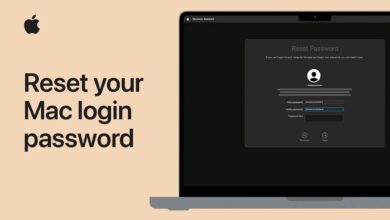Samsung phone not charging fast + phone charging slow 2025

Samsung phones not charging fast is one of those problems that makes time pass more slowly! Imagine you are in a hurry, your phone’s Battery is low, and fast charging is not working. But there is no need to worry; fortunately, in most cases, this problem is easily solved. Join us as we review practical tips and solutions to fix the problem of Samsung phones not charging fast.
Introduction
Fast charging is one of the most attractive features of today’s smartphones, and it can be your savior in critical times. But sometimes this feature doesn’t work as it should, leaving you with a low-battery, frustrating phone.
In this article, we are looking for the answer to the question: Why is my Samsung phone not fast charging, and how can I fix this problem? If you are also looking for answers to these questions, this article is for you!

Understanding the concept of fast charging
Fast charging is a modern technology designed to increase the speed of charging batteries in electronic devices. This technology significantly reduces the time required to charge a battery fully by sending more electrical current to the Battery.
This process is accomplished using advanced power management protocols and chargers that safely deliver more Power. Fast charging speeds may vary across devices and standards, with some capable of charging from zero to 70 percent in less than 30 minutes.
Identifying the cause of the Samsung phone’s fast-charging problem
When fast charging on a Samsung phone doesn’t work, it could be due to simple but fixable reasons. Physical damage, software issues, or even small settings errors can all cause Fast Charging to not work on Samsung mobile phones. Below, we will examine the most common problems and their solutions.
Physical injuries
Sometimes, a bent cable, a cracked adapter, or a dirty charging port can disrupt the entire fast charging process. Dropping the charger, pulling the cable with too much force, or improper maintenance can also be reasons why your Samsung phone is not charging fast. Even the smallest tear or damage to the cable can destroy a stable connection for fast charging.

To avoid this problem, check your charging equipment periodically. If the cable or adapter is damaged, replace it with a healthy one. A little care and attention to the equipment can easily solve fast charging problems and prevent future troubles.
Software problems
Sometimes, the slow charging problems of Samsung phones are due to software issues, not hardware. Smartphones use advanced software to manage battery and charging protocols, and any disruption in this area can cause fast charging to fail. It will be a Samsung mobile phone.
Below are some of these problems:
- Outdated operating system: Sometimes, Samsung phones do not fast charge due to a lack of an updated operating system. If the phone’s operating system is not up to date, it may not recognize fast charging technology properly.
- Energy saving settings: These settings sometimes unintentionally prevent fast charging from being activated.
- Side programs: Some apps may cause fast charging problems on your Samsung phone.
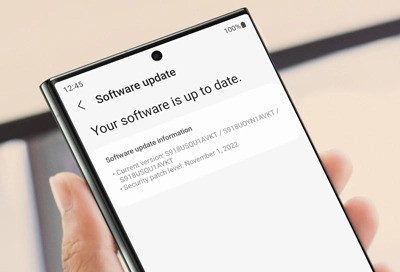
To solve these problems, update your phone’s operating system to the latest version, turn off Power saving settings, and uninstall or stop apps that may be causing problems. This will likely resolve the issue of your Samsung phone not being fast-charged. It will be resolved.
Fixing the Samsung phone fast charging problem
Fortunately, you can usually fix your Samsung fast charging problem by following a few simple steps. Below, we’ll look at how to fix your Samsung fast charging problem so your phone can regain its optimal fast charging performance.
Checking and replacing cables and adapters
The first solution to the problem of your phone not charging fast is to check the cable and adapter. If you notice any damage, tears, or wear and tear on the cable or adapter, it is best to replace it. Using an original Samsung fast-charging charger is always the best choice. Still, if you are looking for alternatives, reputable brands like Anker, which are also compatible with Samsung’s fast charging, would be a good choice.

Also, make sure the connections between the cable, adapter, and phone are completely clean and free of dust. Sometimes, a small obstruction in the charging port can interfere with fast charging.
Enable fast charging
Sometimes, the reason why Samsung does not fast charge is that the fast charging feature is not enabled in the phone settings. This problem can be easily solved by allowing this option in the device settings. To do this, follow these steps:
- Go to your phone’s Settings. (You can access Settings by tapping the gear icon on the home screen.)
- Go to the Battery and Device Care section. Go to it and tap on it.
- Then, the Battery option Select and enter More battery settings .) Become.
- On the new page, make sure all possibilities in the Charging section are enabled.
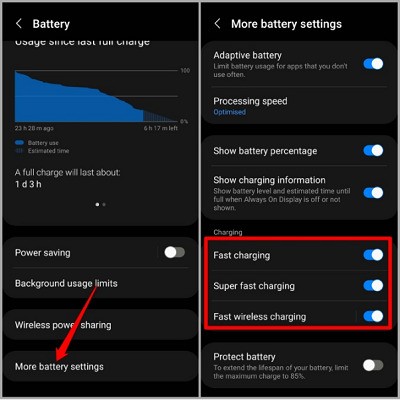
After completing these steps, check again to see if your phone’s fast charging is enabled. This method will easily fix the problem in many cases.
Battery health check
If your Samsung phone is still not charging fast, it could be a battery health issue. Improper use, such as prolonged Power connections, can weaken the Battery and slow down charging speed.
One solution to a Samsung phone not charging fast is to check the battery health. The following steps will help you check the battery status of your Samsung phone:
- Go to Settings, go to your phone, and enter the Battery and device care section .) Become.
- Click on the Diagnostics option. This option will take you to the Samsung Members app.. (If this app is not installed on your phone, download and install it.)
- In the app, the Battery status option is selected. A screen opens showing the battery health status.
- If the battery health is in good condition, the problem is probably not with the Battery.
- But if the battery health is poor or inadequate, it is better to replace it than to lose Fast Charging. Samsung’s mobile phone is fixed. Using a new and original Samsung battery can completely solve the problem.
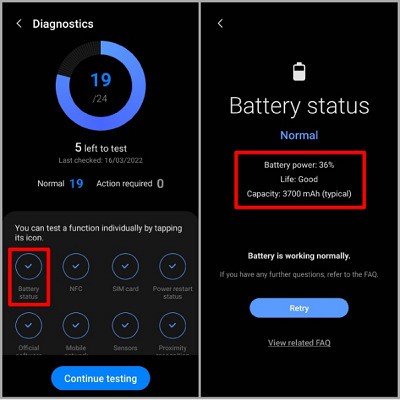
Disable USB Debugging
If you have already enabled USB Debugging or Fast Charging on your Samsung phone, this feature can interfere with fast charging. Turning off this option can be one way to fix the fast-charging problem on your Samsung phone. To do this, follow these steps:
- Go to your phone’s settings and go to Developer Options. Enter (Developer Options).
- In this section, the Debugging section, Find.
- USB Debugging option: Find and drag the slider next to it to the left to disable it.
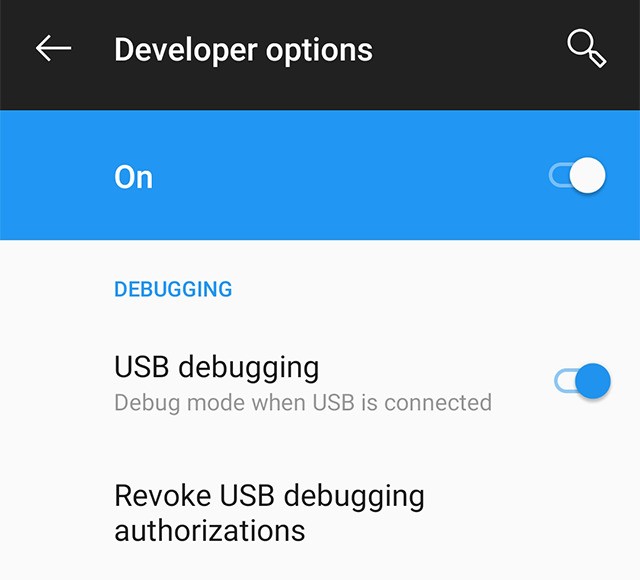
After disabling USB Debugging, check fast charging again. This method can help fix the Samsung fast-charging problem in many cases.
Using the Mode Safe Mode
If you notice that your Samsung phone’s fast charging problem started after installing or running a specific app, the app itself may be causing the charging speed to slow down. To check this, you can boot your phone into Safe Mode, boot it up, and test the fast charging function.
Steps to log in to Safe Mode:
- Power button: Hold to display Power Off options.، Restart and Emergency Mode are displayed.
- Click on the Power Off option. Tap and hold for a few seconds until the Safe Mode option appears. Appear.
- In Safe Mode, Tap to start the phone in this Mode.
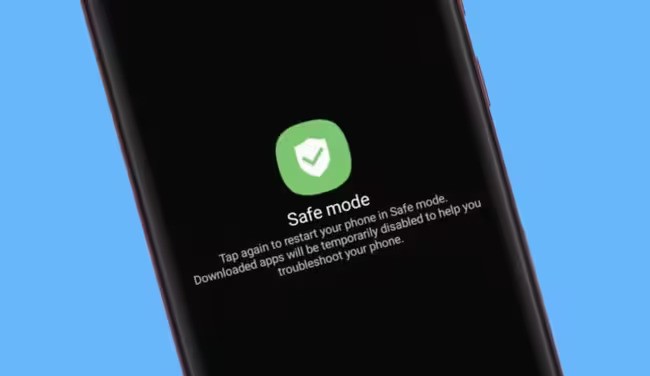
Samsung phone fast charging test
Now connect your phone to the charger and wait for a few minutes. Suppose fast charging is on, Safe Mode. If it is enabled, the problem is most likely caused by one of the installed applications. In this case, you need to identify and uninstall the application that is causing the problem.
Safe Mode is a simple and effective way to identify problems caused by third-party apps and can help solve the problem of the Samsung phone not charging fast.
Check for and install software updates.
Your phone’s operating system plays a major role in its performance, including fast charging capabilities. If your Samsung’s operating system is not up to date, you may experience issues such as no fast charging and other glitches. Installing the latest update can improve your phone’s performance and fix these issues.
Software update steps:
- Enter settings. Go to Settings.
- Scroll down and tap Software Update. Find and select.
- Click on the Download and Install option. Tap to start the update process.
Important points:
- Before you begin, make sure your internet connection is strong and stable.
- If necessary, connect your phone to a charger so it doesn’t turn off while installing the update.
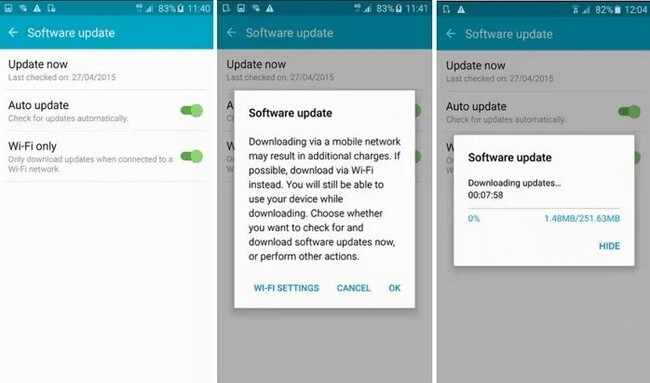
Performing a factory reset (Factory Reset)
If all the previous solutions failed to fix your Samsung phone’s fast charging problem, a factory reset can be the last and most effective option. This method will restore all settings and data on the phone to their original state and fix software problems.
Steps to do a Factory Reset:
- Go to Settings. Go to your phone’s Settings.
- General management option: Find and tap (General Management).
- On the new page, select the Reset option. Select.
- From the available options, Factory Reset Select.
- If required, enter your password or PIN to begin the reset process.
Important points:
- Before performing a Factory Reset, make sure you have backed up all your important information, as this process will erase all data stored on the phone.
- Once the reset is complete, restart your phone and check if the Samsung fast charging problem is resolved.
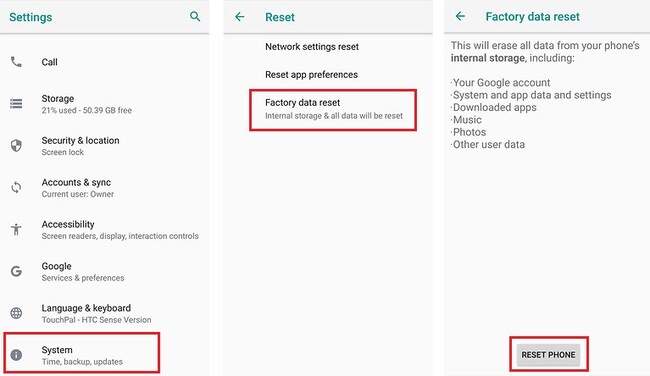
Use of DroidKit to fix the fast charging problem.
If none of the previous methods worked, the DroidKit software is a good option for repairing the Android system and fixing the problem of not Fast Charging.It’s a Samsung mobile. In addition to the fast charging problem, DroidKit can also fix various problems such as a black screen on Samsung tablets, a non-working touch screen, or constant app crashes. This software is compatible with all Samsung models and is very easy to use.
Steps to use DroidKit:
- Download and install DroidKit:
- Latest version. Download and install DroidKit on your computer.
- Connect the device and select the System Fix option:
- Run the program, connect your phone to the computer, and select the System Fix option. Select.
- Starting the repair process :
- After DroidKit detects the phone, click on the Start option. Click to start the process.
- Download compatible firmware :
- DroidKit automatically codes the PDA and detects your device. Then click on the Download Now option to download the firmware package. If the codePDA does not match, you need to put the device in Recovery Mode, put it in, and then code the PDA.
- Starting system repair :
- After downloading the firmware, click on the Fix Now option. Click. Put your device into Download Mode. Could you take it to begin system repair?
- Completing the repair process :
- After the process is complete, the message “System Fixed Successfully” will appear, and your phone will restart.
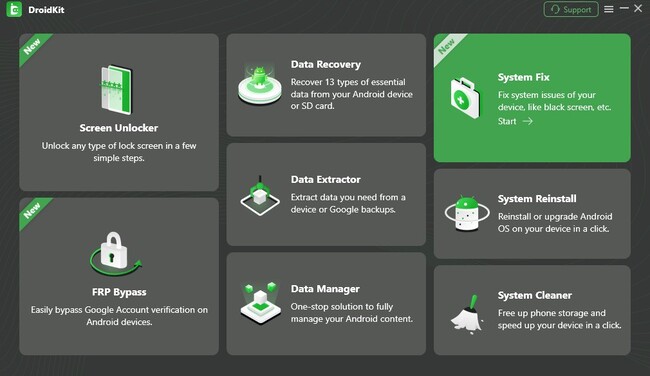
Check battery settings
Finally, one of the reasons that can disrupt your Samsung phone’s fast charging performance is the battery settings. If the power-saving mode, Low Power Mode, is enabled, the charging speed may decrease, preventing Samsung from charging quickly.
Steps to check and change battery settings:
- Go to Settings. Go to your phone’s Settings.
- Enter the Battery and Device Care section.
- Battery option: Select and check if Low Power Mode is enabled. Is it active or not?
- If this Mode is on, turn it off to restore fast charging functionality.
Conclusion
Fast charging on Samsung phones is a feature that makes our lives easier and makes it take less time to charge the battery fully. But when this feature goes wrong, it can create an unpleasant experience and disrupt our programs. Fortunately, there are various solutions to fix these problems, most of which are simple and practical. In this article, we have explained to you almost all the reasons why Samsung does not support fast charging and the possible solutions. Finally, with the help of these methods, you will be able to solve the problem of slow charging. Your Samsung mobile phone has been fixed.
Frequently Asked Questions
Does overheating of a Samsung phone cause it not to charge fast?
Yes, overheating your Samsung phone can cause it to not charge fast. This is due to the device’s safety mechanism, which is designed to protect the battery and internal components. If the battery overheats, the charger may temporarily stop the charging process until the device’s temperature drops. To avoid this problem, place the phone in a cool environment while charging, and avoid using heavy applications at the same time.
Is the problem with Samsung phones not charging fast related to the Battery?
Sometimes, yes. If your phone’s Battery is old or damaged, fast charging may not work. Poor battery health can cause slow charging or improper performance. To confirm whether the problem is with the Battery, you can use built-in tools like Samsung Members Use to check its health. If the Battery is in poor condition, replacing it may fix the problem.