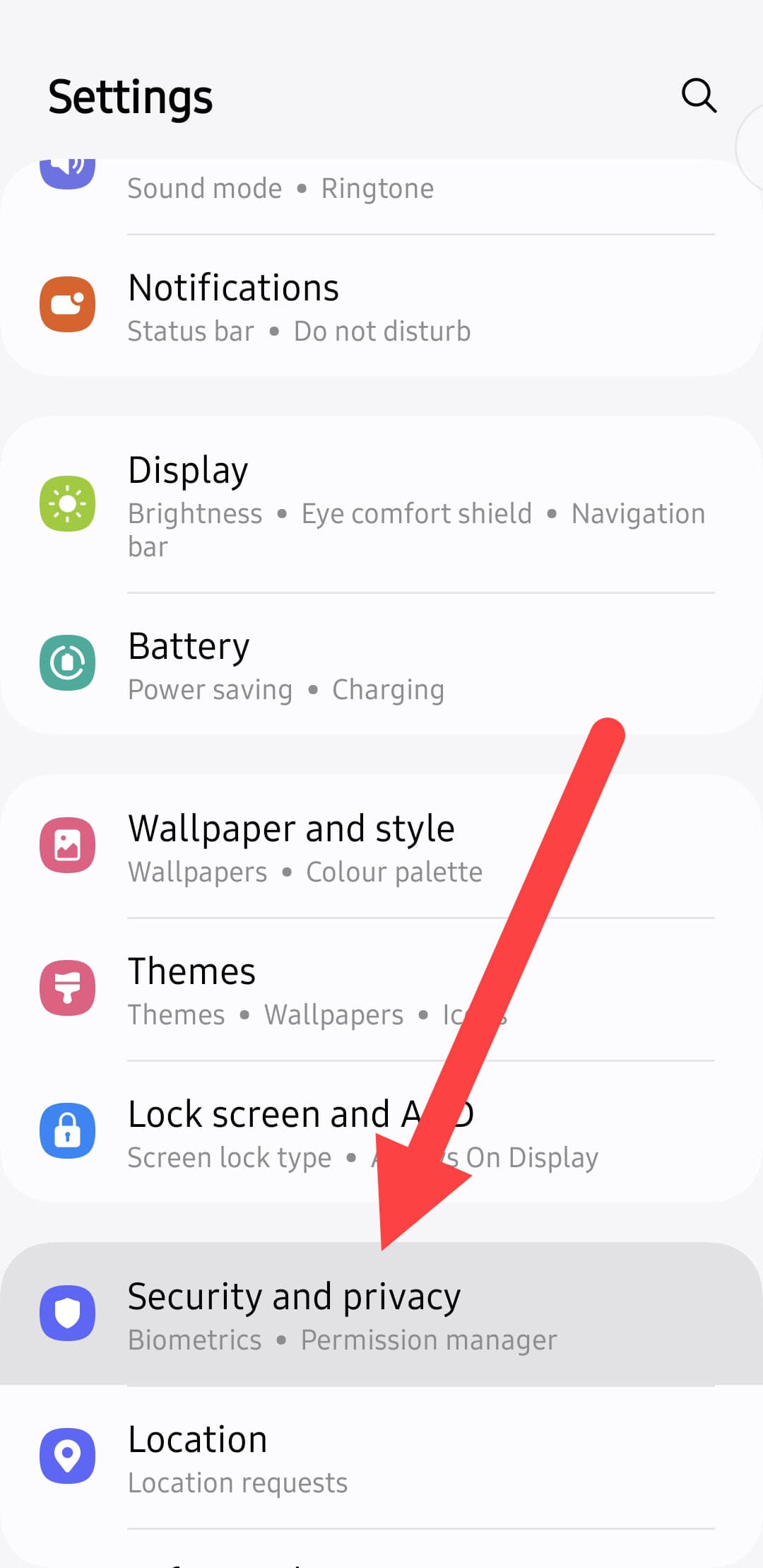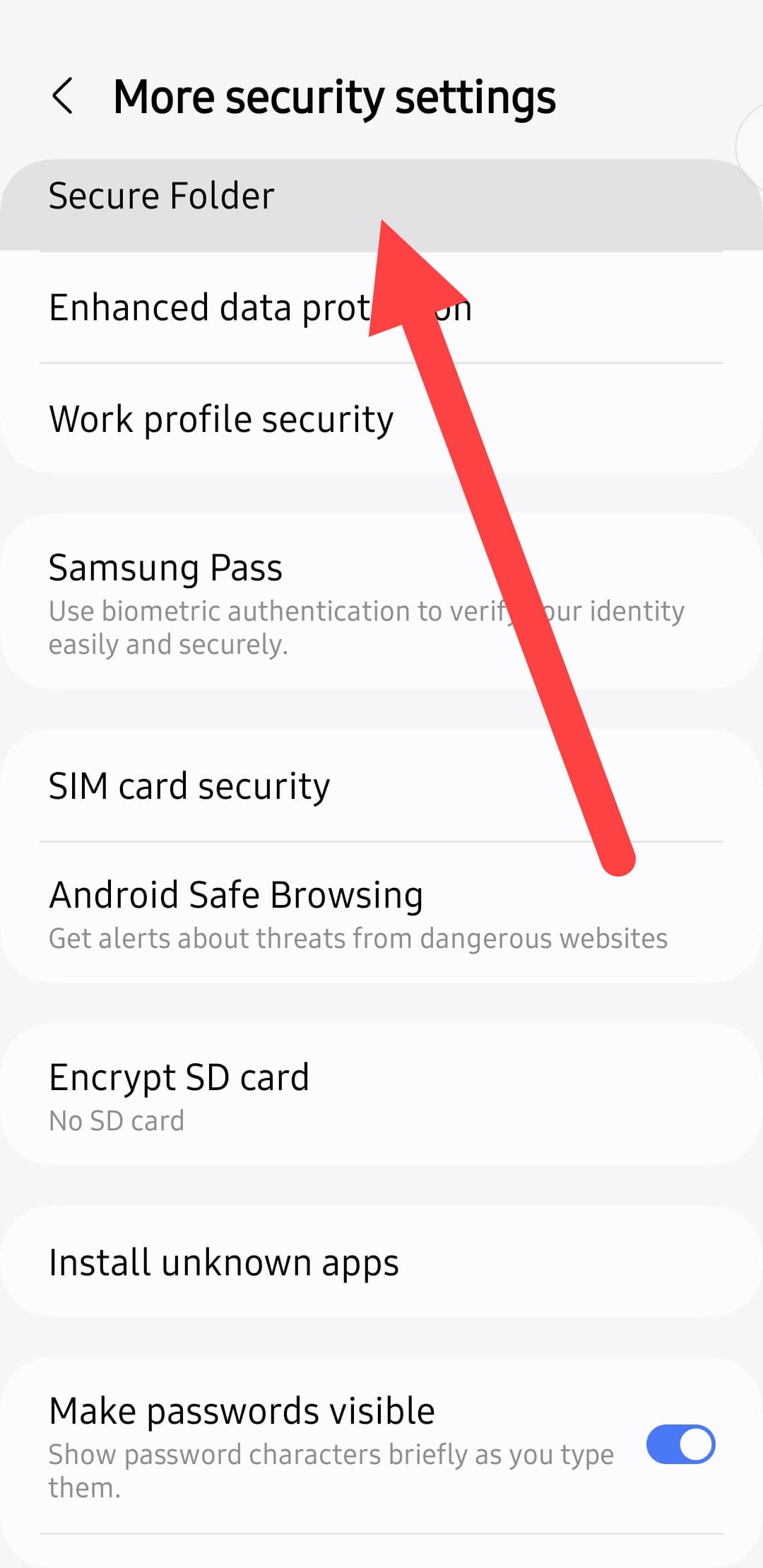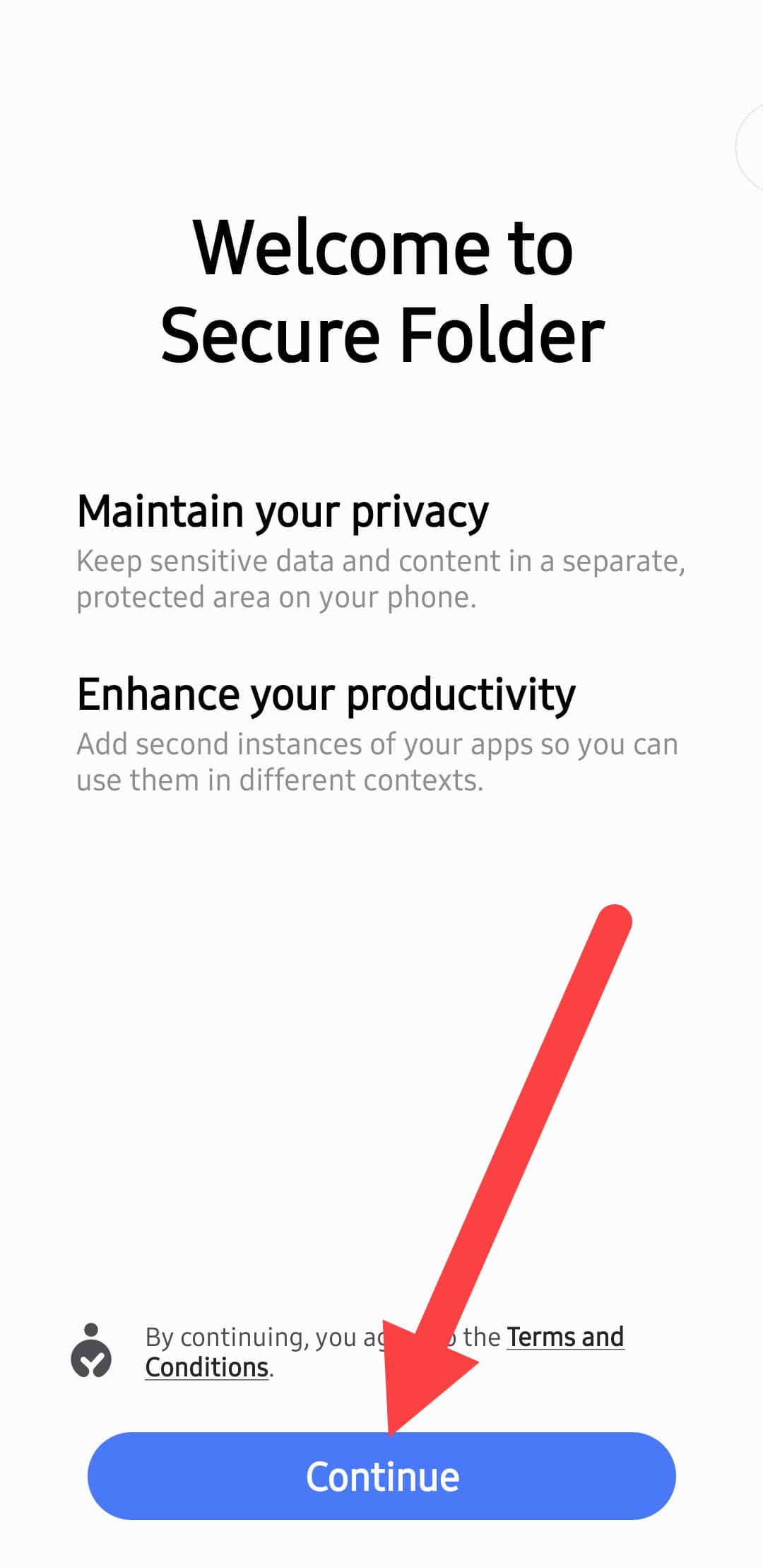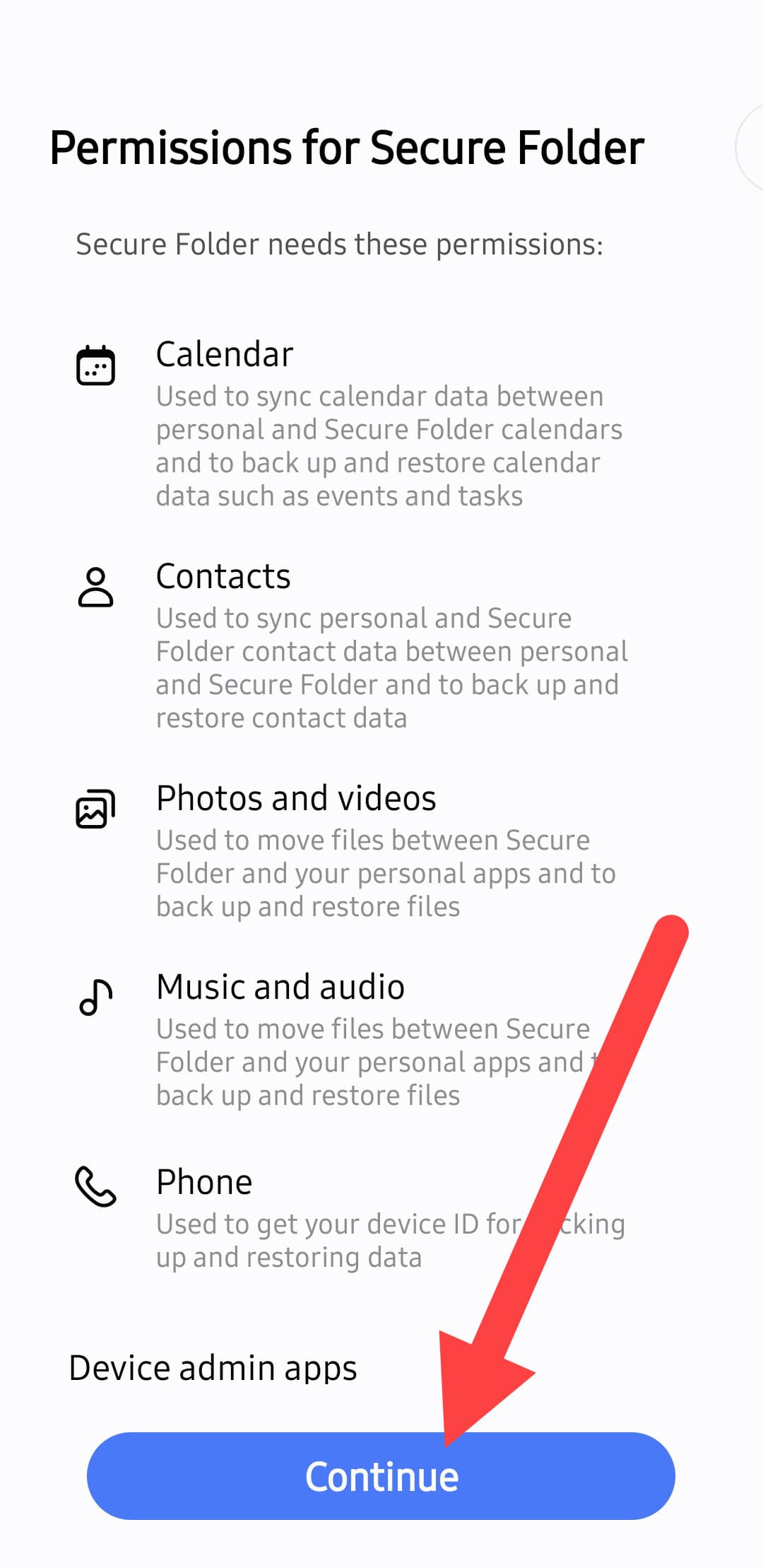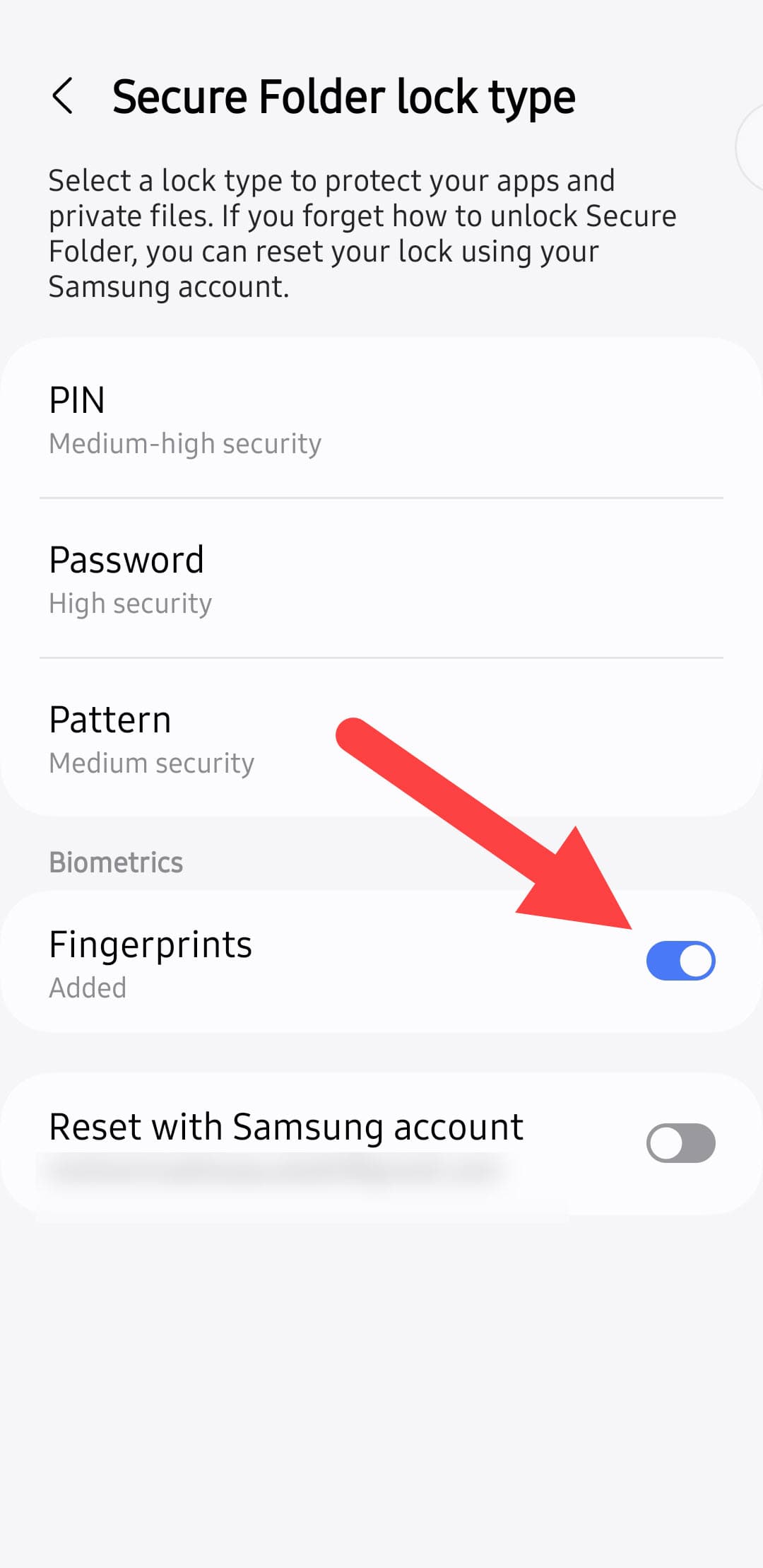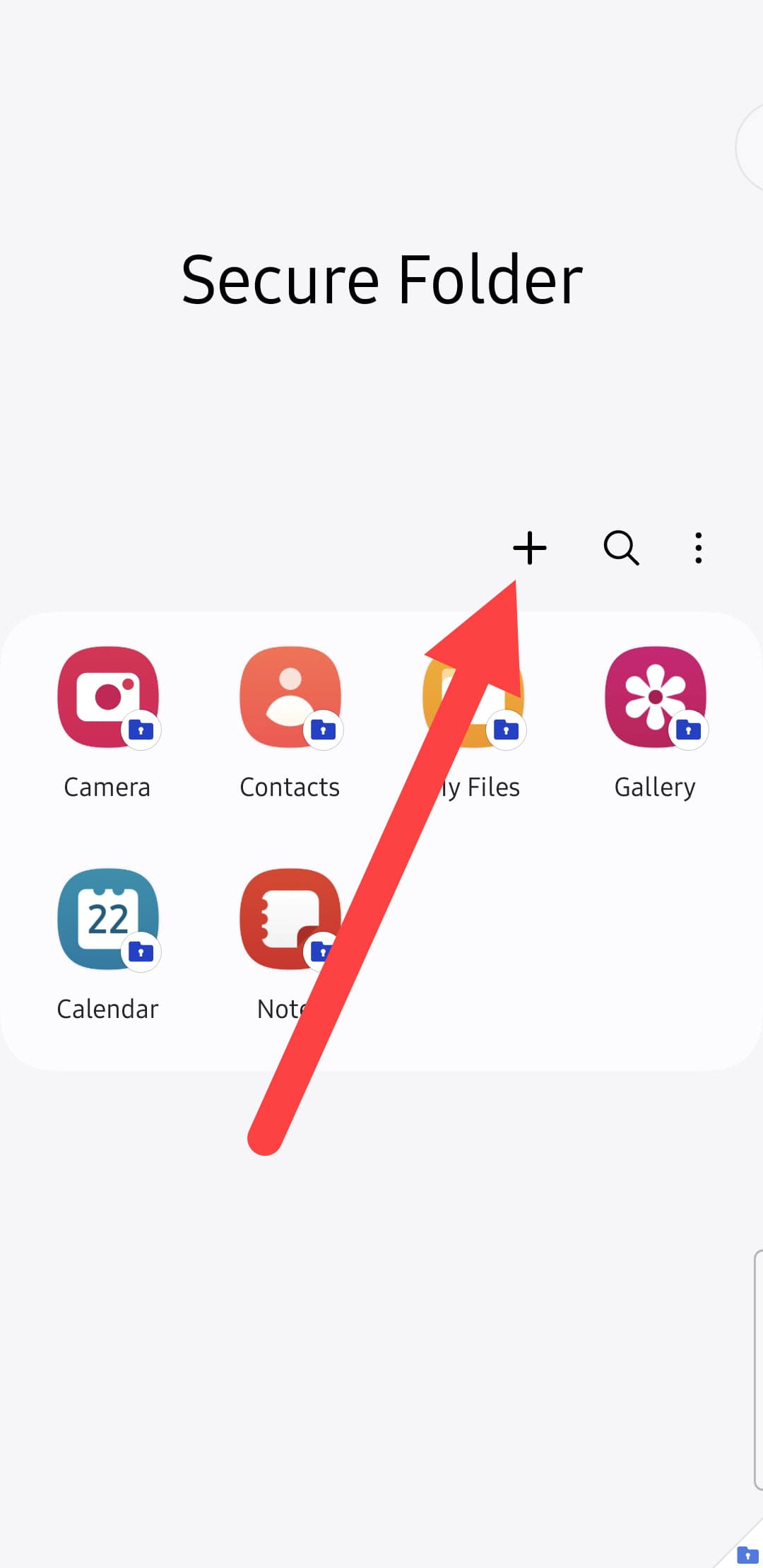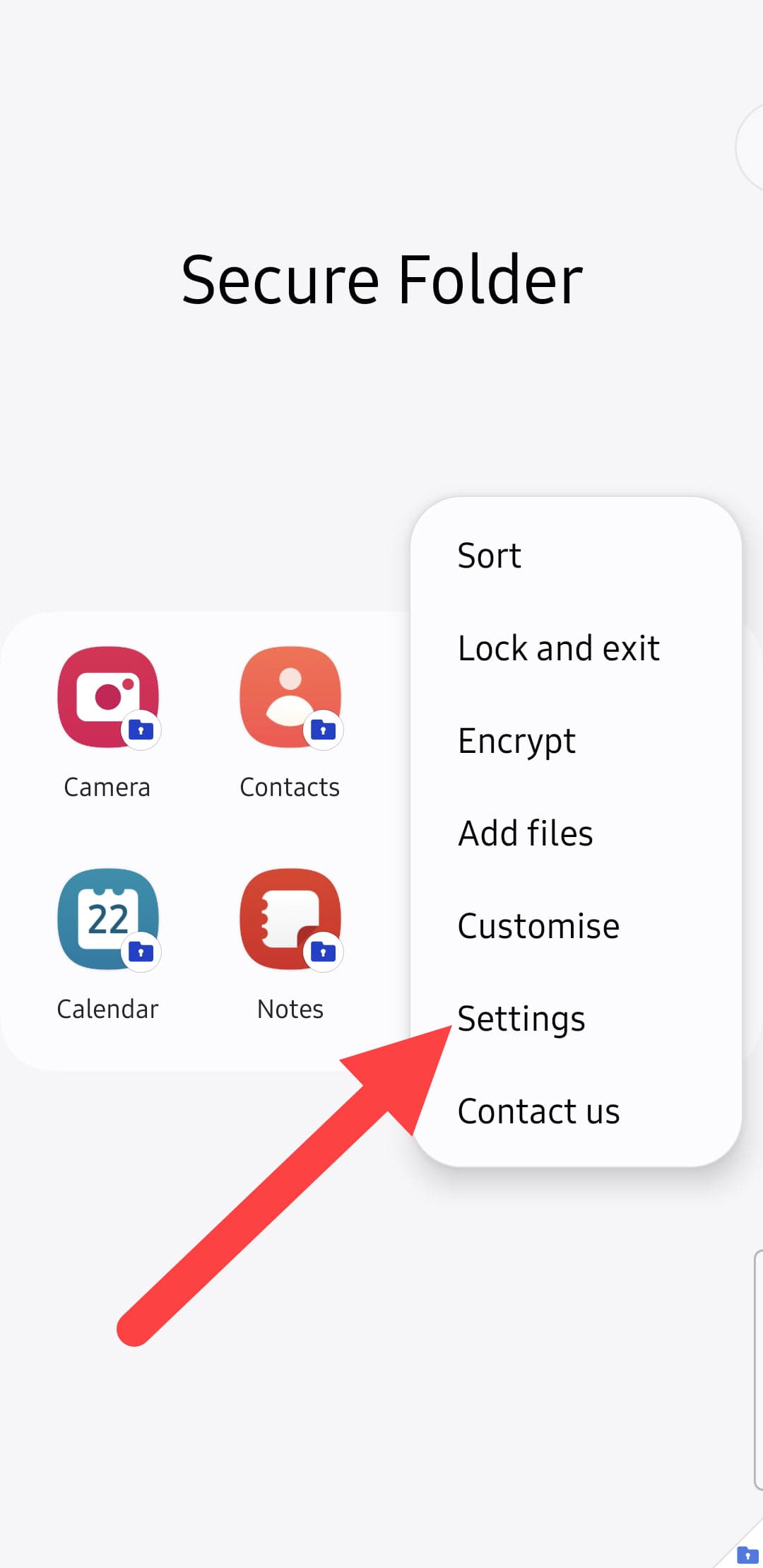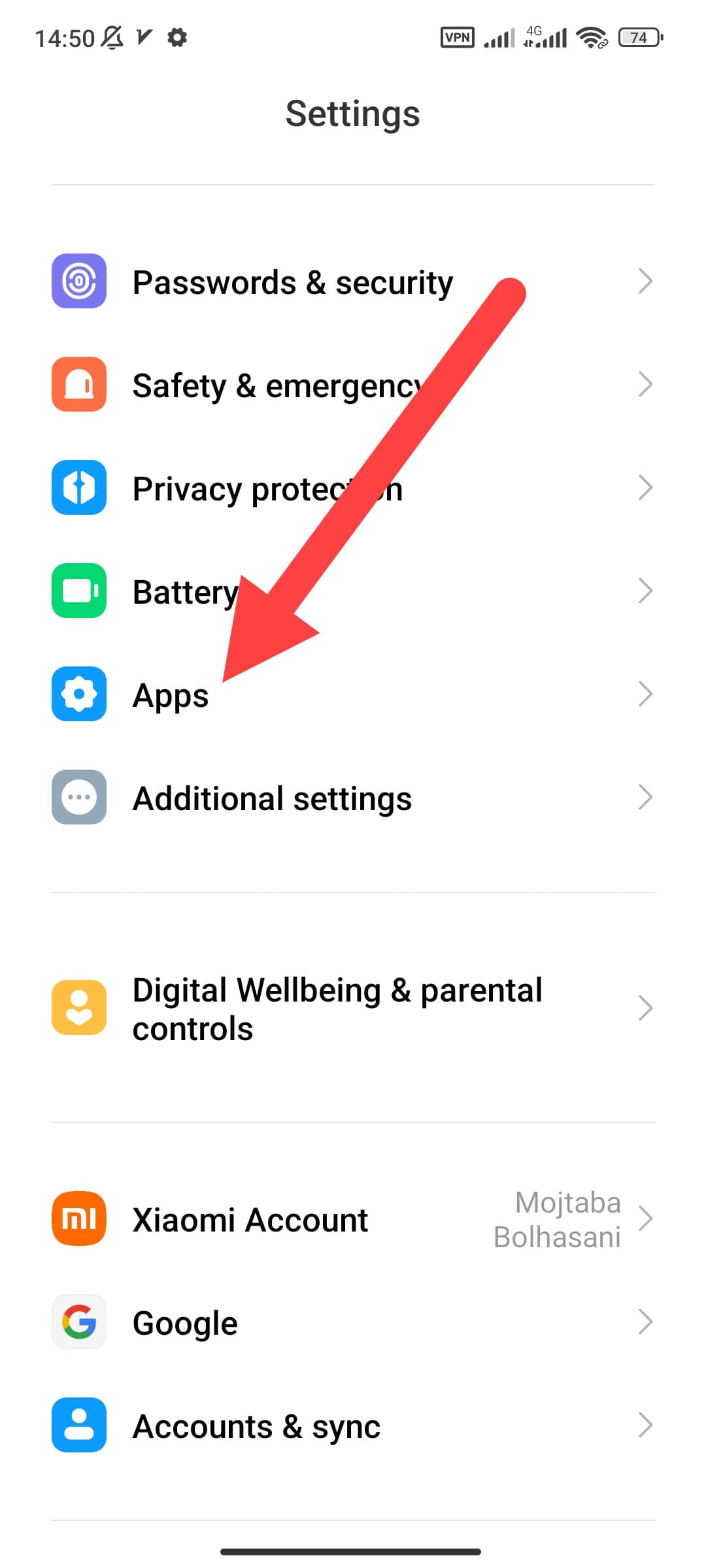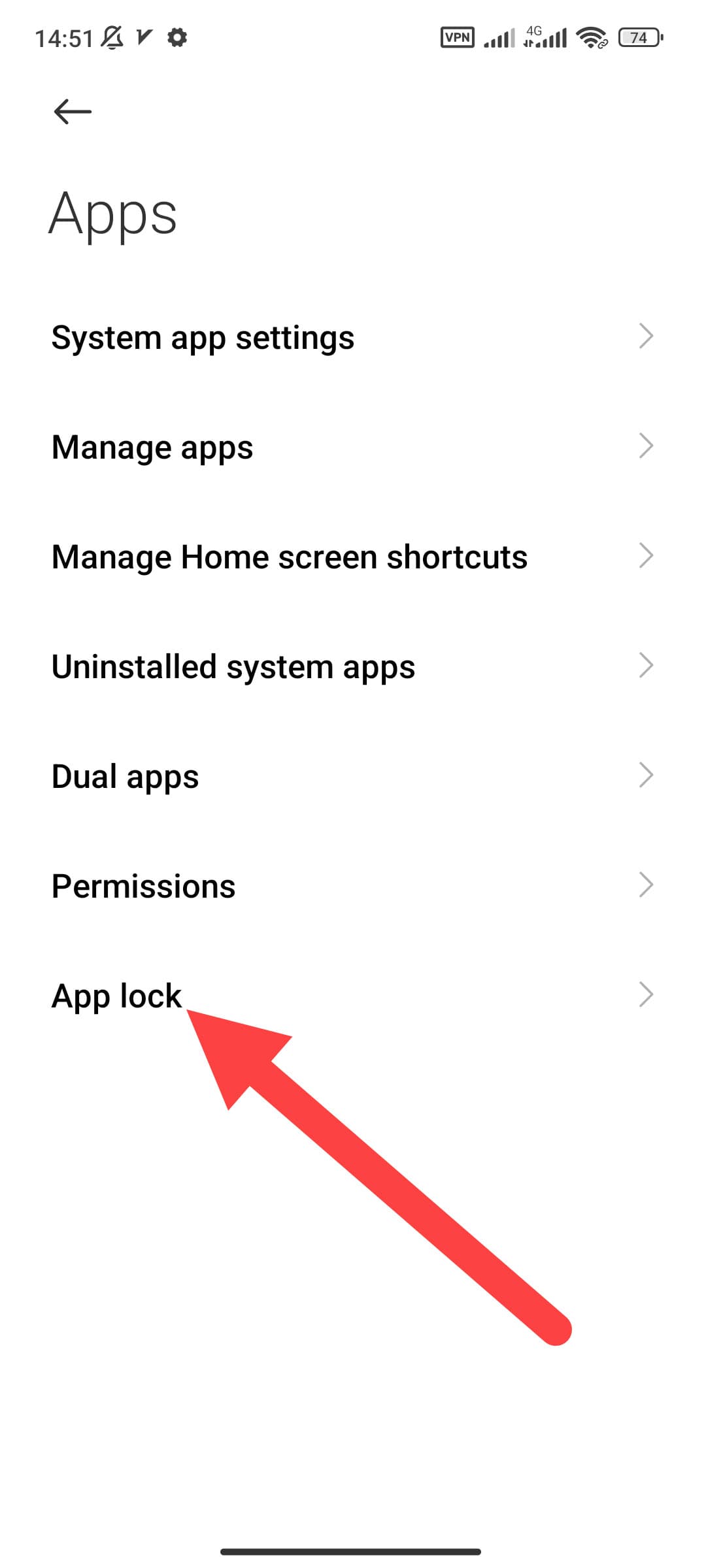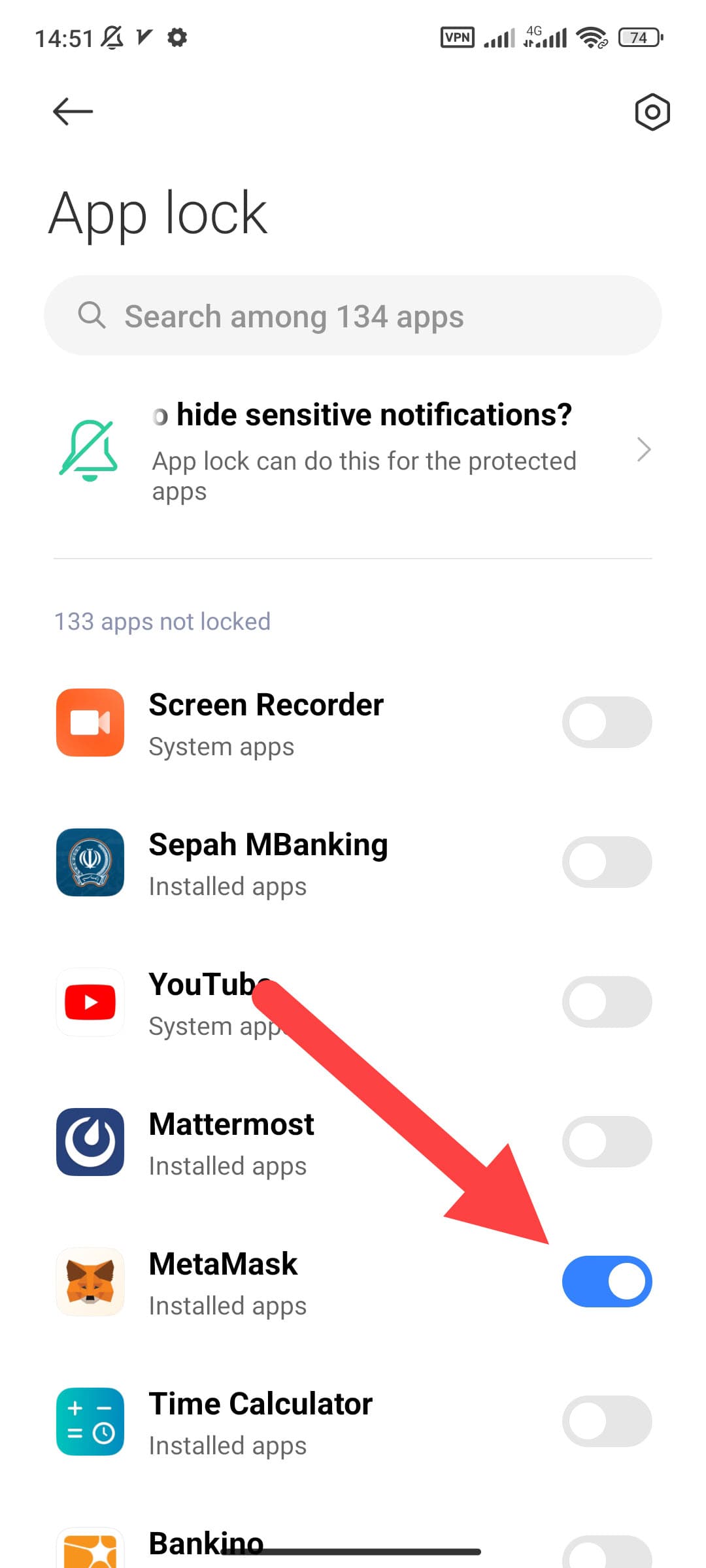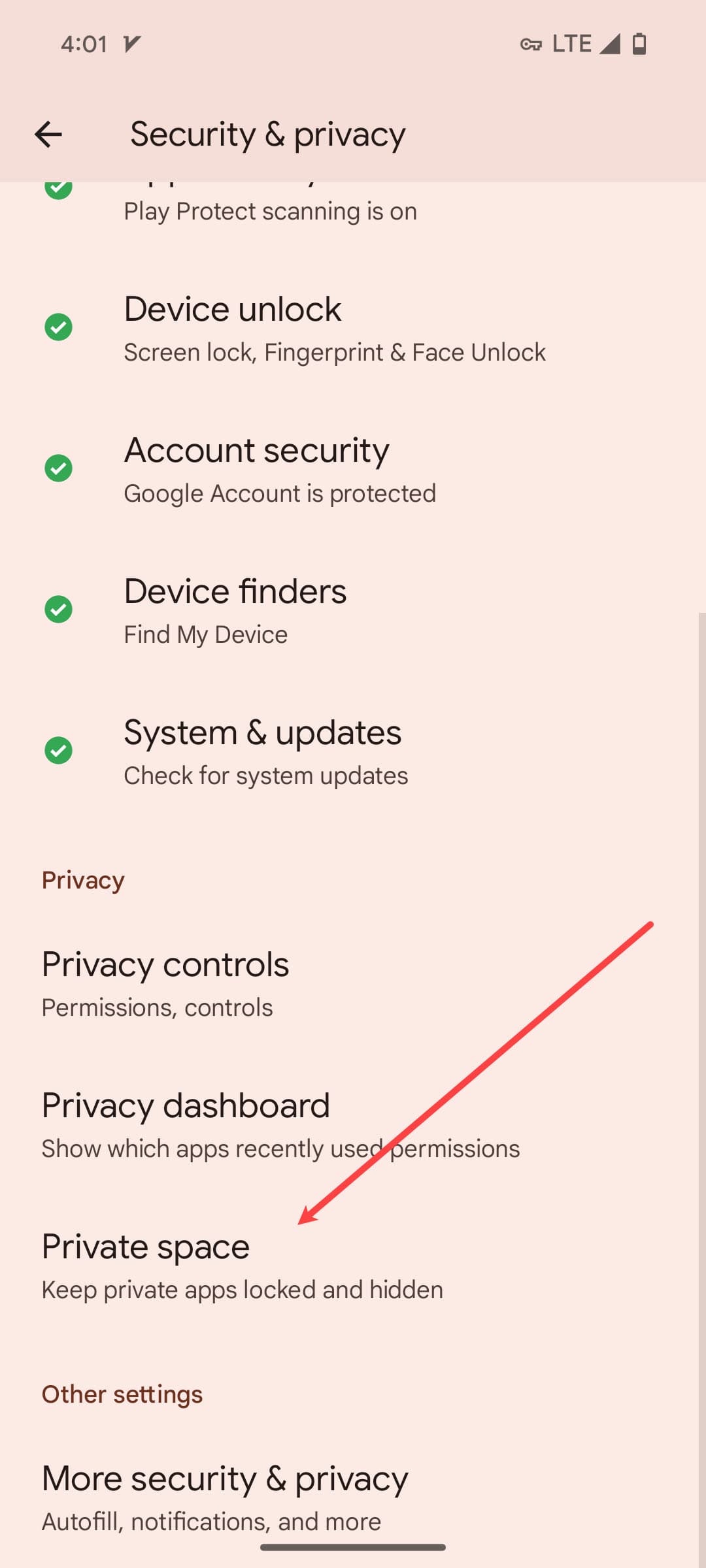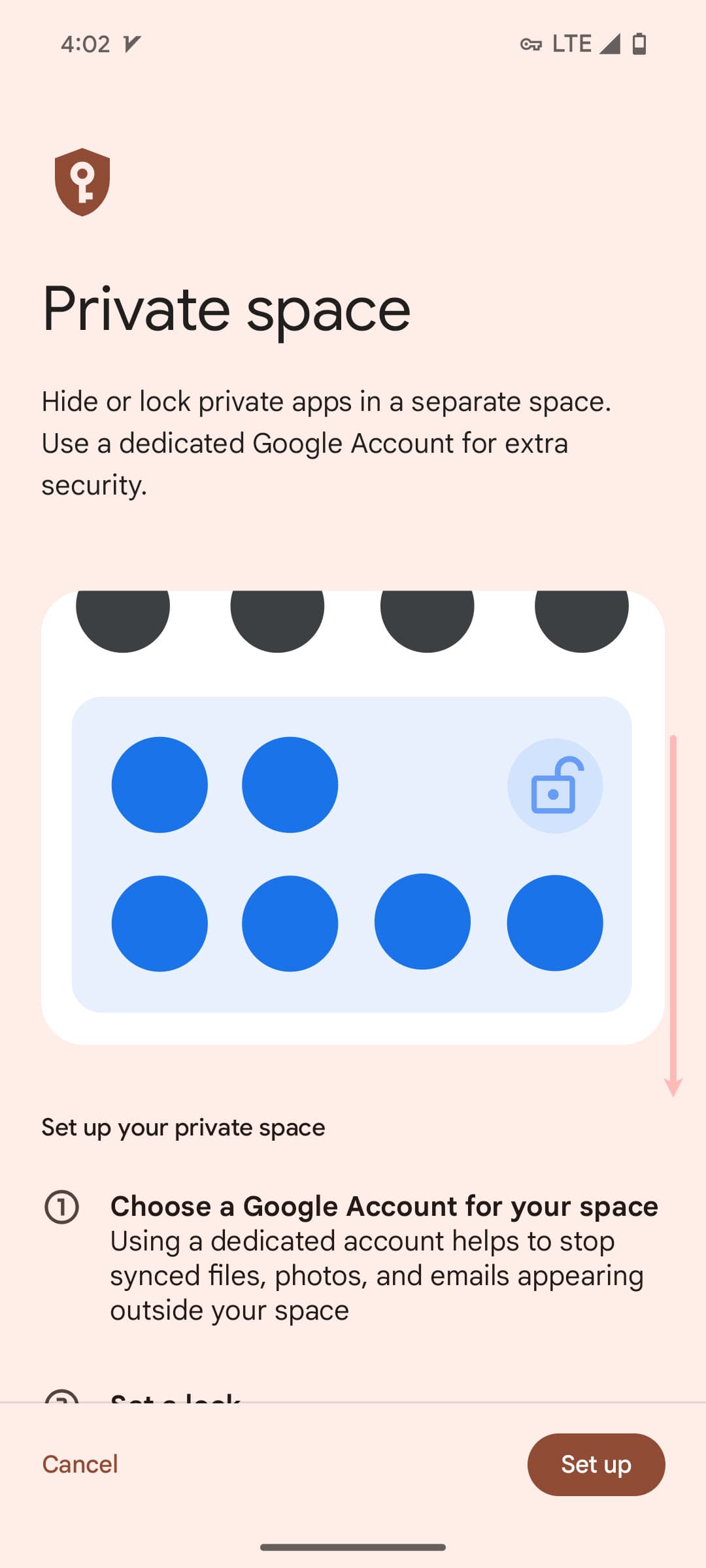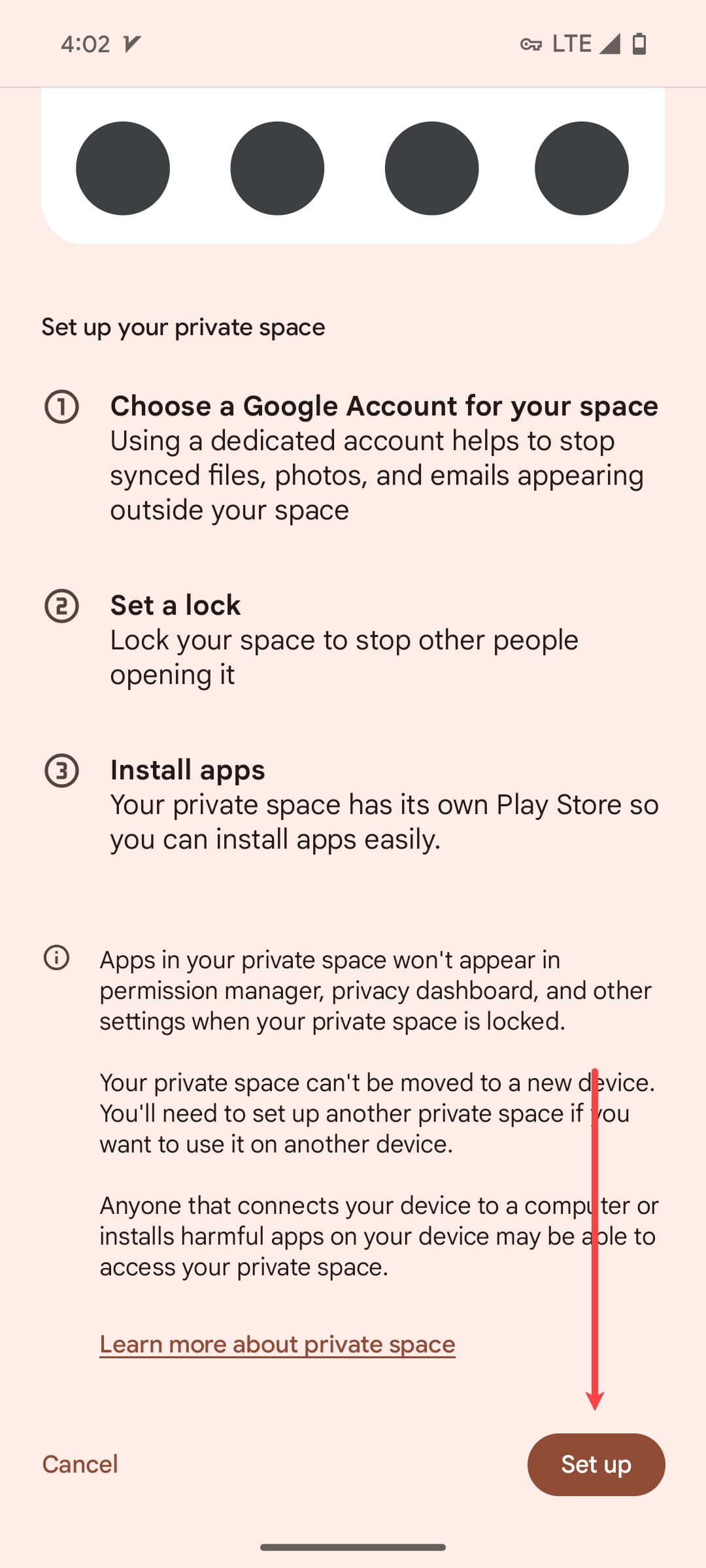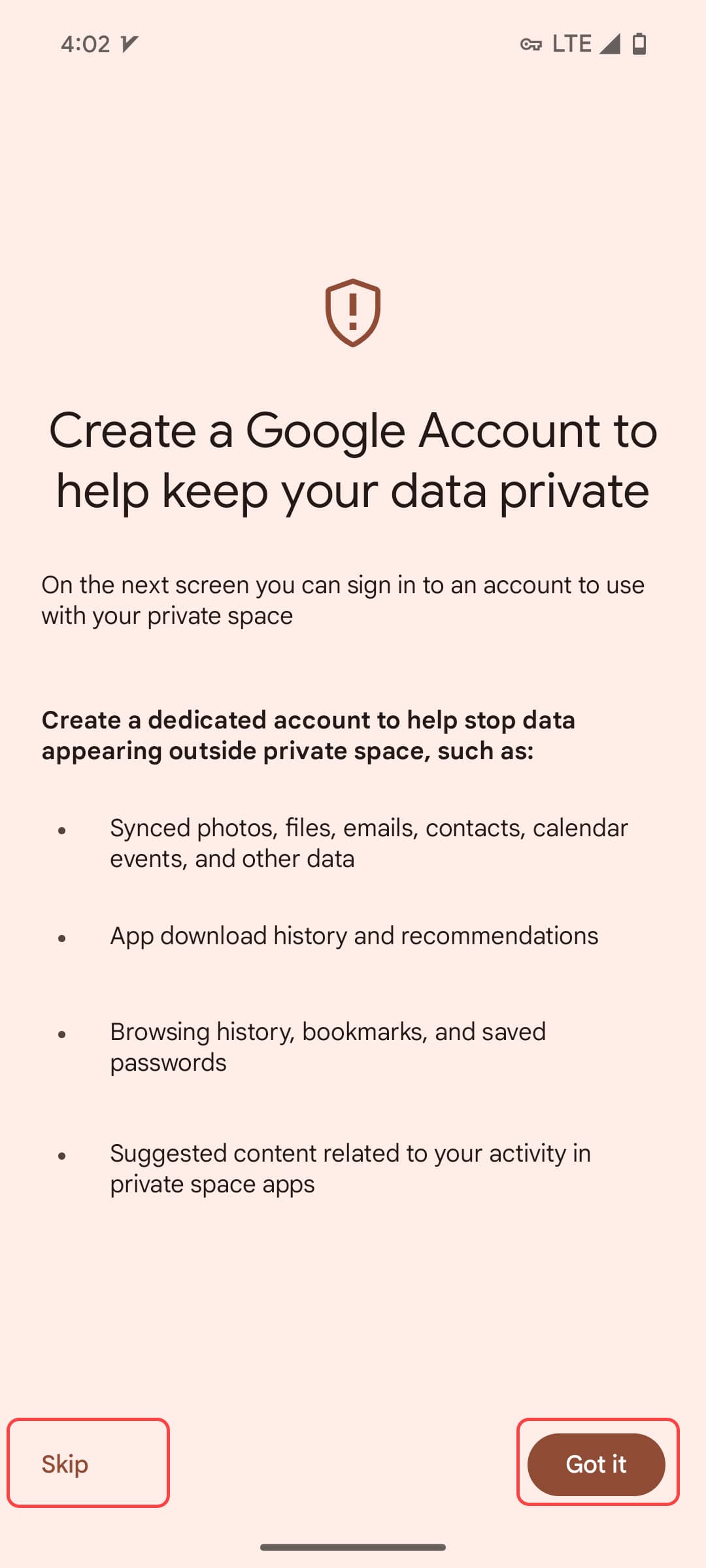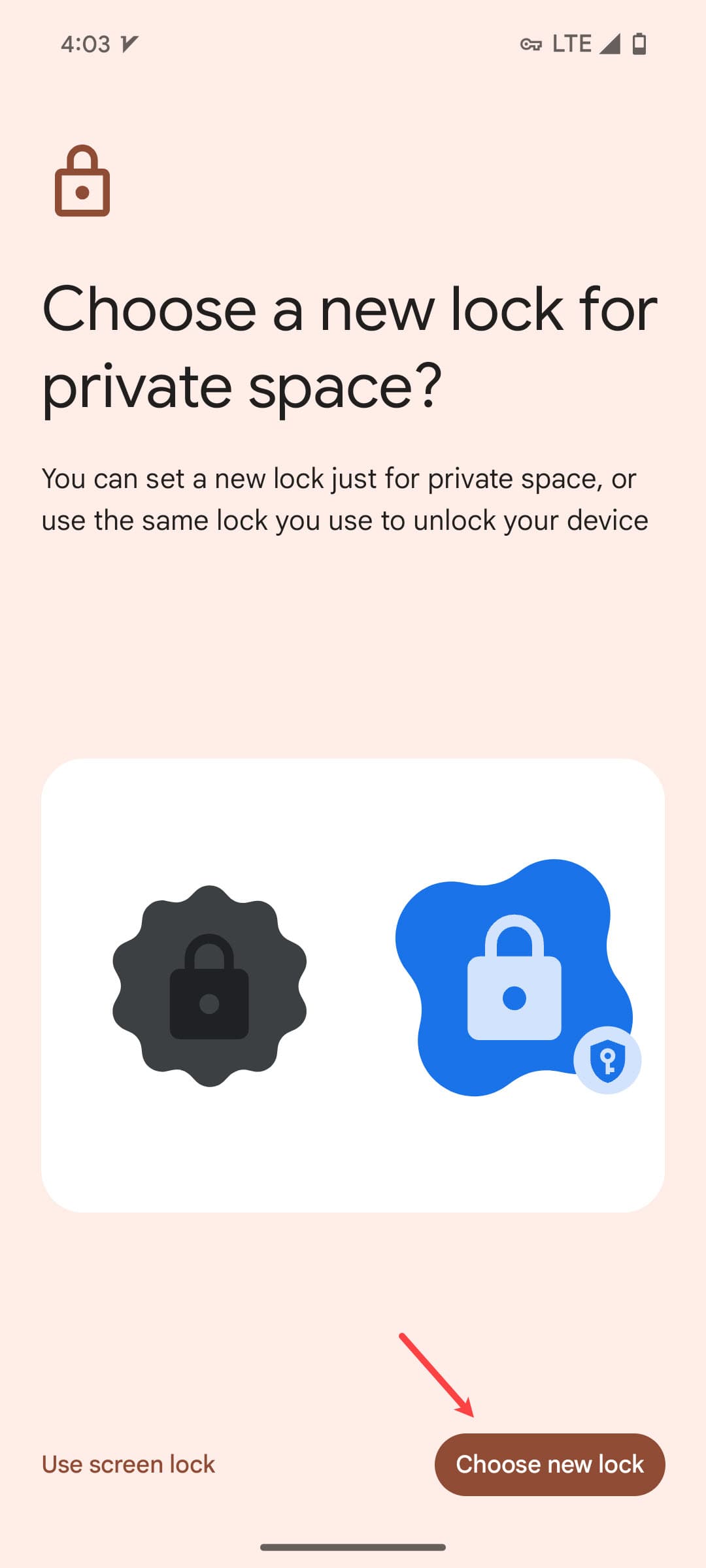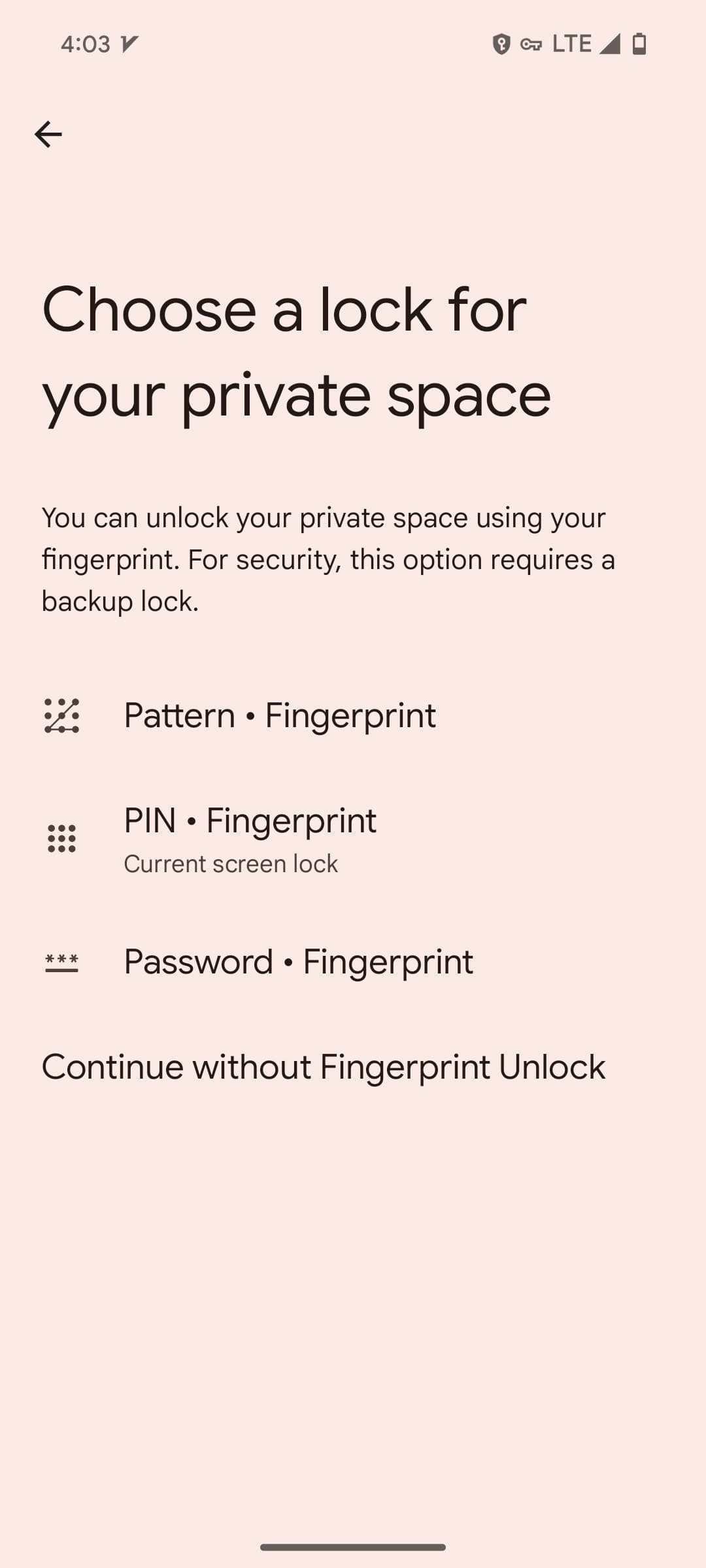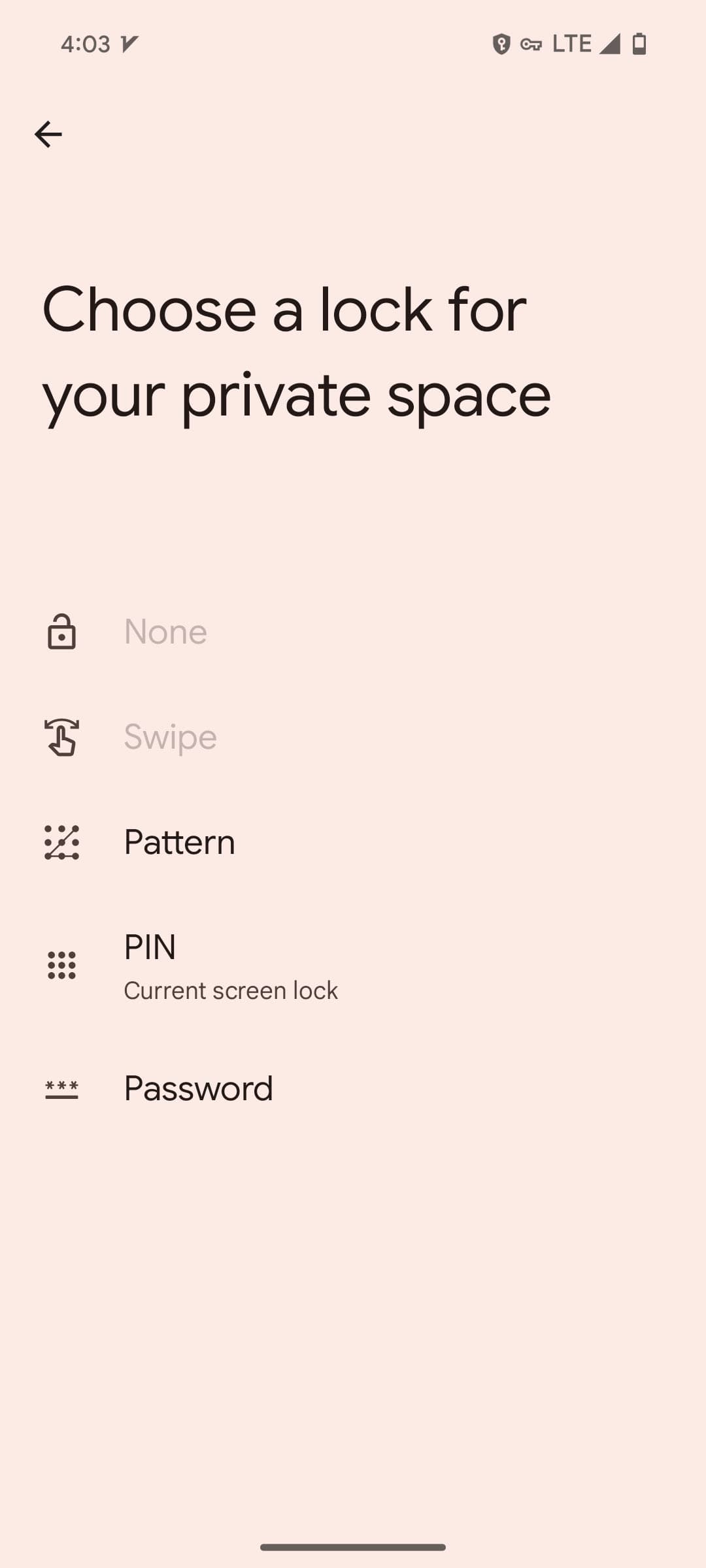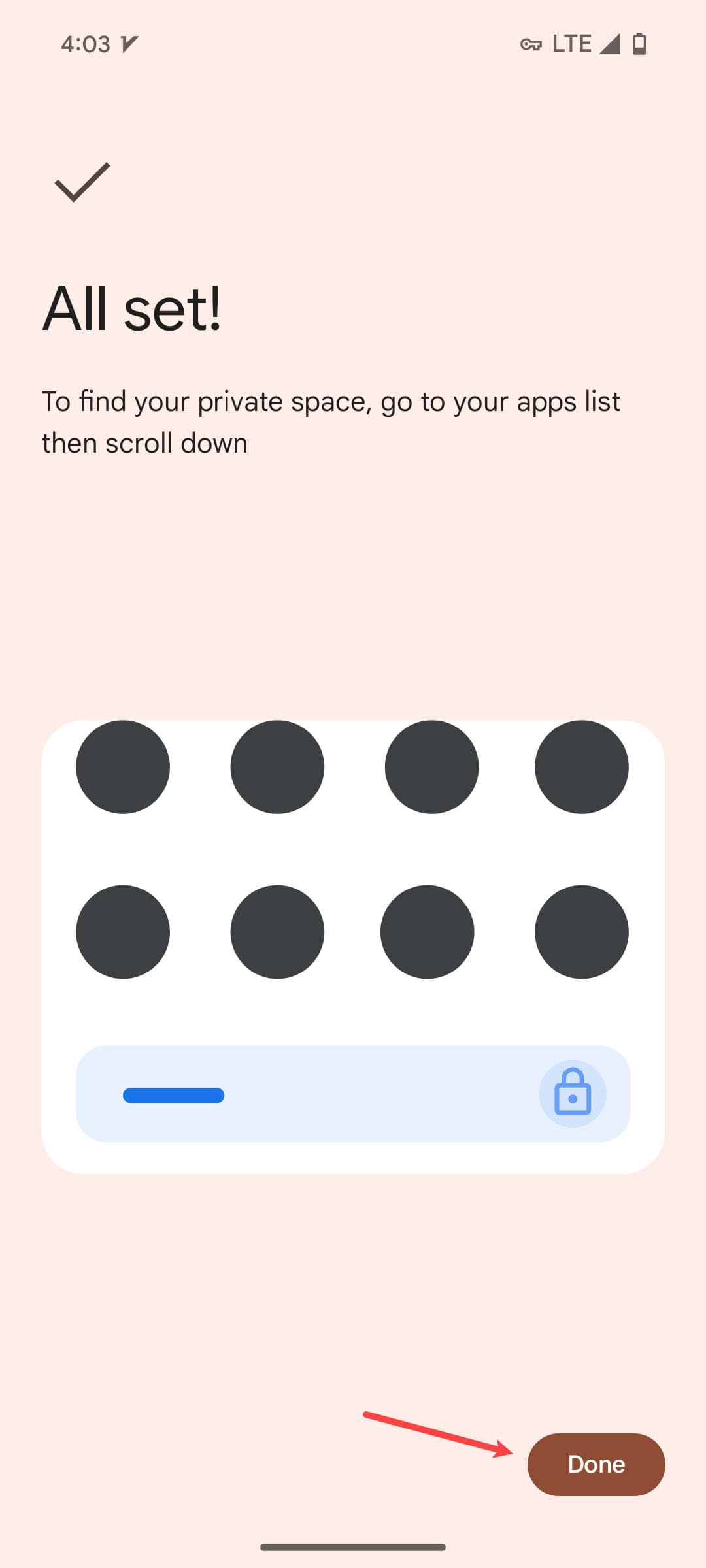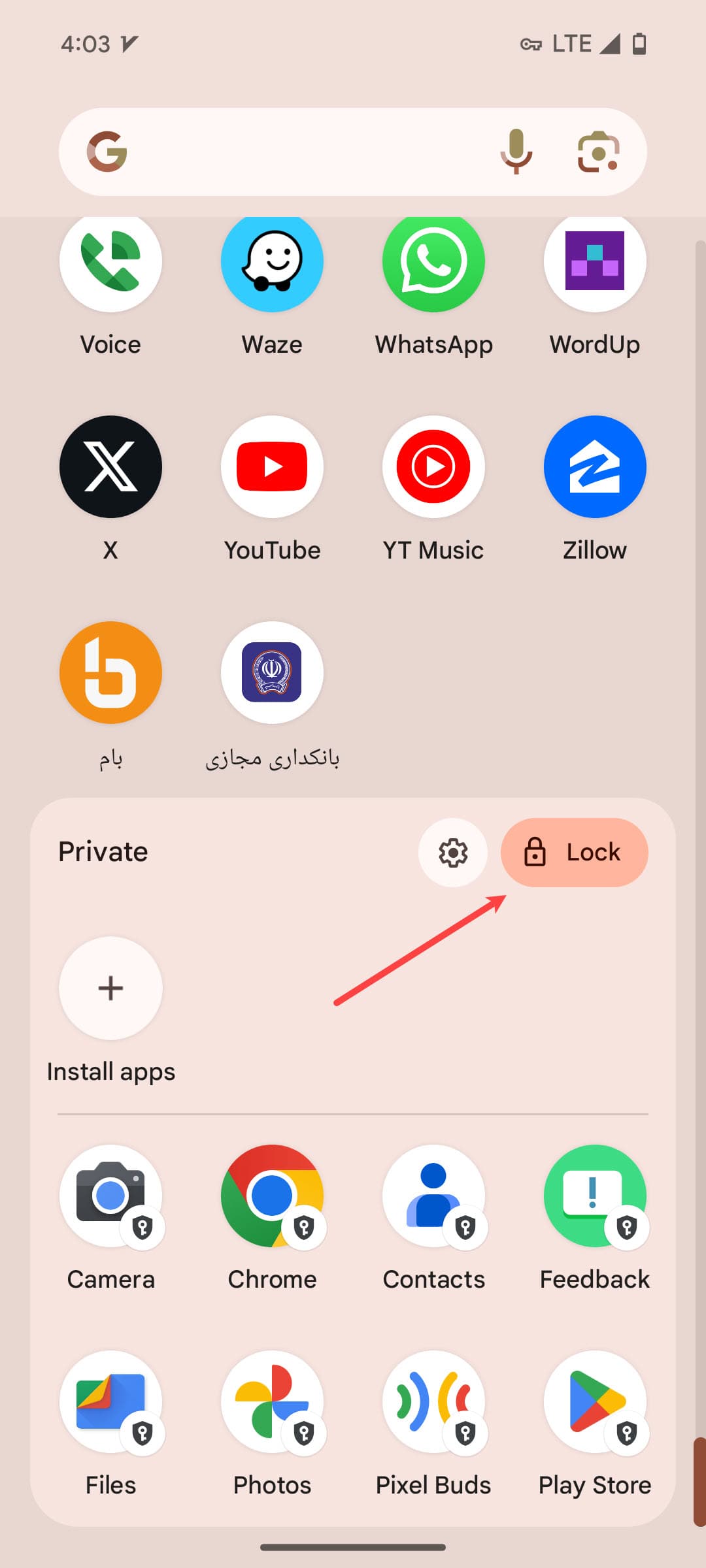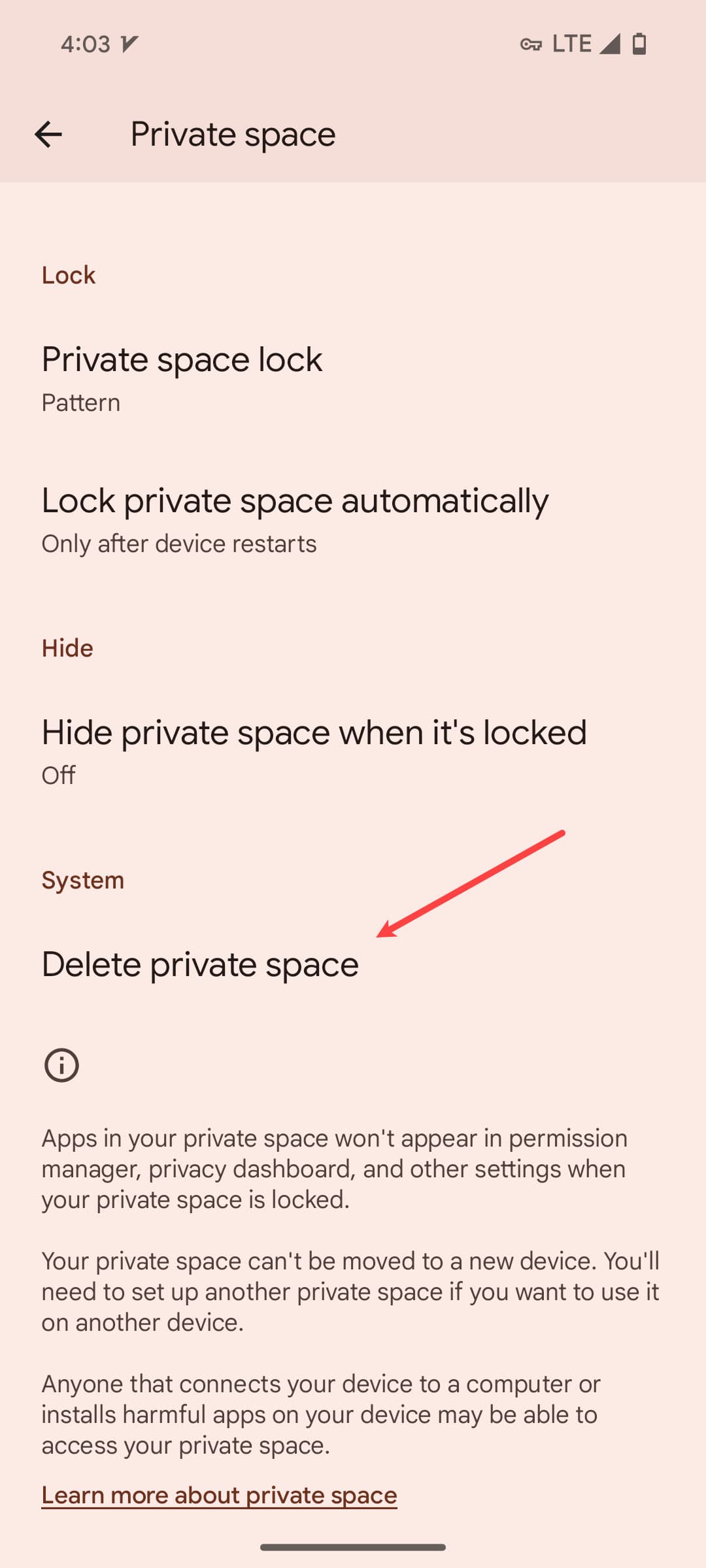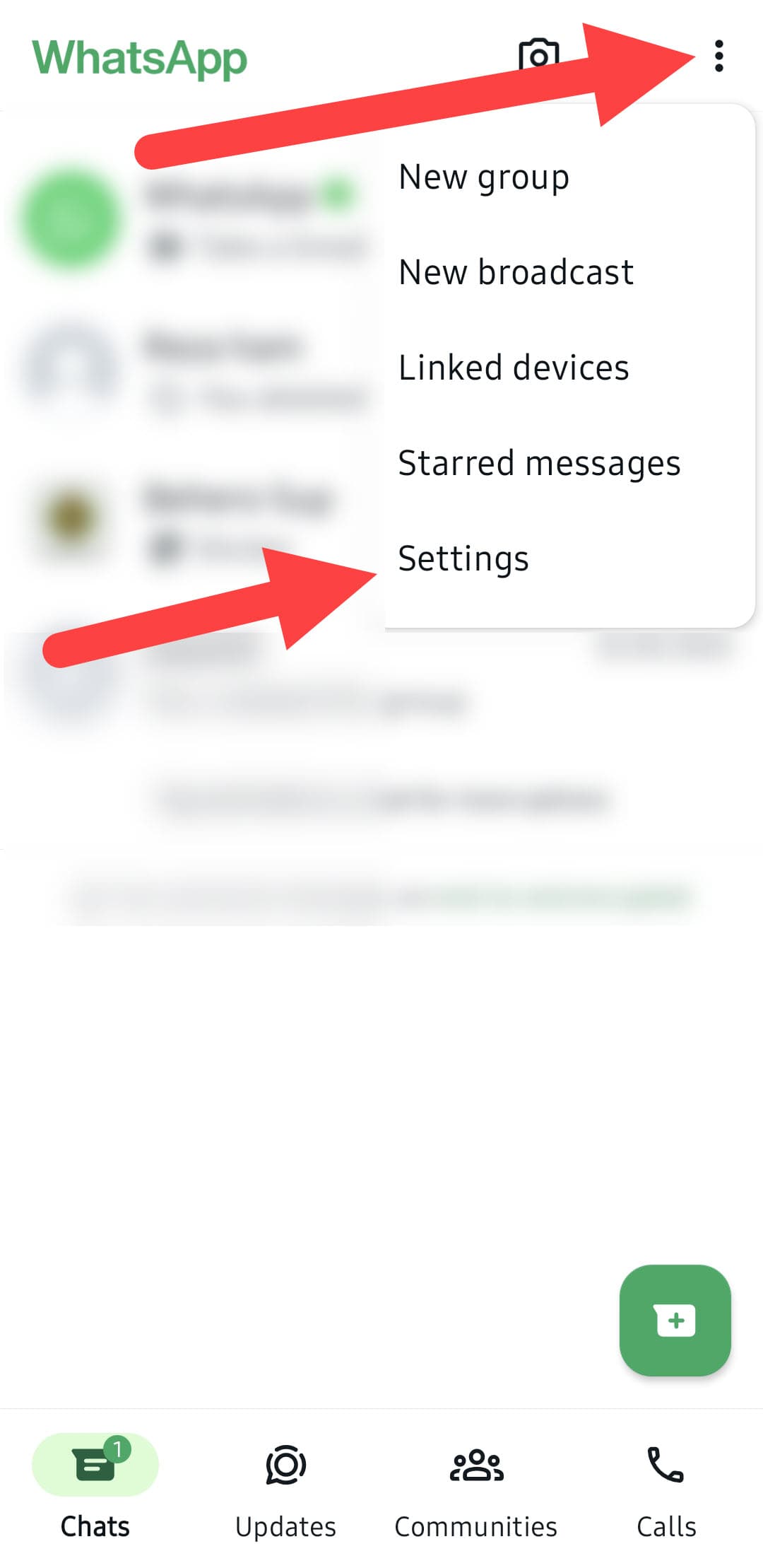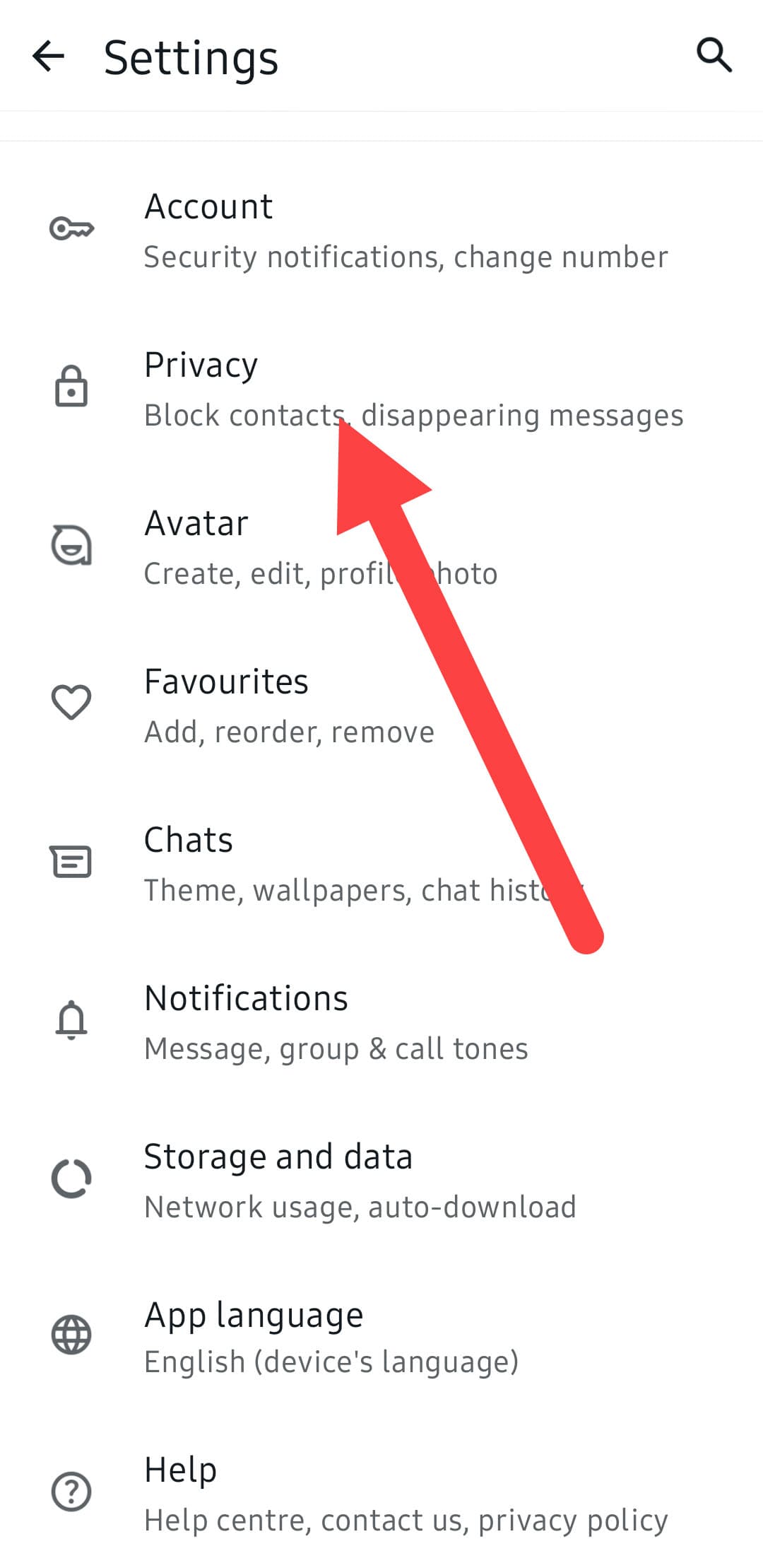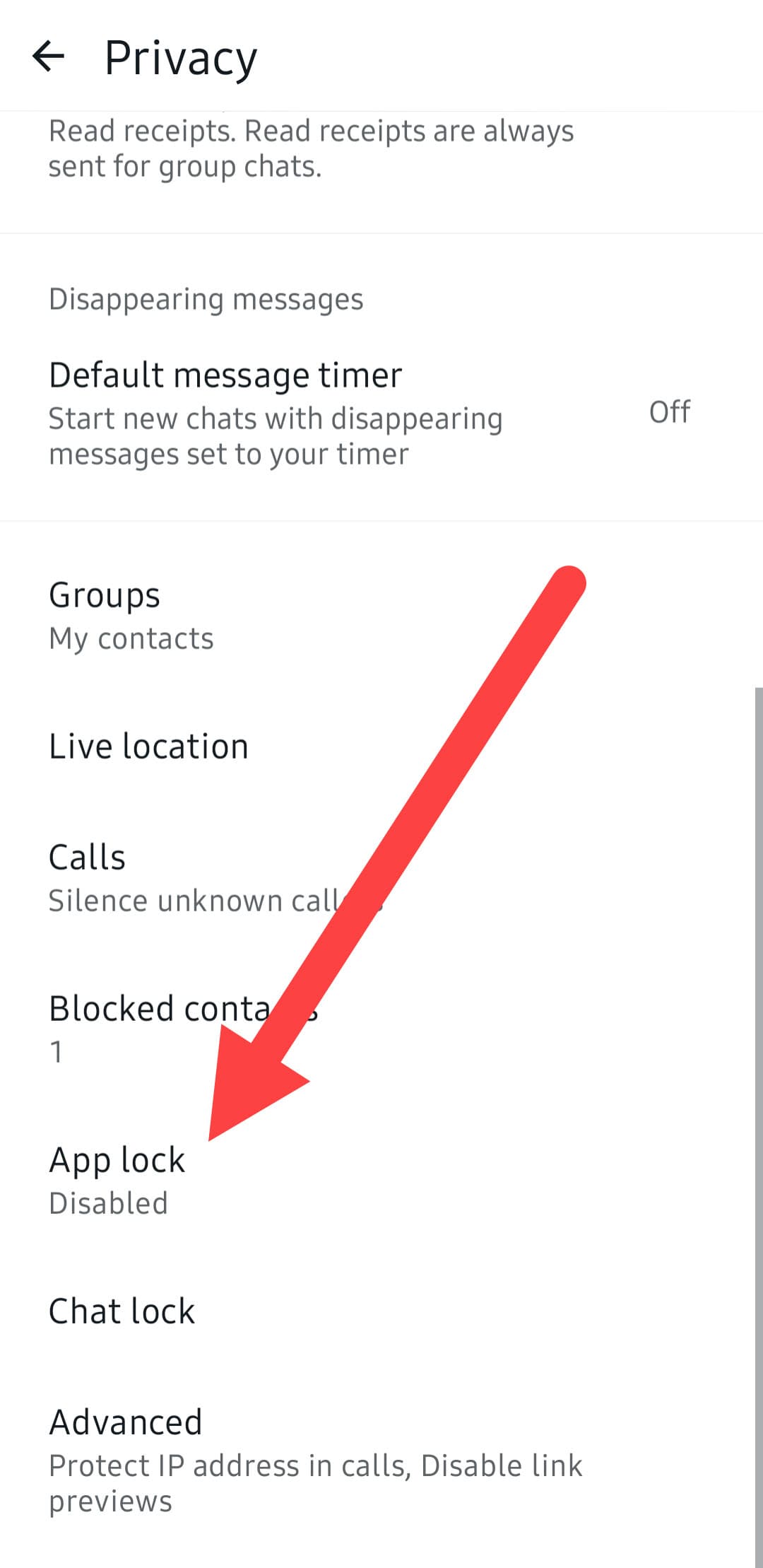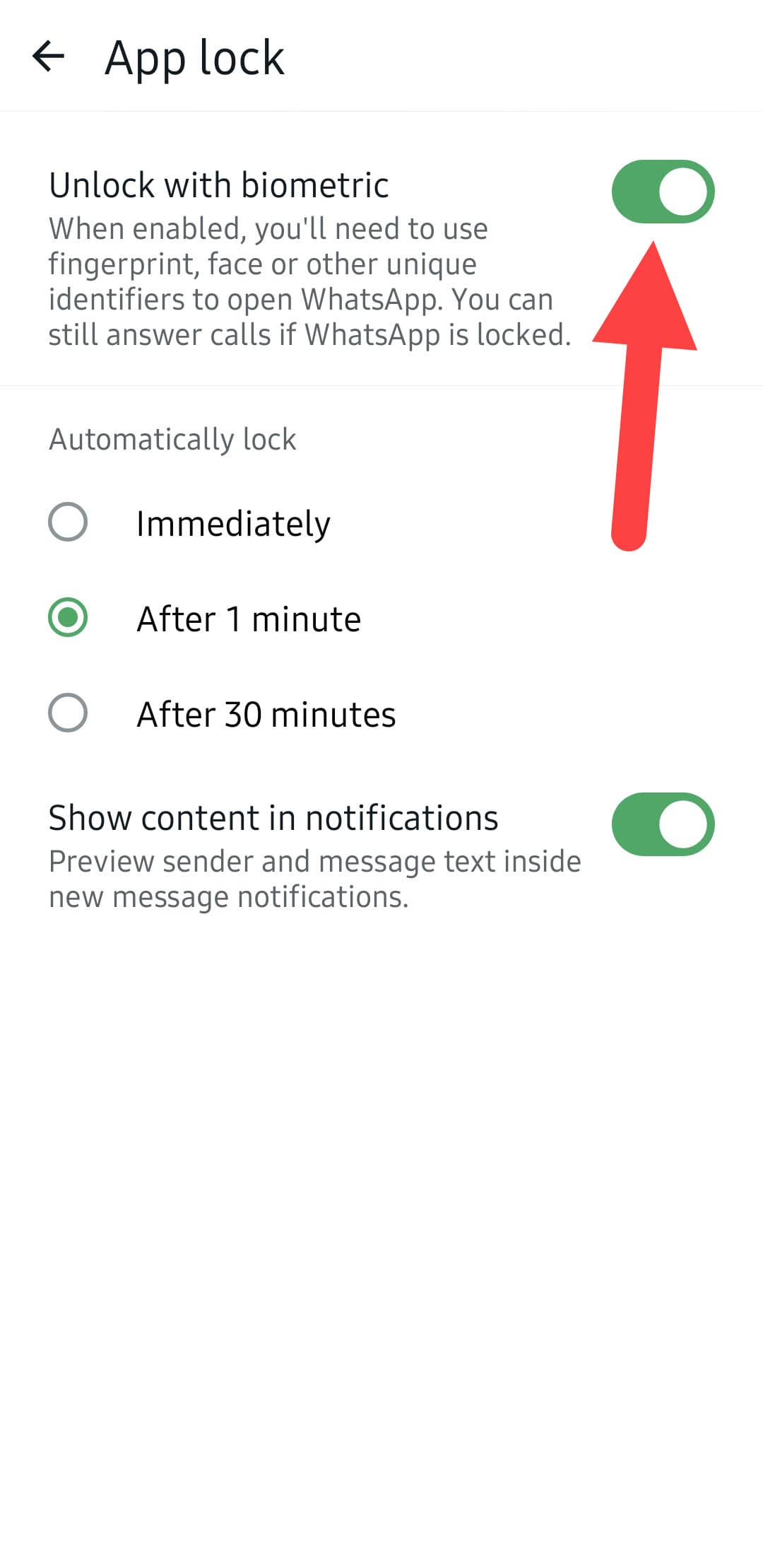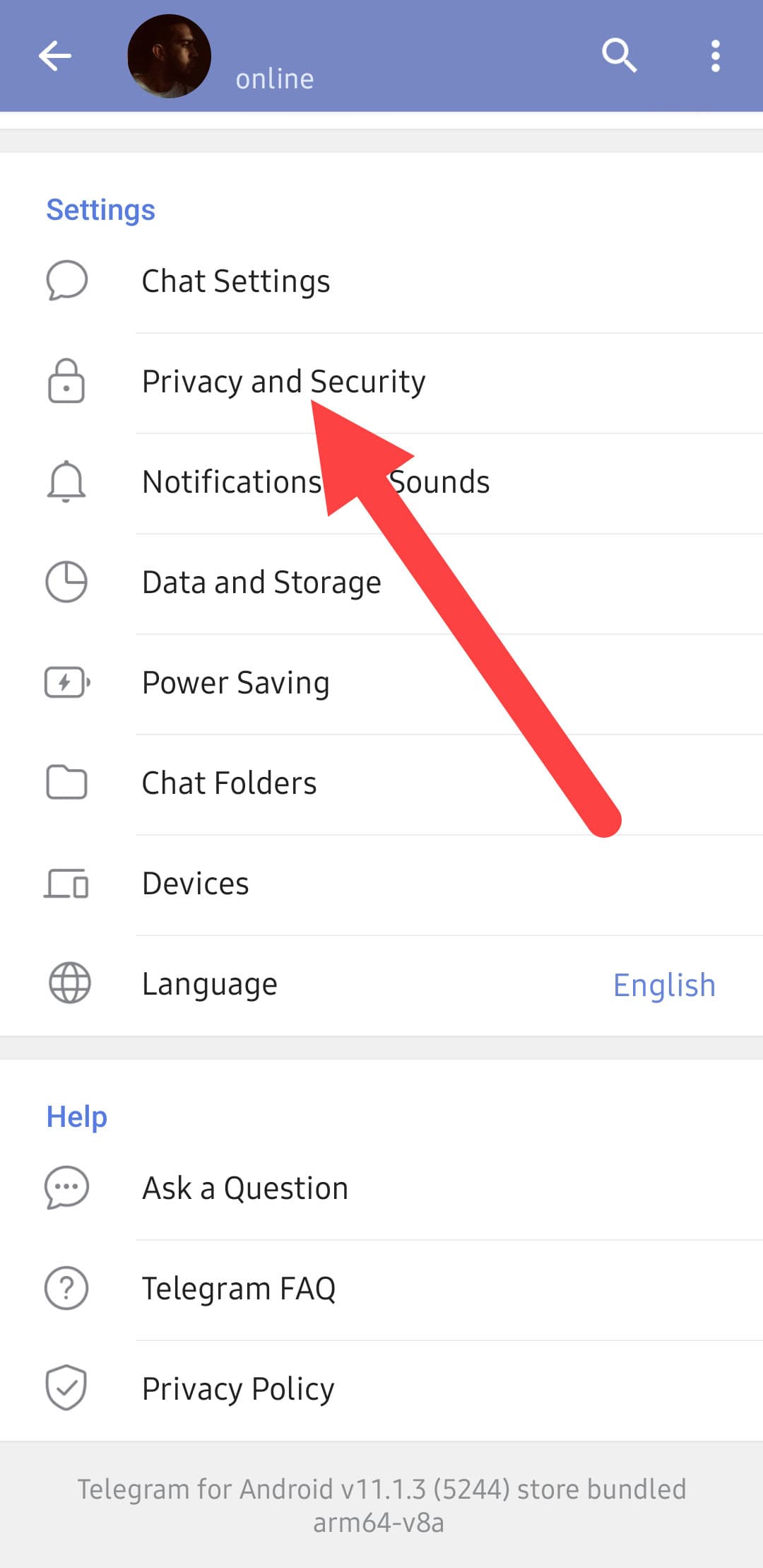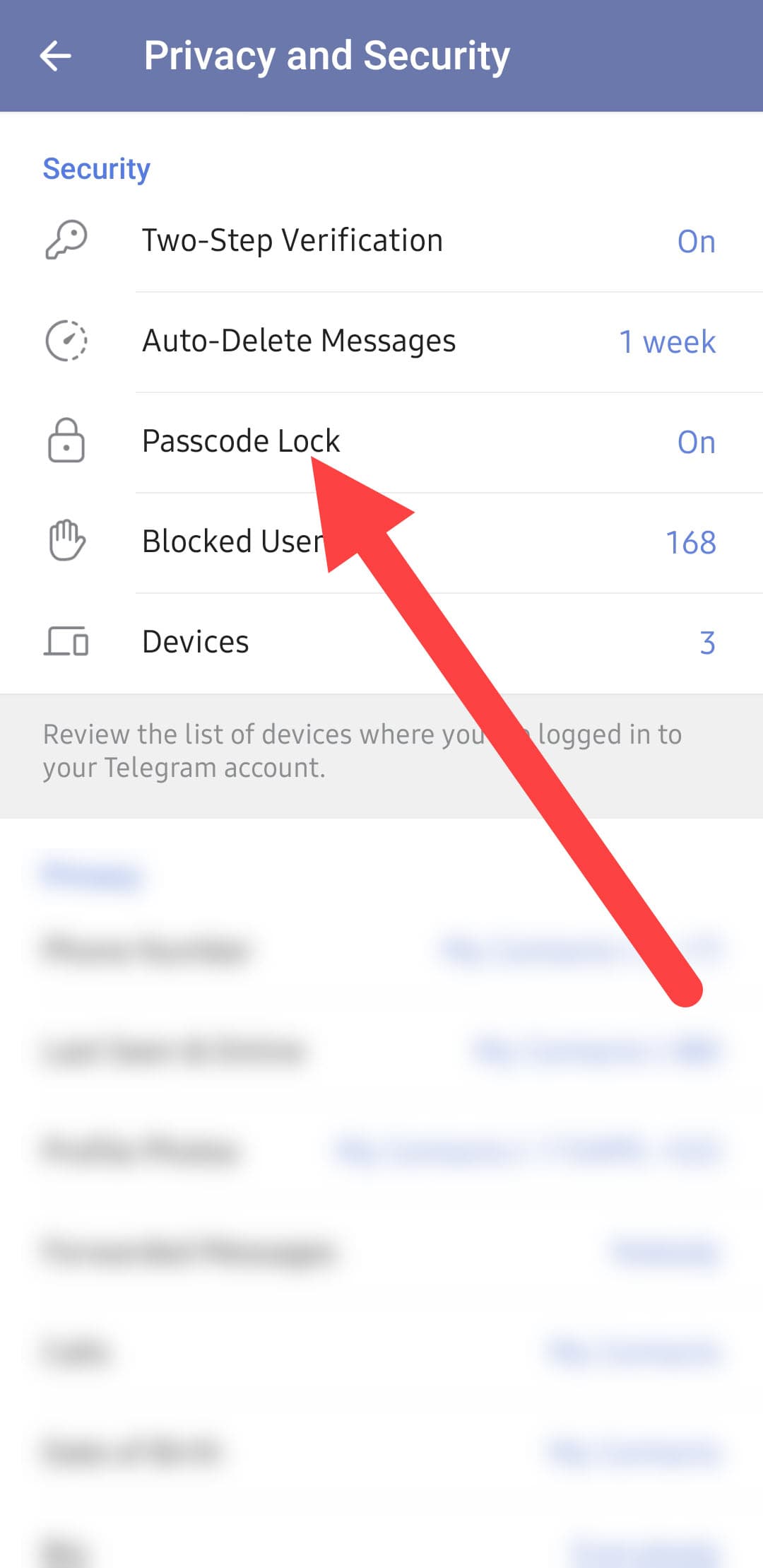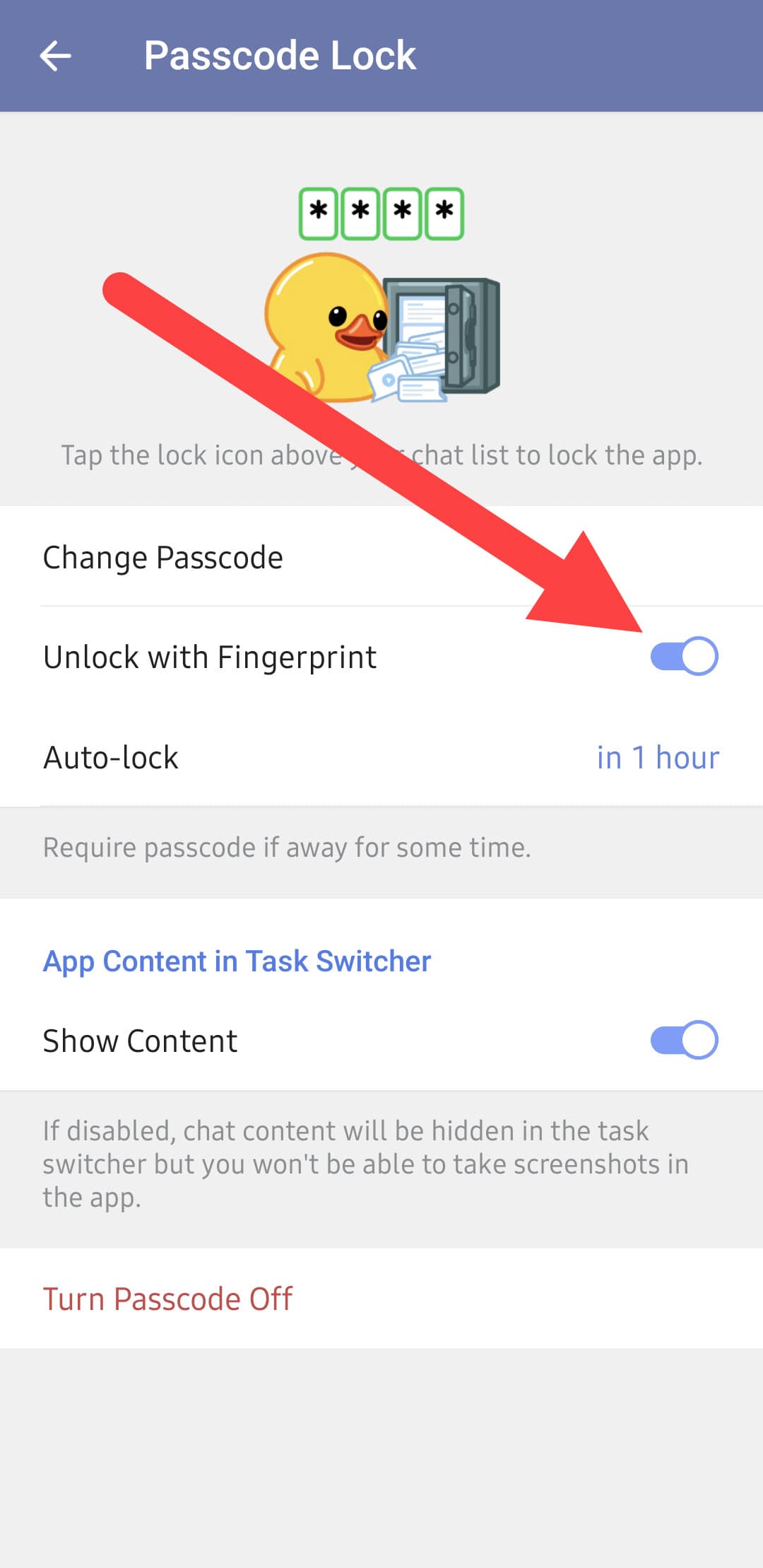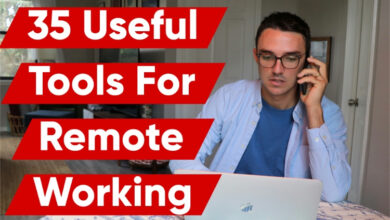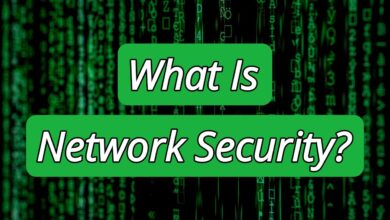How to lock Android apps? 3 simple methods
Lock Instagram, WhatsApp, Telegram in 4 Steps

How to lock Android apps: Sometimes, we need to lock certain apps separately from the phone, and this article will teach you how to do that.
Smartphones make many of our daily tasks easier, and the fact that we deal with them so much causes an amount of personal data to accumulate over time. Due to the sensitivity of private information, its security is very important. One of the old disputes between users has been comparing the Security of iOS and Android. Still, today, few people deal with it anymore because this issue has almost been resolved for both groups.
New versions of Android have seen a rise in Security over the past few years. Fortunately, unlike in the past, it’s harder than ever to access user data, making it easier for users to buy Android phones with confidence.
There are various ways to increase the Security of your Android phone and improve your Privacy, one of which is to lock your phone’s apps. While the basic phone lock ensures the Security of the device to some extent, locking apps on your phone adds a layer of security to sensitive data, such as photos. Additionally, if someone wants to give their phone to someone else for a while, they can use app locks to restrict their access.
Which apps can be locked?
Whether you want to protect your private information or prevent children from using certain apps, app locking is a useful feature that helps you in such areas, but which apps on your Android phone can be locked?
There are different ways to lock apps on Android.
Fortunately, on newer Androids, it doesn’t matter what type of app you want to lock. From the operating system’s default apps to third-party apps that you have installed on your phone, app lock apps can all close them. For example, it is possible to lock all popular social media platforms, including Instagram, Facebook, popular browsers like Chrome, or even banking apps.
Another way to restrict access to apps, other than locking them, is to hide the app on Android, which is done in various ways on phones.
Phone app lock
Android phones from different brands have different user interfaces, so you can find other ways to lock apps on each one. Below, we will teach you the easiest ways to lock apps on Android.
how to lock apps on Samsung
In response to the question of how to encrypt apps on a Samsung phone, we suggest learning how to use Samsung’s Secure Folder feature, which is considered the safest and best method for this task.
A secure folder is an exclusive feature on Samsung phones that was introduced in One UI 4 and above. It locks apps and hides photos, videos, and other important documents. To use Secure Folder, follow these steps.
- Go to your phone’s Settings.
- Tap on the Security and Privacy option.
- Then scroll down and touch More Security settings.
- Now tap on Secure Folder.
- Click the blue Continue button. This page will display a description of the folder permissions.
To complete the setup of a Samsung Secure Folder, you need an unrestricted internet connection so that the corresponding application can be installed on the phone.
- After completing the installation process, you must select one of the application locking methods in addition to fingerprint, which can be one of the options PIN, Password, and Pattern, depending on your preference.
- At the bottom of the page, by enabling the Reset with Samsung account option, you can recover the Secure Folder password through your Samsung account.
- The Next option will now appear at the bottom of the screen; click on it to enter the Secure Folder environment.
- To add apps to Secure Folder, touch the + sign in the top right corner.
- A list of apps will be displayed. To make it easier to find them, you can filter them by the source from which they were installed.
- As shown in the image below, please select the desired programs and click Add to create a separate copy of them in the secure Folder.
To change the Secure Folder settings on your Samsung phone, tap the three dots to enter the settings, change the method of logging into the app according to your needs, or even delete the app.
If you exit the Secure Folder app, you need to look for the Secure Folder icon among other apps and enter the password to enter it. Of course, you can always change the app’s appearance by changing the app icon on Android so that it is not possible for others to identify Secure Folder.
Note that the Secure Folder icon will be hidden when you turn your phone off and on. To enable the icon, you need to turn on the Secure Folder option in the Quick Panel (where Bluetooth, Wi-Fi, and other buttons are located). If this option is not in your Quick Access Panel, add it.
The good news for people who have created a workspace on Android with the help of Shelter or Island apps is that setting up Secure Folder will not cause any problems for the Work Profile.
how to lock apps on Xiaomi phones Android
Xiaomi phones and tablets don’t have a complicated way to lock apps like Samsung devices, and everything is done in the simplest way possible. To enable the Xiaomi app lock, follow these steps:
- Go to Settings.
- Tap the Apps section.
- Now tap on App lock in the last row.
- Here, you will see a list of programs.
- Lock any desired app by turning on the lock option in front of it.
how to lock Android apps Samsung
To lock apps in pure Android, as we see on Google’s Pixel phones, you can use the Private Space feature. This feature is very similar to Secure Folder on Samsung phones and creates a separate copy of each app.
By locking the Private Space profile, apps are hidden from Settings, Notifications, and Recent Apps. To set it up, you need to follow these steps:
- Go to Settings.
- Scroll down a bit and tap Security & Privacy.
- Scroll down and tap Private Space. You’ll immediately be asked to verify your identity with your fingerprint. Private Space in Android 15 allows you to sign in with a separate Google account so that apps don’t interfere with each other.
- After launching Private Space, now enter the drop-down menu of applications.
- Scroll down to the bottom of the apps list.
- Click on the lock icon and unlock it with the specified password to access the Private Space app list.
Locking apps on Huawei phones
Locking apps on Huawei devices is also done through the phone’s settings without the need to install a specific application.
- Go to Settings.
- Scroll down and tap on Security.
- Enter App Lock.
- On this page, click Enable.
- A small window will open, and you must choose a password from the Lock screen password option (the same as the main password) or the Custom PIN option (a dedicated password for the app lock).
- By selecting Custom PIN, you will be taken to a page where you must define a 6-digit PIN to lock apps.
- It will ask you for your PIN again for confirmation, and finally, you have to answer the security question to use it to recover your password in the future. There are various security questions that you can choose from or even add your question to the list. Finally, click FINISH.
- Now enable app lock for your favorite items from the app list.
Automatic app locking feature
In addition to the methods that different user interfaces use to lock applications, some applications also support a feature in their settings that allows the user to enable the application to lock automatically if it is not used for a certain period.
Please note that WhatsApp and Telegram’s automatic lock feature requires you to register your screen lock and fingerprint in your phone’s settings.how to lock WhatsApp on Android
WhatsApp, owned by Meta, is one of the most popular messaging apps in the world. The developers of this app have always paid great attention to the Security of their users’ messages and information and offer an automatic app lock feature. To lock WhatsApp, follow these steps:
- Launch the WhatsApp app and tap the three dots in the top right.
- Go to Settings and tap on Privacy.
- Scroll down and touch the App lock option.
- On the new page, check the Unlock with fingerprint option to activate the WhatsApp app lock.
- In the bottom row, by selecting the first option (Immediately), the user will be asked for a password immediately after exiting the app and will need to scan their fingerprint every time they log in. The next option activates auto-lock after one minute, and the last option after 30 minutes.
- Enabling the Show content in the notifications option will still display a preview of received messages in the notifications section.
how to lock Telegram app on Android phone
Telegram also offers a similar feature for locking the app, which is activated as follows:
- Open the Telegram app and then go to Settings.
- Tap on Privacy and Security.
- Enter the Passcode Lock section, enable it, and then set your password, how you log in to the app, and the auto-lock time interval.
Other apps offer auto-locking. LinkedIn is one app that you can lock using a built-in feature.
With the methods we have taught in this article, you can easily lock the desired applications in various ways. Also, iPhone users can add an extra layer of Security to their personal information and applications by learning how to lock iPhone applications.
Some users want to prevent someone from being able to exit a particular app when they hand over their Android phone. You can easily do this by using the app pinning feature on Android.
Now, dear Follow Technologies users, it’s your turn to tell us which method you prefer to use to lock Android apps.