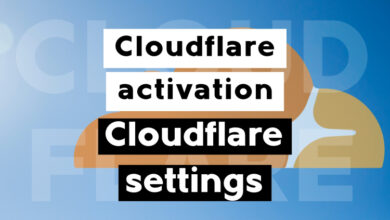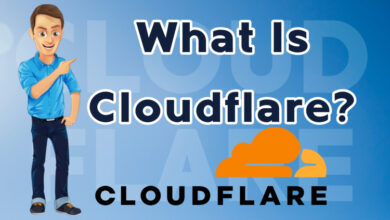How to create and restore backups in DirectAdmin 2025
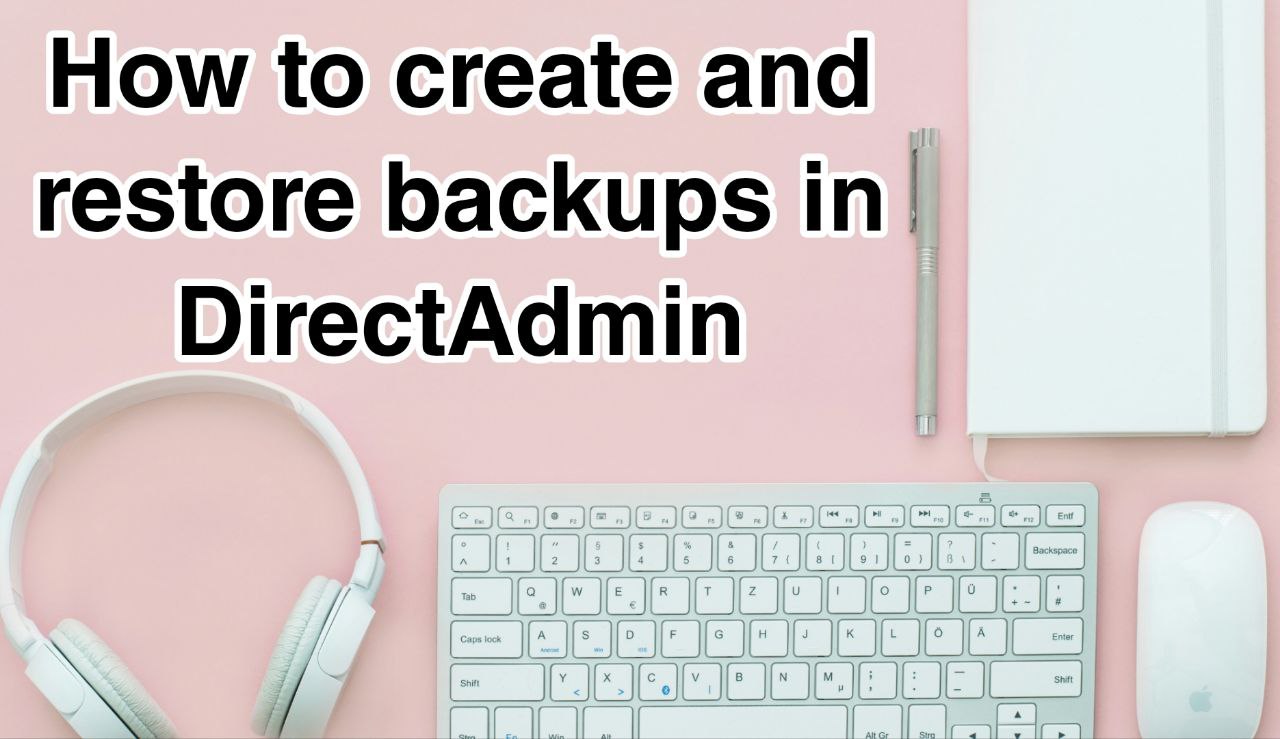
Create and restore backups in DirectAdmin: As a WordPress website owner, you need to protect your data from unexpected events. Creating a website backup is one way to do this. With the ever-expanding digital world, many security threats can compromise your site and lead to data loss. For example, hackers, malware, and phishing attacks can make your site data vulnerable. Similarly, human errors, conflicts between WordPress plugins, themes, or server crashes can cause your site to crash.
Creating a WordPress backup saves a copy of your site’s important files, folders, and databases. This includes your content, plugins, themes, images, videos, settings, and other information. Then, if something goes wrong or your site goes down, you can easily use the Backup to restore your website. Also, keep in mind that WordPress doesn’t offer a built-in option to back up your site automatically on a regular basis, so you’ll need to manually back up your site using a WordPress plugin, hosting service, or an FTP client. In this article, we will teach you step-by-step How to create and restore backups in DirectAdmin hosting.
Benefits of backing up your WordPress site
- Preventing data loss: One of the main benefits of regular data backups is protection against the loss of your site’s data. In case your site goes down for any reason, such as a hack, server crash, or other technical issue, a regular data backup ensures that you have a copy of your site’s data.
- Enhanced Security: Regular data backups can also improve site security. If a site is infected by malware or other security issues, a recent backup can be used to restore it to a safe state quickly.
- Cost reduction: Frequent data backups can save you some money. Without a backup, you may need to hire a developer or IT professional to restore the site, which will incur a lot of costs. Having a backup allows users to restore the website easily, saving time and money.
- Easy site transfer: Regular data backups can also make site transfer easier for you.
- Improve SEO: Regular data backups can also boost your site’s SEO. If your site gets hacked or compromised, you could lose visitors and rankings. So, having a backup allows for quick site recovery while minimizing the negative effects on your WordPress site’s SEO.
Tutorial on creating and restoring backups in DirectAdmin
To backup your site in DirectAdmin, follow these steps:
1. Log in to the DirectAdmin control panel and select “Menu” in the left column.
2. In the menu that appears, select Advanced Features → Create/Restore Backups.
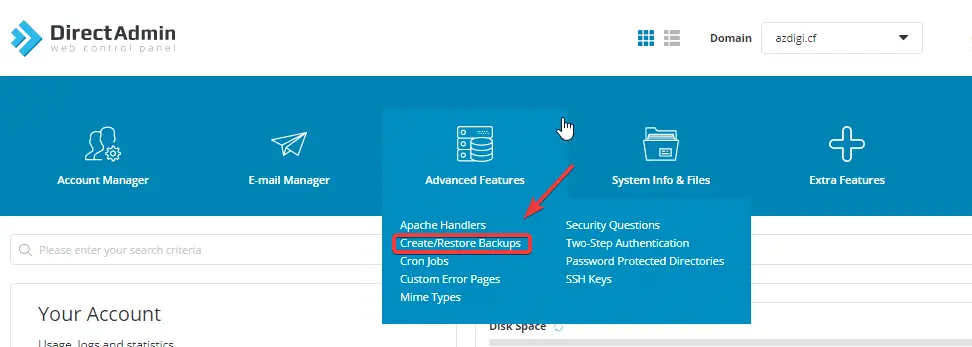
Tutorial on backing up your site in DirectAdmin
3. Select the sections you want to backup, and then click Create Backup to create a DirectAdmin backup.
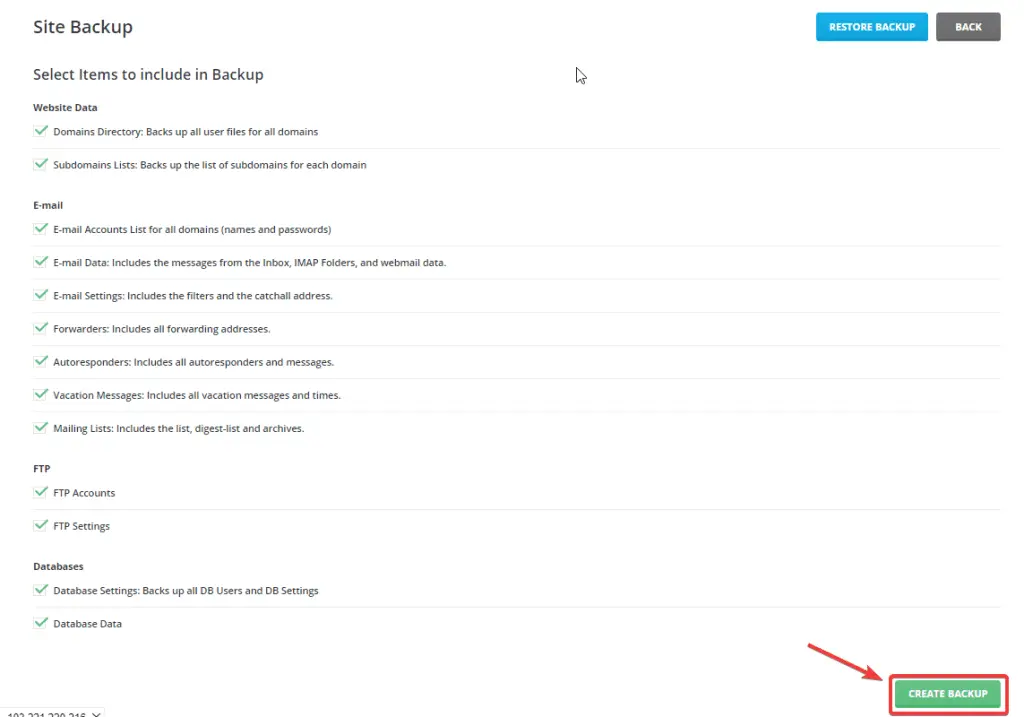
Selecting file backup sections
Click the Create Backup option to create a backup.
4. The Backup will be added to the processing queue for DirectAdmin backups, and once it is complete, you will receive an email for confirmation.
Tutorial on restoring backups in DirectAdmin
Backing up is one of the important tasks that every business should perform so that if there is a problem accessing the stored information on websites and the information becomes inaccessible, it can restore its content to a few hours, days, or even months ago, depending on the type of Backup. Below, we will teach you how to restore a backup in DirectAdmin.
1. To restore a backup in DirectAdmin in your hosting control panel user interface, click on the “Restore Backup” option.
2. Select your existing backup file to restore.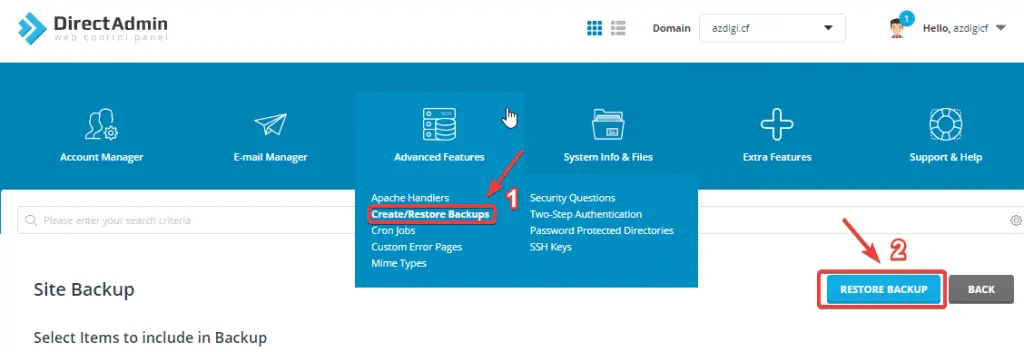
Select a backup file to restore.
3. Click on the “Restore Selected Items” option to restore the backup copy available on DirectAdmin hosting.
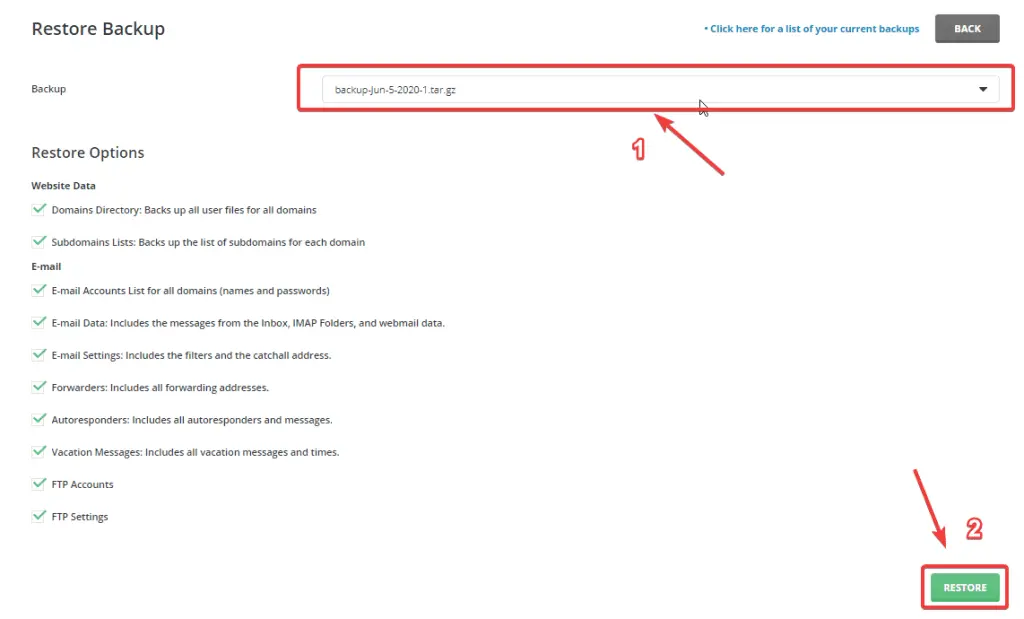
Click Restore Selected Items to restore the data.
4. Congratulations! Your website backup has been successfully restored.
Conclusion
Creating and restoring backups in DirectAdmin helps you easily restore the backup file when something goes wrong with your website. By storing data on hosts and servers, backing them up is one of the tasks that you should pay special attention to. You may need to restore your website’s backup file to a few days ago if hackers infiltrate the website and cause problems with its structure and content.
If a backup copy exists, you can restore it by following three simple steps. In this article from DirectAdmin training, we taught you how to backup and restore a site in DirectAdmin. If you have any questions or doubts about backing up from DirectAdmin hosting, let us know in the comments.
Frequently Asked Questions
1. What is a backup copy?
A local backup stores information and files in a safe and accessible space. If the original data is lost for any reason, you can access it again by restoring the Backup.
2. How do you restore the DirectAdmin database backup?
In the DirectAdmin control panel, in the Restore Backup section, select your Backup. You can restore your Backup by selecting the Restore Selected Items option.