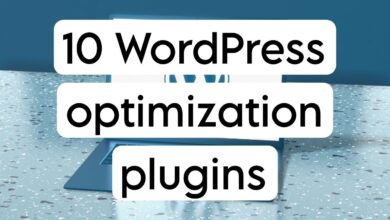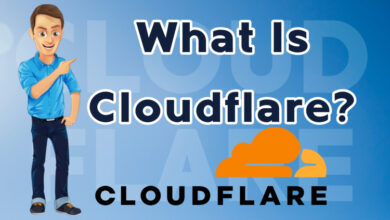best way to handle multiple locales in WordPress: multilingual WordPress site
How to create a bilingual or multilingual WordPress site?

Are you considering a multilingual WordPress site? WordPress powers over 35% of all websites on the internet. Among all the users, many sites cater to non-English or multilingual audiences.
In this article, we will show you how to easily create a multilingual WordPress site using three different practical solutions. Then, you can choose the right solution for your needs and have a user-friendly multilingual site.
Using either solution, you can easily translate your WordPress posts, pages, tags, categories, and themes into any language you want.
If you also want a multilingual WordPress site, this article is for you! We recommend that you read it, don’t read it, and stay with us until the end.
What is a multilingual WordPress website?
A multilingual WordPress website offers the same content in multiple languages.
With this method, users can be automatically redirected to the relevant language based on their geographical region or preferred language. They can select their desired language using a drop-down link and easily use the content.
![]() There are a few different ways to create a multilingual website:
There are a few different ways to create a multilingual website:
- Method One: You can hire translators to translate all of the site’s content into your desired language.
- Second method—In fact, WordPress is not a multilingual site; rather, tools can be used to translate content using automatic translation services.
However, Google Translate has stopped supporting new accounts for website translations. Many other options exist, but they are not free or of the desired quality.
It goes without saying that one person’s translation can deliver much better content. Still, this method allows you to maintain translation quality across your website.
You can translate the content yourself, use experts for this task, or choose and use available tools.
WordPress Multilingual Plugin
Several WordPress plugins are currently available to translate your site into multiple languages. Choose a plugin that will help you manage translations easily without unnecessarily confusing your users.
![]() In this article, we will introduce and teach you the top three WordPress multilingual guidelines with a step-by-step guide on how to set them up:
In this article, we will introduce and teach you the top three WordPress multilingual guidelines with a step-by-step guide on how to set them up:
TranslatePress
WPML
Polylang
All three mentioned have the necessary and practical features you need to create a robust multilingual website.
These plugins allow you to translate your posts, pages, products, and other existing content, including categories, tags, plugins, and themes. You can also set SEO-friendly URLs for each language.
Are you ready to get started? So follow us to the end of the article:
1.TranslatePress
Easily create a multilingual WordPress website using TranslatePress. TranslatePress is one of the best WordPress translation plugins available on the website.

This plugin has some differences from other plugins.
Typically, multilingual plugins translate a single version of an article into multiple languages. In fact, TranslatePress gives you the opportunity to translate your site content into various languages simultaneously.
It also allows you to use live translation to translate all visual and textual aspects of your website.
Most importantly, you can combine instrumental and personal translations. This means that you can use Google Translate or similar tools to produce a translation and only correct the parts that are not very professional and clear or have grammatical and semantic issues.
Install and activate the translate press.
- The first thing you need to do is install and activate the TranslatePress plugin. Suppose you plan to translate your website into more than one language. In that case, you will also need to install the “Extra Languages” plugin.
- You can download it via the add-ons option, which is located under your account on the TranslatePress website. Once downloaded, you can install and activate the plugin like any other WordPress plugin. Once activated, you need to go to the settings page and then TranslatePress to configure the plugin settings.
- First, go to the license section and paste your code into the appropriate box. This information is under your account on the TranslatePress website.
- After that, you need to visit the General Settings tab for other settings. The first option on the page is to select the default website language and the languages you want to configure your website with.
- In the next step, you need to choose whether to display the name of the language in the native language. The default option is No, which means that the site language will be displayed in the default language.
You will then need to choose whether to display the default language name in the URL as a subdirectory.
The default option is No, meaning that only languages other than the default language can be included as subdirectories in the URL. We recommend that you set this up to optimize your site for SEO better.
The next setting is Force language in custom links. The default option is Yes, which will force custom links to be translated into languages, improving the URLs for SEO.
In this section, you need to choose whether to use Google Translate for automatic translations. The default option is No, but you can change it if you want to.
The next option is to select the Google Translate API key. Below the option, you will see a link that will show you instructions on how to get it. Finally, you will come to options on how to display the language change on your website.
In the rest of this article, we will show you how to add the language change option to your website. Finally, you can click on the “Save Changes” option to save your settings.
Website content translation
To translate different parts of your website, you can click on the Site Translation tab or on the plugin settings page in your WordPress admin area. Now click on the language in which you want your site to be displayed.
After completing the translation, select the (Save Translation) option and then click the Next button. TranslatePress will automatically load the next content on the page for translation.
You can also click on the drop-down menu under your default language and see a list of translatable text items on the page. You can select the language you want and then translate it.
Everything is translatable, including menus, buttons, sidebar tools, meta-text, and more. You can also visit any page and have that page translated by clicking on the links on the page.
TranslatePress allows you to start translating any page or post on your site immediately after logging in. To enter the editor, click the Translate Page button at the top.
Once you translate a section, the plugin automatically translates it for you in other places. For example, if you translate the post title, the post title in your sidebar tools will also be automatically translated.
Changing the language allows your visitors to choose any language they want when visiting your website.
![]() TranslatePress gives you three options:
TranslatePress gives you three options:
Use shortcodes
Add language change option to menu
Create a drop-down menu
Add a language change option in WordPress using a shortcode.
You need to add the shortcode (language switcher) to the posts, pages, or sidebar widget where you want the language switch to appear.
Adding a language change option to the WordPress menu
Go to the Appearance » Menus page and click on the Language Switcher option in the left column. Now select the languages you want to display and then click on the Add to List option.
The languages have been added to the WordPress menu. To save your changes, remember to click on the Save Menu option.
Add a floating language switch.
Go to the plugin settings page and go to the language switcher section. Here, make sure the box next to the Floating language selection is checked. You can now visit your website and see the floating language switcher at the bottom of every page.
2. Create a multilingual WordPress website using WPML.
WPML, which stands for WordPress Multi-lingual, is one of the oldest and most popular WordPress multilingual plugins.
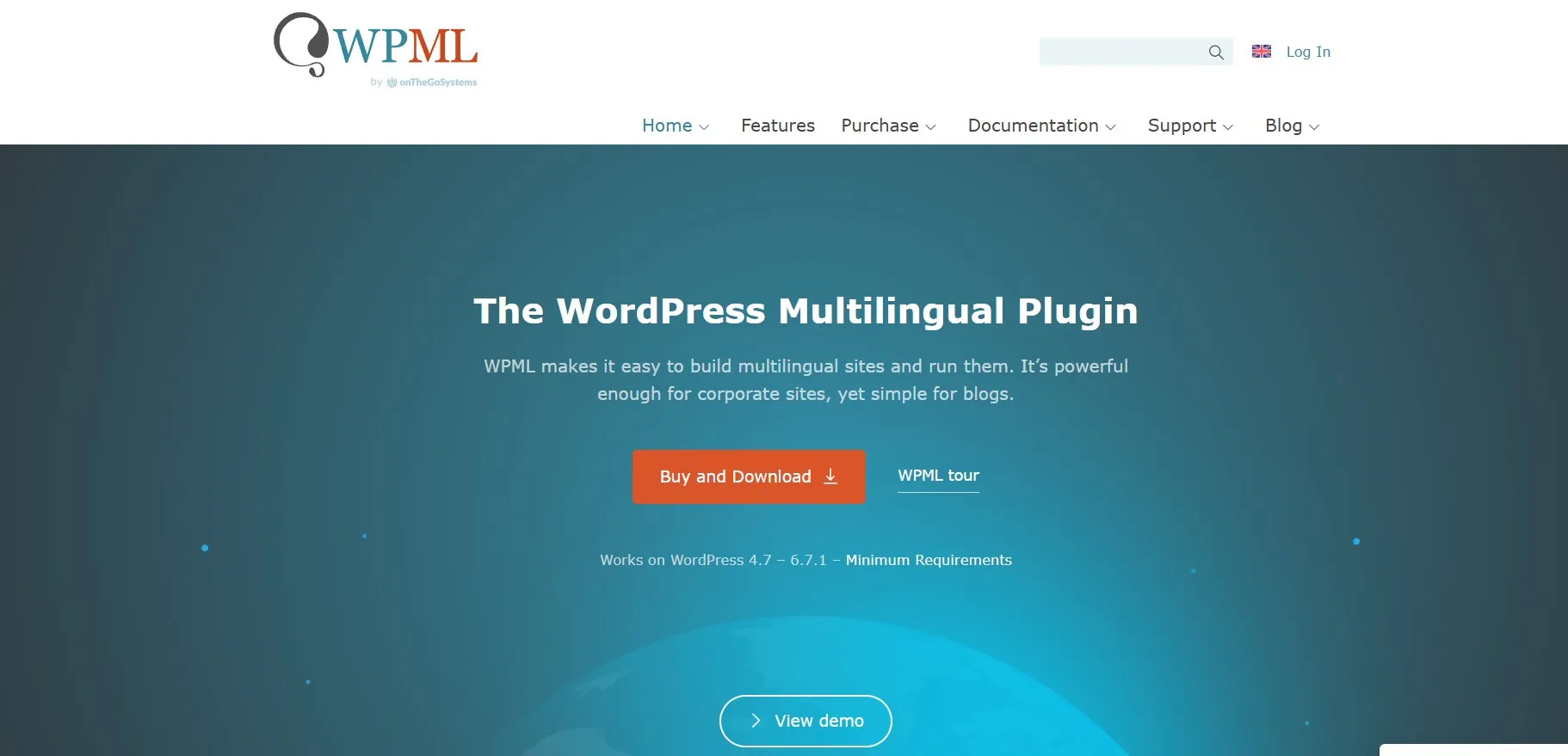
The first thing you need to do is install and activate the WPML (WordPress Multilingual) plugin. Once activated, you will see a new item titled WPML in the WordPress menu.
Adding multilingual content to WordPress with WPML
WPML will automatically detect the language of your WordPress site. You can change it if you want. Click Next to continue. On the next page, you will be asked to select the languages you wish to enable on your site.
You can add or remove any languages later if needed. After selecting the languages, click Next. You will now be asked to add a language switcher to your site.
This language changer allows you to select a language to view content in your preferred language.
WPML allows you to automatically add content language switching as a sidebar widget, in your menu, or as a simple list at the footer.
In the next step, you will be asked if you want to send WPML reports about the plugins and themes you use. You decide whether to send this data.
As a final step, you will be asked to enter your site code. If you haven’t created an account yet, you can click on the option (Create a key for this site).
First, log in to the WPML website. There, you will be asked to add the site you want to add to your WPML account. Once added, you can click on it to access your site code. Copy and paste this code into your WordPress site.
You have completed the WPML setup. To exit the settings, click Finish.
Add translations for categories and tags.
WPML allows you to easily translate categories and tags or other taxonomies you may use.
From the WPML section, go to the Taxonomy Translation section and load the taxonomies you want to translate. To add a language, click the Add option next to the taxonomies.
Translating themes, plugins, and other text with WPML
WPML is a multilingual content management system that allows you to choose between official and instrumental translations of themes and plugins. To set up, go to the Themes and Plugins localization section in the WPML section.
By default, WPML uses plugin translation files if they are available. However, suppose your WordPress theme or plugins are not translated into the languages you use. In that case, you can use WPML to translate them individually and section by section.
To upload a section, scan and check the themes or plugins, and then start translating it. The module allows you to translate all translatable sections generated by WordPress.
3. Create a multilingual WordPress website using Polylang.
Polylang is a free multilingual WordPress plugin that has over 500,000 active users who have installed and are using it. You can easily create a multilingual website without purchasing the paid version.
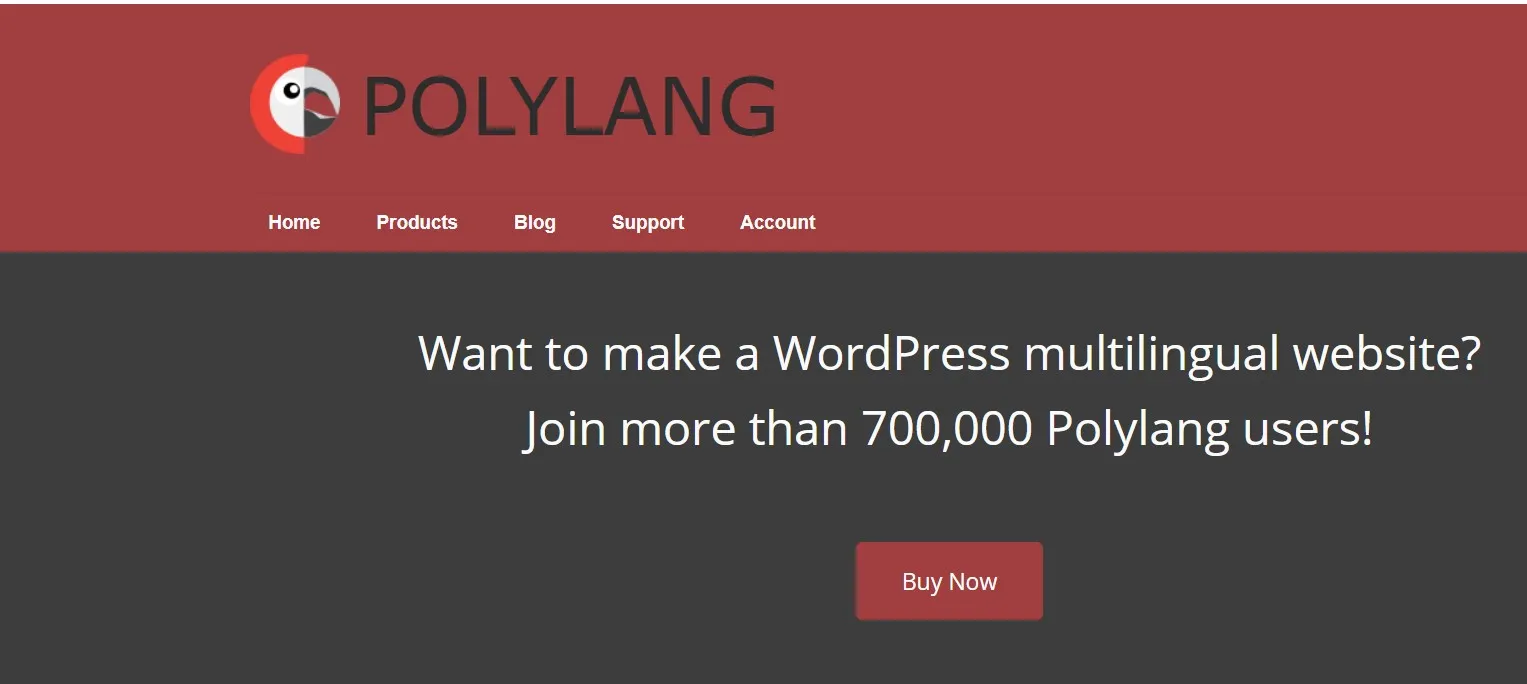
If you are running the WooCommerce plugin or need support, you may need to upgrade your current version to Polylang Pro or purchase the plugin.
We will be using the free version of the plugin for this tutorial. The first thing you need to do is install and activate the Polylang plugin. Once activated, go to the Languages section.
The language settings page is divided into three categories:
The first section is labeled “Languages .” This is where you add the languages you want to use on your site. You need to add the default language as well as any other languages that users can choose on your site.
In the second part, after adding the languages, go to the “Strings Translations” section. Here, you need to translate the site title and description and then specify the date and time format.
Next, you need to enter the Languages settings page. From here, you can configure URL settings for languages and SEO.
Translating WordPress Content with Polylang
Polylang makes it very easy to add content in different languages. You can easily create a new post and page or edit an existing post. On the post-edit page, you will see the language meta field.
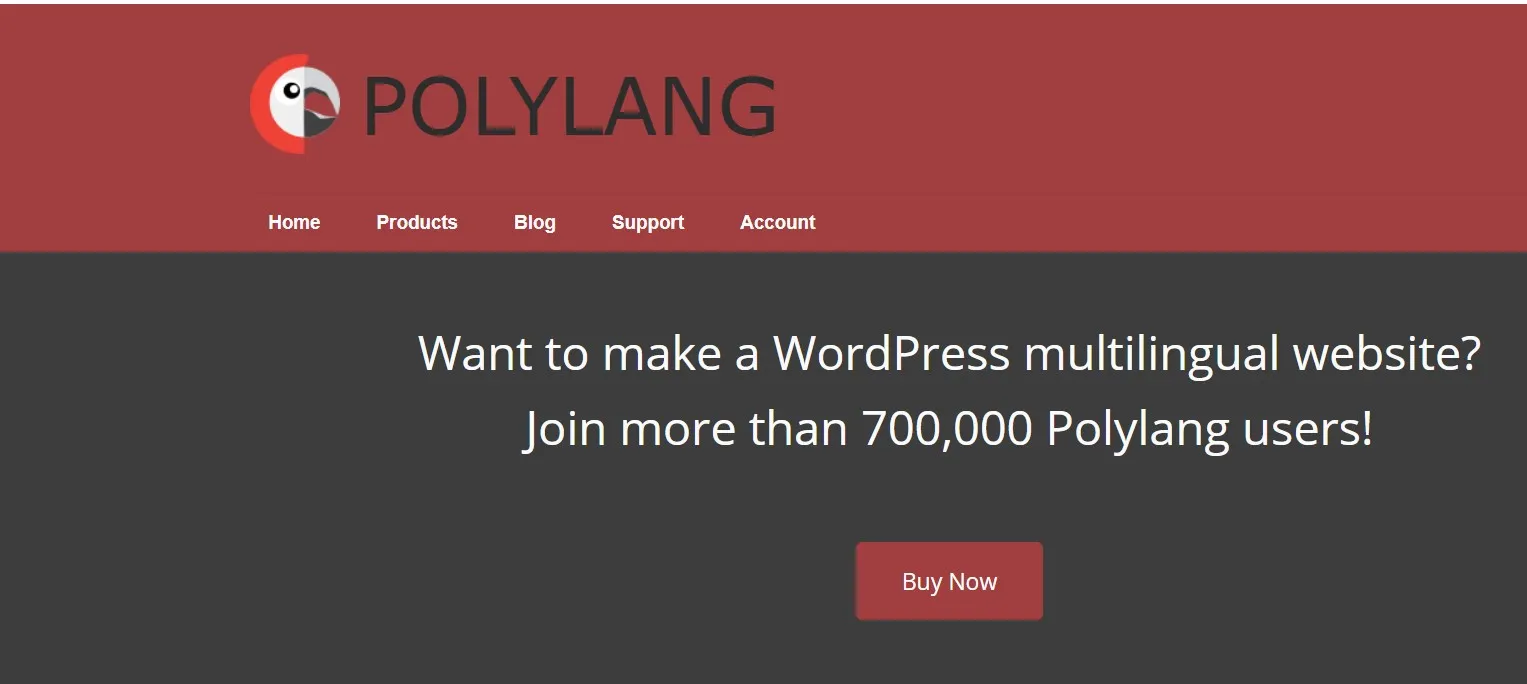
Your default language will be automatically selected, so you can add content in your default language first and then translate it into another language. To translate, you need to click the (+) button next to the language section and then add content for that language.
Repeat this process for all languages. Once you are done, you can publish your posts and pages.
Translating categories, tags, and taxonomies
You can also translate categories and tags or any taxonomies you may use. If you want to translate categories, go to Posts » Categories.
You can add a category to your default language and then click the (+) icon for each language to start translating.
Display language change option on the WordPress site
Adding a language switcher allows users to choose their preferred language when they view your site. Polylang makes this very easy. Go to Appearance,» Widgets,» and add the language switcher widget to your sidebar.
You can use the drop-down widget or the respective language names along with the language flag. Once you are done, click on the “Save” option to save your widget settings. You can now preview your site.
Frequently Asked Questions About Creating a Multilingual WordPress Site
With so many frequently asked questions about multilingual WordPress websites, we decided to answer a few important ones to help thousands of beginners launch their websites:
 What is the best WordPress multilingual plugin?
What is the best WordPress multilingual plugin?
All three plugins mentioned in this guide are the best. However, they also have some differences:
- If you are a beginner looking for an easier solution, we recommend TranslatePress. The live, online translator makes translating easier and more convenient.
- However, advanced users and digital marketing websites prefer to use the WPML plugin.
- Lastly, if you are looking for a free solution, you should use the Polylang plugin.
 How do you translate your WordPress admin area for users?
How do you translate your WordPress admin area for users?
WordPress allows each website user to choose the language of the admin interface. Users must edit their user profiles to access this option.
 How do I translate a WordPress plugin?
How do I translate a WordPress plugin?
Many important WordPress plugins are translated. However, they may not be translated into all languages. TranslatePress and WPML allow you to translate different parts of the plugin easily.
You can also translate WordPress plugins on their own and upload the translations manually to your website.
This article helped you learn how to create a professional multilingual WordPress site.